Grass Valley NV9000-SE v.3.0 User Manual
Page 413
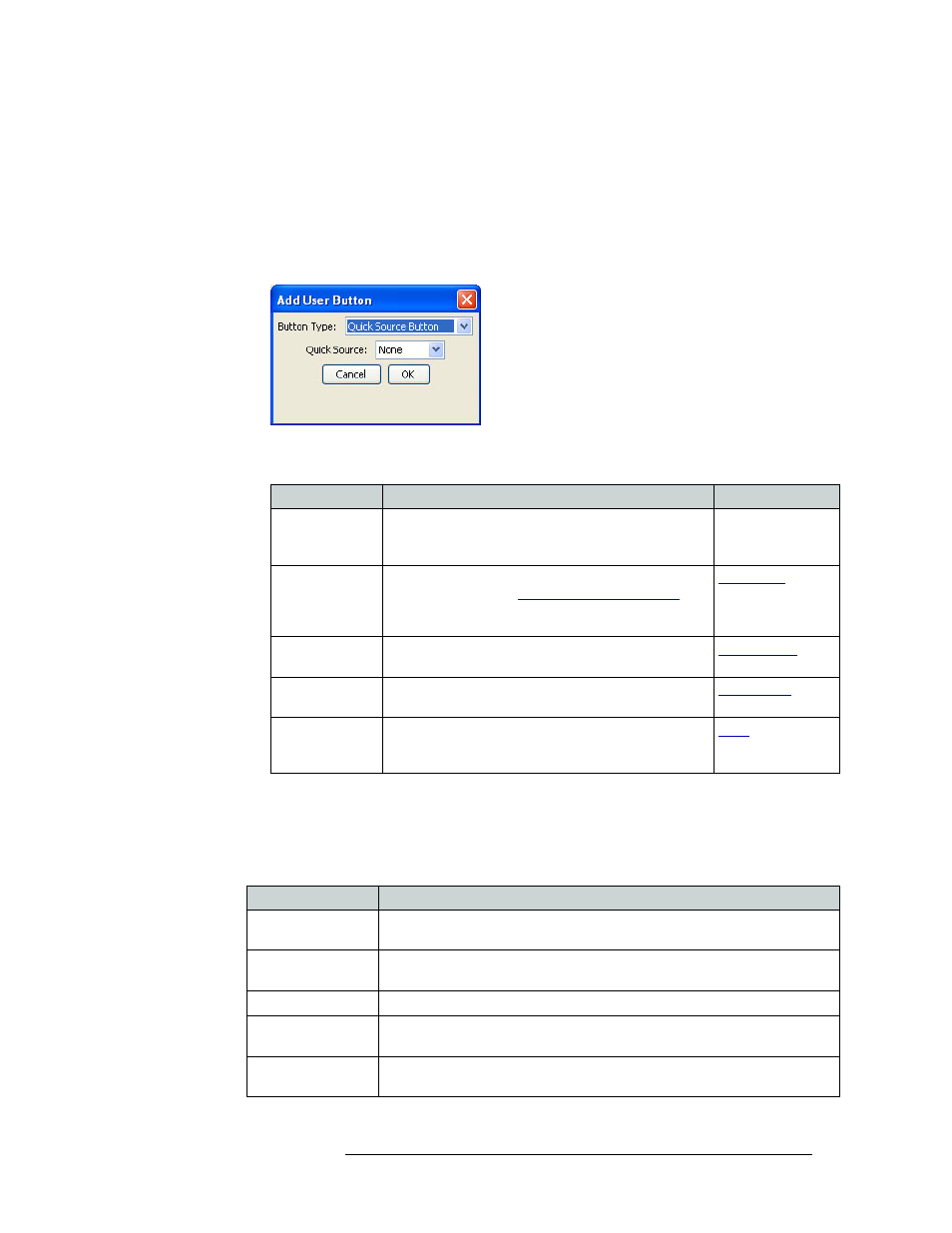
NV9000-SE Utilities • User’s Guide
393
13. EC9700 and EC9710 Panels
Adding an EC9700/EC9710 Panel
d To remove a salvo, select the line in the window and click
Clear Entry
on the dialog box.
11 In the ‘User Buttons’ subsection of the ‘Lists’ section, add buttons to the control panel that
enable the operator to perform specific user functions:
a Click on the numbered line to which you want to add a button and click
Add
. The button
will appear on that line in the control panel GUI.
The ‘Add User Button’ dialog box appears:
Figure 13-6. Add User Button Dialog Box
b Select a user button from the drop down list and click
OK
:
The user button details appear on the selected row with the ‘Button Type’ and ‘Button
Data’, such as source device, in the corresponding columns.
c Repeat steps a and b until all desired buttons have been added.
12 In the ‘GUI Layout’ section, select how many of each type of button/list displays on the GUI:
Option
Description
Related Topic
Quick Source
Button
Immediately selects the preselected device as the source
of the signal. Select the device from the ‘Quick Source’
drop-down list.
—
Free Source
Button
Selects the free source designated for the destination
device’s level set. (See
page 112.) The free source disconnects, or “frees” devices
on a control level.
Previous Source
Button
Immediately restores the previously selected source to the
current destination (similar to an “undo” button).
Default State
Button
Returns the control panel to its pre-defined state.
Clear Button
Clears the last selection on the control panel. Can be
pressed several times to “undo” a series of consecutive
selections.
Field
Description
Device Display
Layout
Select the number of ‘Rows’ and ‘Columns’ for devices that display on the GUI.
Category Display
Layout
Select the number of ‘Rows’ and ‘Columns’ for categories that display on the
GUI.
Tally Display Layout Select the maximum number of tally connectors that display on the GUI.
Multidest Device
Limit
Select the maximum number of multi-destination devices that display on the
GUI.
Device Button
Positioning
Select whether buttons display in a ‘Relative’ positioning or in an ‘Absolute’
display on the GUI.