How to update external interface protocol (type), 5 click save, Changing the external interface control point – Grass Valley NV9000-SE v.3.0 User Manual
Page 444: External interfaces
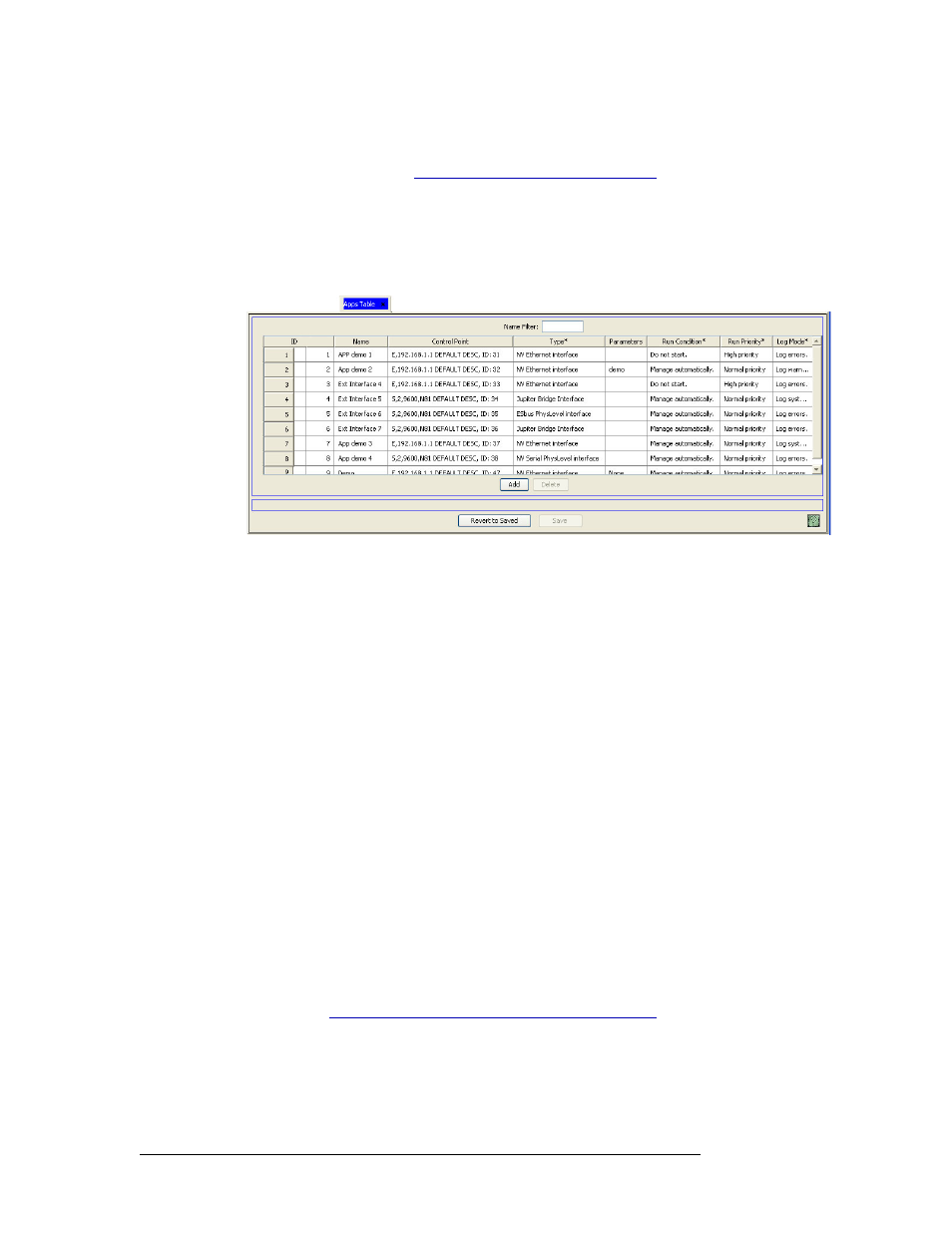
424
Rev 3.0 • 25 Mar 10
14. External Interfaces
Updating External Interface Information
How to Update External Interface Protocol (Type)
1 Launch NV9000-SE. (See
Launching and Exiting the Application
2 From the Navigation area, select the ‘Views’ pane and then ‘Apps’. The ‘Apps’ table appears,
as shown in Figure 14-17.
To narrow the list of external interfaces that display, enter the first characters of an external
interface name in the ‘Name Filter’ field. The list is automatically reduced to display only
external interfaces matching that character string.
Figure 14-17. Apps Table
3 Locate the row listing the external device being updated.
4 In the ‘Type’ column, click in the field to activate it and select a protocol from the drop down
list. For a description of each protocol, contact Miranda Technical Support.
• ESBus PhysLevel Interface (Serial)
• Jupiter Bridge Interface (Serial)
• NVEthernet Interface (Serial)
• NV Serial PlysLevel Interface (Serial)
• NV9000 Panel Server (Ethernet)
• NV9000 Tieline Server (Ethernet)
• Probel PhysLevel Interface (Serial)
5 Click
Save
.
Or
To revert to the previously saved configuration, click
Revert to Saved
.
6 Click
X
on the window title tab to close the table.
Changing the External Interface Control Point
The control point associated with an external interface can be updated using the ‘Apps’ table
accessed through the ‘Views’ pane. For information on updating Ethernet or serial connection
information, see