Solare Datensysteme Solar-Log User Manual
Page 126
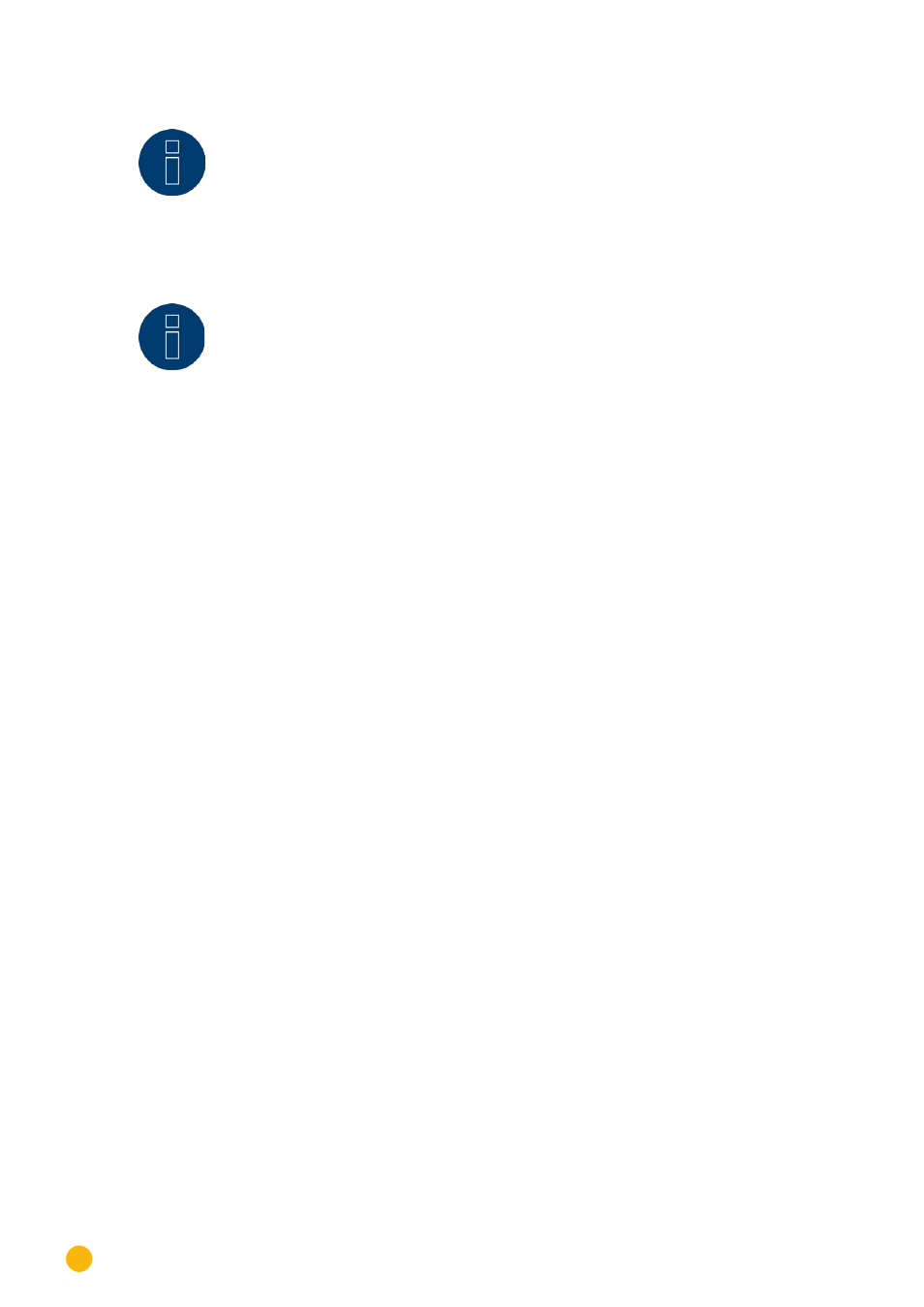
126
System Configuration
Note
Before manual updating, it is important to save the current system data and make a
backup.
Note
Clear the browser's cache after updating the firmware to prevent any possible display
errors.
Procedure
•
Click on
Browse
.
•
The file manager of your OS appears.
•
Select the firmware file that is to be imported
•
The selected firmware's
file name
is
displayed
.
•
Click on
Upload
.
•
Then you are asked if system and data backups have been made. If you click "Cancel" on these
queries, the process is aborted.
•
The progress and status of the update are displayed
Upload the file
Finish current measurement
Restart
Unzip the file
Restart
•
FW
for firmware update is shown in the
LCD Display
.
•
The Solar-Log™ reboots itself.
•
The
Current Firmware Version
is
shown
in the display and in this menu.
Check for Update from the Internet section
With this function, the Solar-Log™ contacts the Solare Datensysteme GmbH firmware servers to check if a
new version is available and offers to install it.
Check for Update from USB
With this function, the Solar-Log™ checks the USB stick connected directly to the device if a new version is
available.
When this function is used, the progress and status of the update are displayed
•
Finish current measurement
•
Select the USB storage device
Automatic Firmware Updates
With this function, the Solar-Log™ regularly checks the firmware servers to see if a new version is available.
When a new version is available, it is automatically downloaded and installed during the night.