Solare Datensysteme Solar-Log User Manual
Page 189
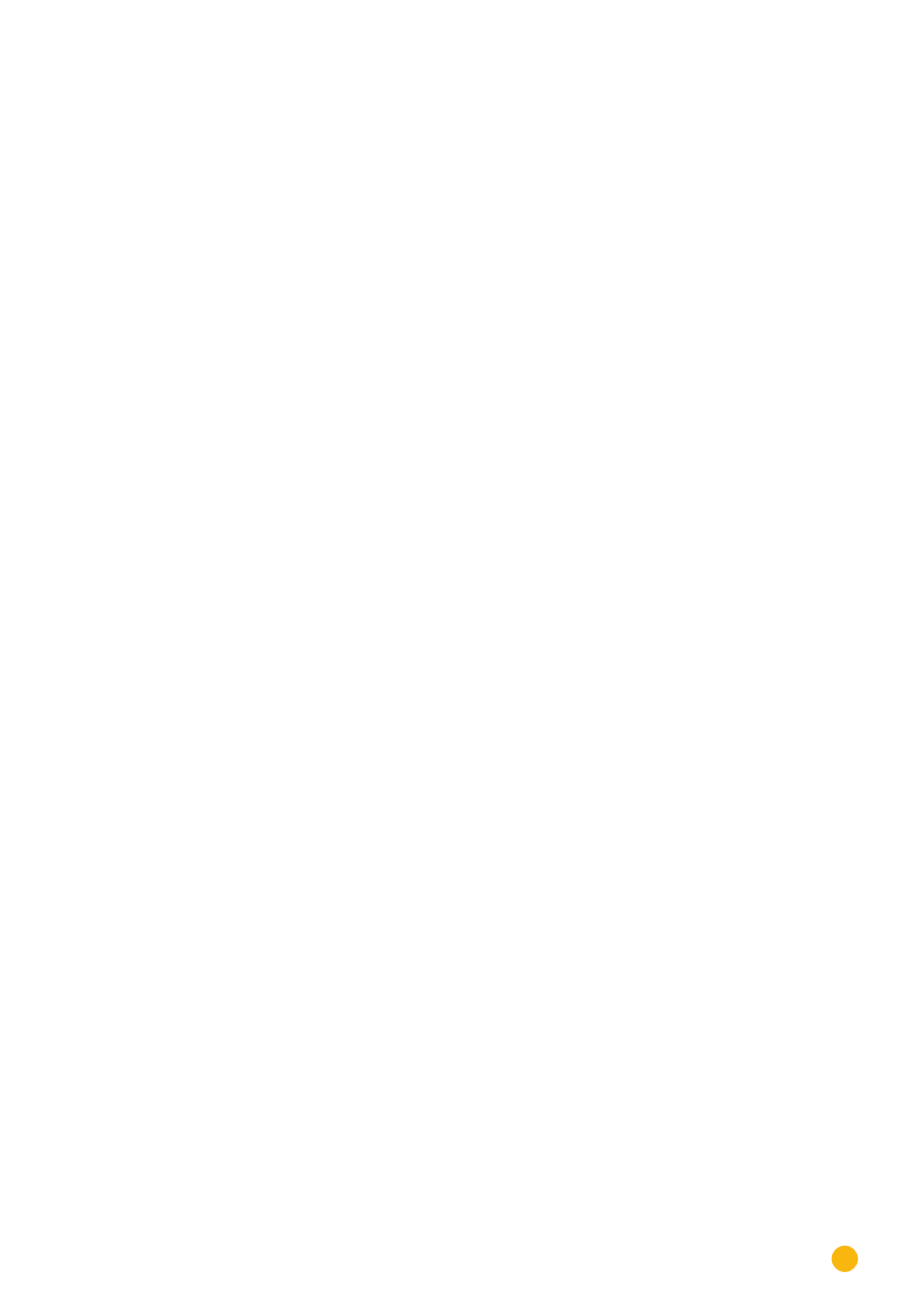
189
Direct Device Configurations (Solar-Log 1000)
26�14 Configuring internal device settings
The internal settings of the device can be configured from Config. |Intern | System menu in the following
dialogs
•
set the display brightness.
•
set the access protection for the menus.
•
display the serial and license number.
•
delete data.
How to configure the internal device settings:
•
Select the Config./Internal/System menu
The dialog for display settings is displayed.
•
Keep touching Next to jump to the desired dialog.
•
Setting the display brightness
•
Switch on at … hrs, Switch off at … hrs.
The display backlight can be set to operate only at certain times. If the display is touched, the
screen lights up again.
•
Dim 50% after … min, Dim 100% after … min
The display can be set to dim 50% and/or 100% after a certain number of minutes. If the display is
touched, the screen lights up again completely.
•
Dialog Slide Show after ... min
After the selected time, the display shows "Overview graph – Daily graph – Monthly graph – Yearly
graph – Overall graph – Large display graph" at 15 second intervals.
•
Enable the desired options (see above list).
•
Touch the desired input boxes for Hour and Minute.
The virtual keyboard is displayed.
•
Enter the desired times and confirm with OK.
•
Touch Save and then Next to go to the next dialog if required.
Setting access protection for the menus
Access to the menu items can be protected by a PIN code (up to 8 digits). The protected menu can be ac-
cessed from the initial screen (or menu items from an unprotected menu) only after the correct PIN code is
entered when asked for.
Dialog boxes
Pin Code, Repeat
These input boxes are used to enter and confirm a PIN code to block access to the selected menu items.
Diagnosis, Configuration, USB
Access to all or some of these menus can be protected by the PIN code.
Procedure
•
Tick all the menus which are to have access protection.
•
Touch the input box for the Pin code
The virtual keyboard appears.
•
Enter the PIN code (up to 8 digits) and confirm with OK.
•
Touch the input box for Repeat
The virtual keyboard appears.
•
Enter the PIN code (up to 8 digits) and confirm with OK.
•
Touch Save and then Next to go to the next dialog if required.