14 installation – Solare Datensysteme Solar-Log User Manual
Page 66
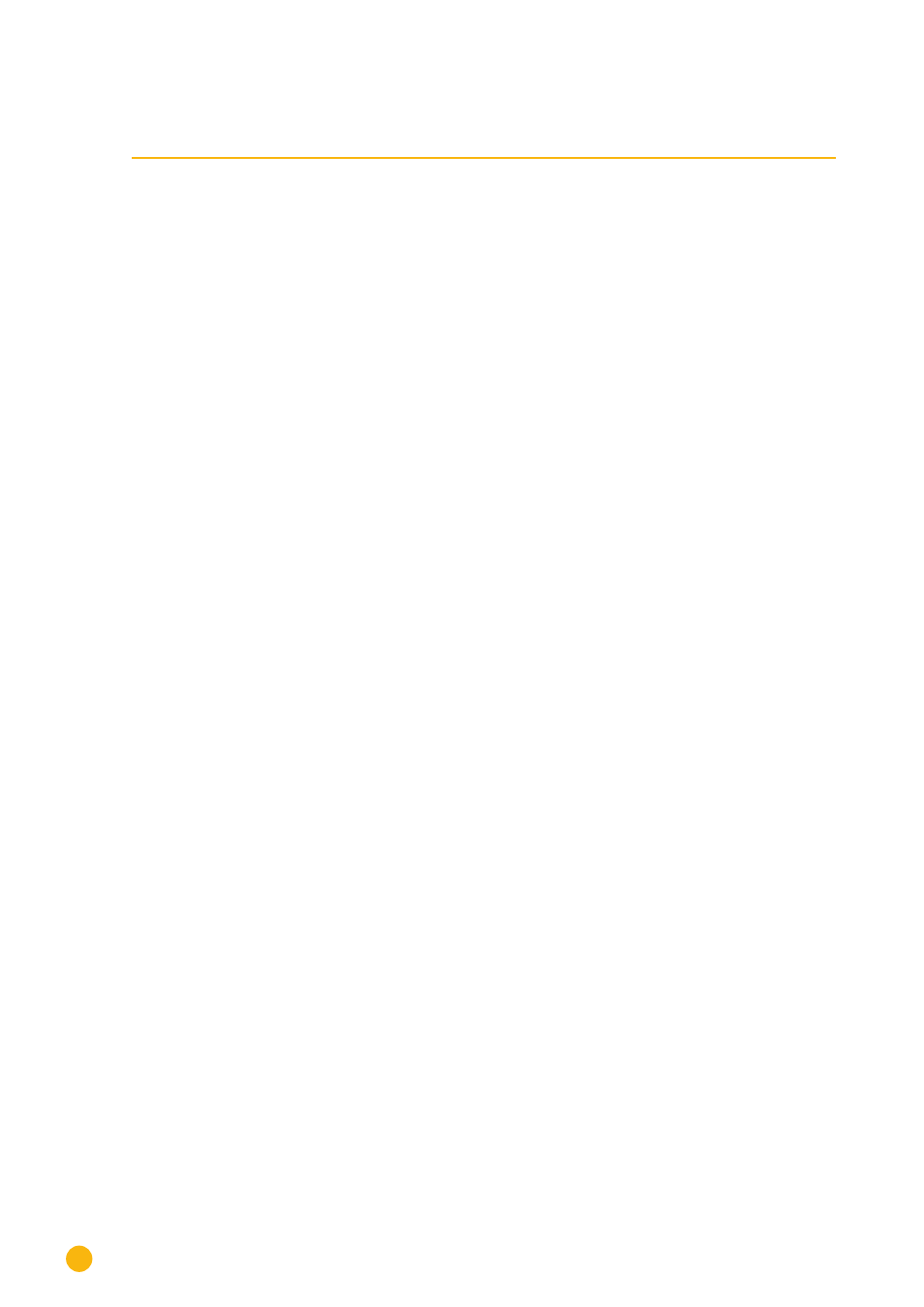
66
Installation
14 Installation
The Solar-Log™ has an integrated web server, which contains all the software necessary for operation and
configuration.
No additional software needs to be installed on the PC to access the Solar-Log™.
A common web browser with JavaScript enabled is required.
We recommend using the current version of Mozilla's Firefox, Google's Chrome or Microsoft's Internet
Explorer.
To run the web browser, a network connection is required between the PC and Solar-Log™, and Solar-Log™
must be up and running.
It is recommended to have DHCP enabled on the router.
•
Before setting up, ensure that there is no damage to the power supply. If in doubt, please contact
the address indicated on the back cover of this manual.
•
Before startup, check that the input voltage on the unit is the same as the voltage supply in your
country.
•
The unit must be operated only with the power supply unit supplied.
•
The unit is intended only for installation in interior areas that are dry and dust-free.
(IP20)
14�1 Connecting Solar-Log™ to a network / PC
The Solar-Log™ is equipped with a standard Ethernet RJ45 socket, which can be connected through any
commercially available network cable. Speeds of 10 Mbit and 100 Mbit are supported.
In general, any PC networking technology can be used for connecting the Solar-Log™. The following tech-
nologies are available:
•
Connection through an Internet router
Ethernet RJ45 network cable
•
Direct cable connection from PC to Solar-Log™
Ethernet RJ45 network patch cable
•
If connecting directly to a PC, the cable must be the crossover network cable type (patch cable).
•
Connection through a power network (PowerLine package)
•
Connection through a wireless network (Solar-Log™ WiFi)
If the Solar-Log™ is operated via a router, ensure that the necessary ports have been activated (see Chap-
Since the Solar-Log™ obtains its IP address while booting, it needs to be connected to the network before
being turned on.