Solare Datensysteme Solar-Log User Manual
Page 166
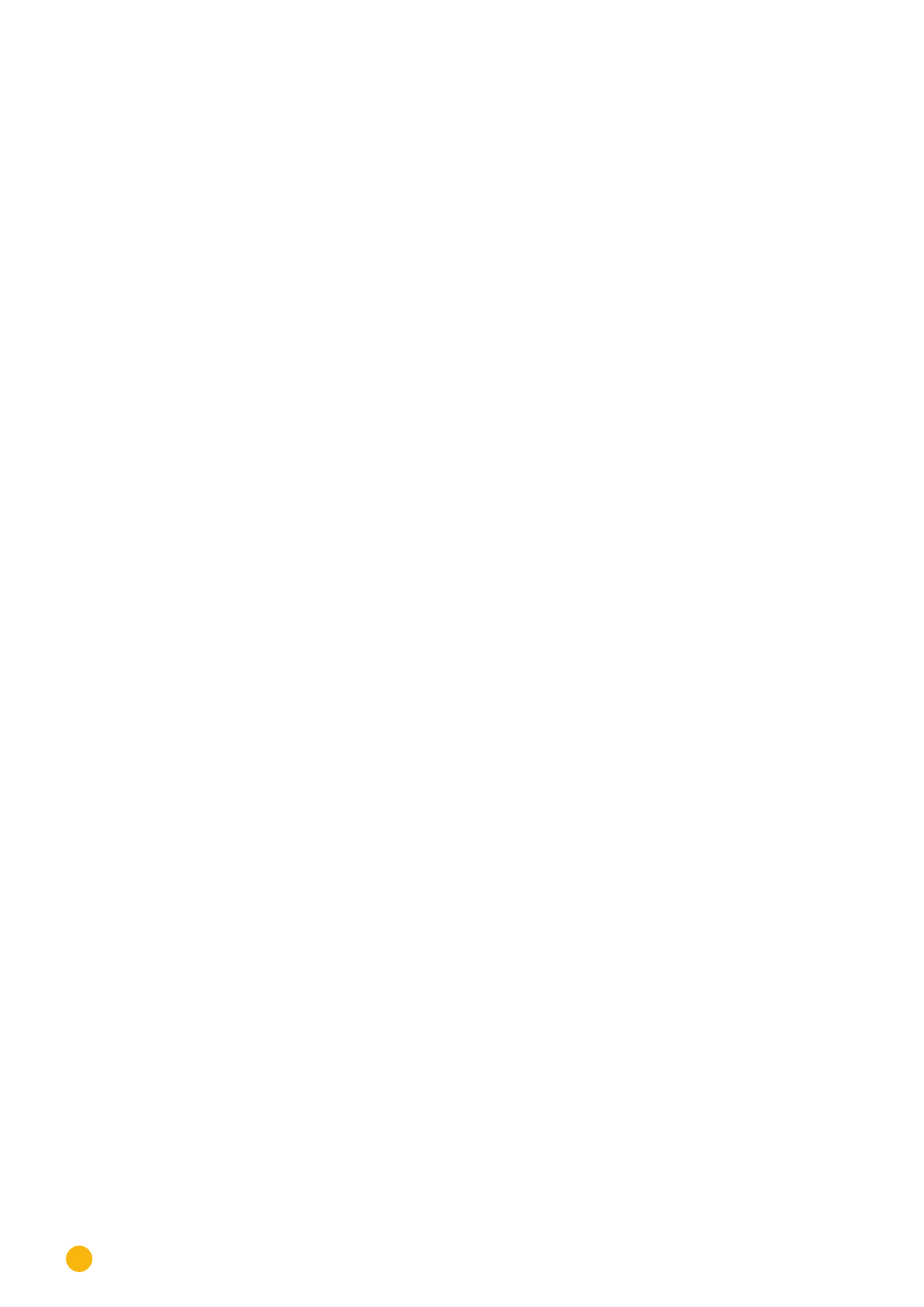
166
Direct Device Configurations (Solar-Log 500)
25�4 Configuring network settings ("Network" menu)
The network configuration, i.e. allocation of an IP address for the local network, can be performed either
automatically or manually.
25�4�1 Obtain an IP address automatically (Network / Automatic)
For automatic configuration, the Solar-Log
500
must be connected to an Internet router which has the au-
tomatic network addressing service (DHCP). All routers are usually pre-configured to attempt automatic
detection first.
Procedure:
•
Select Automatic from the
Network
menu
•
Presss
ENTER
.
•
Confirm with
Yes
to start searching for the IP address
•
Press
ENTER
to save.
When the search is started, the Solar-Log™ attempts to obtain an IP address through an Internet router.
This can take up to 60 seconds.
If an IP address has been obtained for Solar-Log
500
, it is shown on the display. All other settings, such as
Subnet Mask, Gateway and DNS Server if necessary, are also entered automatically.
Take note of the address. This address is used for accessing from a PC later.
25�4�2 Setting an IP address manually (Network / Manual)
If the Solar-Log
500
is not connected to a router, or if the DHCP server is disabled in the router, the network
configuration must be carried out manually.
The default address option only has to be adjusted when using a direct PC connection or a router without
the DHCP service, in order to allow access from the PC.
If necessary, please consult a network specialist to assign a suitable network address in regard to IP ad-
dress, subnet mask and gateway.
Procedure
•
Select
Manual
from the
Network
menu
•
Select
IP Address
•
Press
ENTER
.
•
Enter the IP Address (with the
buttons).
•
Press
ENTER
to save.
•
Select the
subnet mask
•
Press
ENTER
.
•
Enter the Subnet Mask
•
Press
ENTER
to save.
•
Select
Gateway
The gateway is the router to which Solar-Log
500
is connected. Its IP address is entered here auto-
matically, if the DHCP service is enabled on the router.
•
Enter the
IP address of the router
•
Press
ENTER
to save.