Chapter 4: reference, Video, 1 system settings – MacroSystem Bogart SE Ver.2 User manual User Manual
Page 19
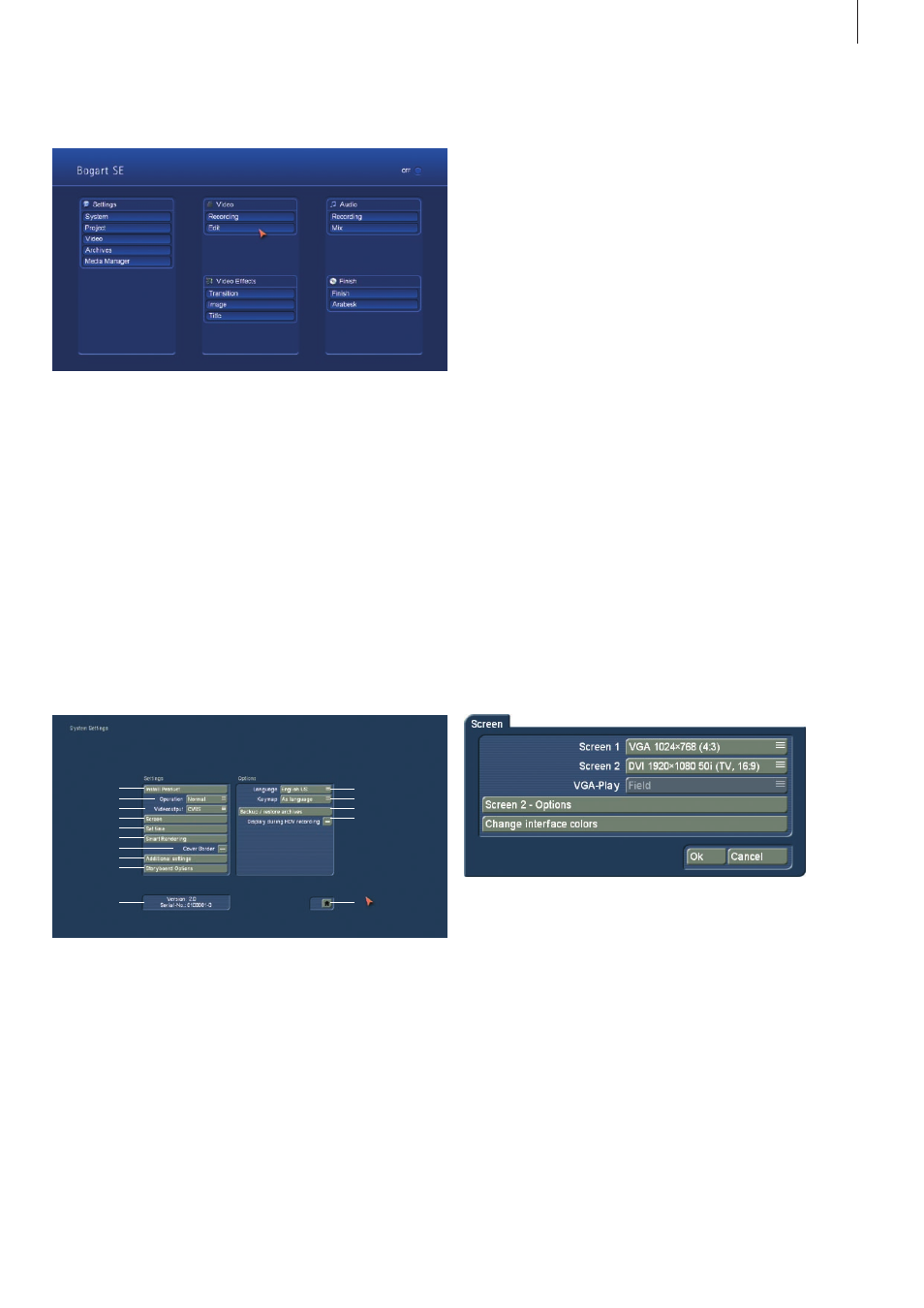
17
Bogart SE 2 user manual
Chapter 4: Reference
This part of the manual serves as a reference to the individual
menus . Look here for information on individual functions or
menu items you may be unsure about, as well as additional
features not explained in earlier tutorials .
Please note that depending on the system model, the func-
tions explained in this text may vary slightly or may be missing .
VIDEO
4.1 System settings
This menu is used to make general settings .
(1) Clicking on the "Install Product" button displays a win-
dow that gives you three options . You can use the "activate"
function to activate software contained on the CD/DVD . You
do this by first selecting the desired software, after which
a window is displayed in which you then enter (through the
keyboard) the code obtained from your dealer . The product is
displayed in the corresponding selection menu and can now
be used . Software demo versions are installed by activating
the product without entering a code, instead by pressing the
Demo button (see section 2 .4 "Demo Software") .
The "Hide" button prevents display of the product and thus
also prevents its use .
A hidden product is not deleted from the hard-drive . You can
re-activate it any time .
You can activate the software by telling your dealer the serial
number of your system (below left in this menu, item 9) so that
you can purchase the code for the software .
By clicking on "delete", you can remove the program which
is activated in the list above . After having clicked on "delete"
a warning appears . If you confirm it by clicking on "yes", the
corresponding software will be removed . It is certainly possible
to install it anew afterwards . As an example this function can
be used in order to delete demo software which is not required
any longer .
Another function in this window is the "i" button . Clicking on
this button displays additional information on the selected soft-
ware (see section 3 .2 "i buttons") .
Next to the information button, you'll find the button for eject-
ing/closing the disc
(2) The "Operation" speed can be set here . There are three
possible speeds . Select the speed according toy our personla
preferences .
(3) If your system is provided with the button "video output",
you can choose between "CVBS" or "YC" . If your video re-
corder supports a YC signal, please choose this option .
(4) Click onto the "Screen" button to make various screen
settings . With Bogart SE, you can edit using either a single or
dual-monitor screen setup (this is not possible on poertable
systems) . There are two separate selections for this .
"Screen 1" allows you to select different modes and
resolutions:
• Video – The output here is made via the SCART connection
or using the additional CVBS and YC connections . This is ideal
for a standard TV set or video monitor, fitting the aspect ratio
with either 4:3 or 16:9 .
• DVI – This mode is for DVI output. Use this to connect an
HDMI-equipped TV set using a simple DVI->HDMI cable . There
are three resolutions available, all in 16:9 . The 576p resolution
is only available on PAL systems .
• VGA – You can also use a computer VGA screen. There are
many resolutions available . The corresponding aspect ratio is
shown next to the resolution . True 16:9 is not possible in VGA .
1
2
3
4
5
6
7
8
9
10
11
12
13
15
14