2 video archives – MacroSystem Bogart SE Ver.2 User manual User Manual
Page 80
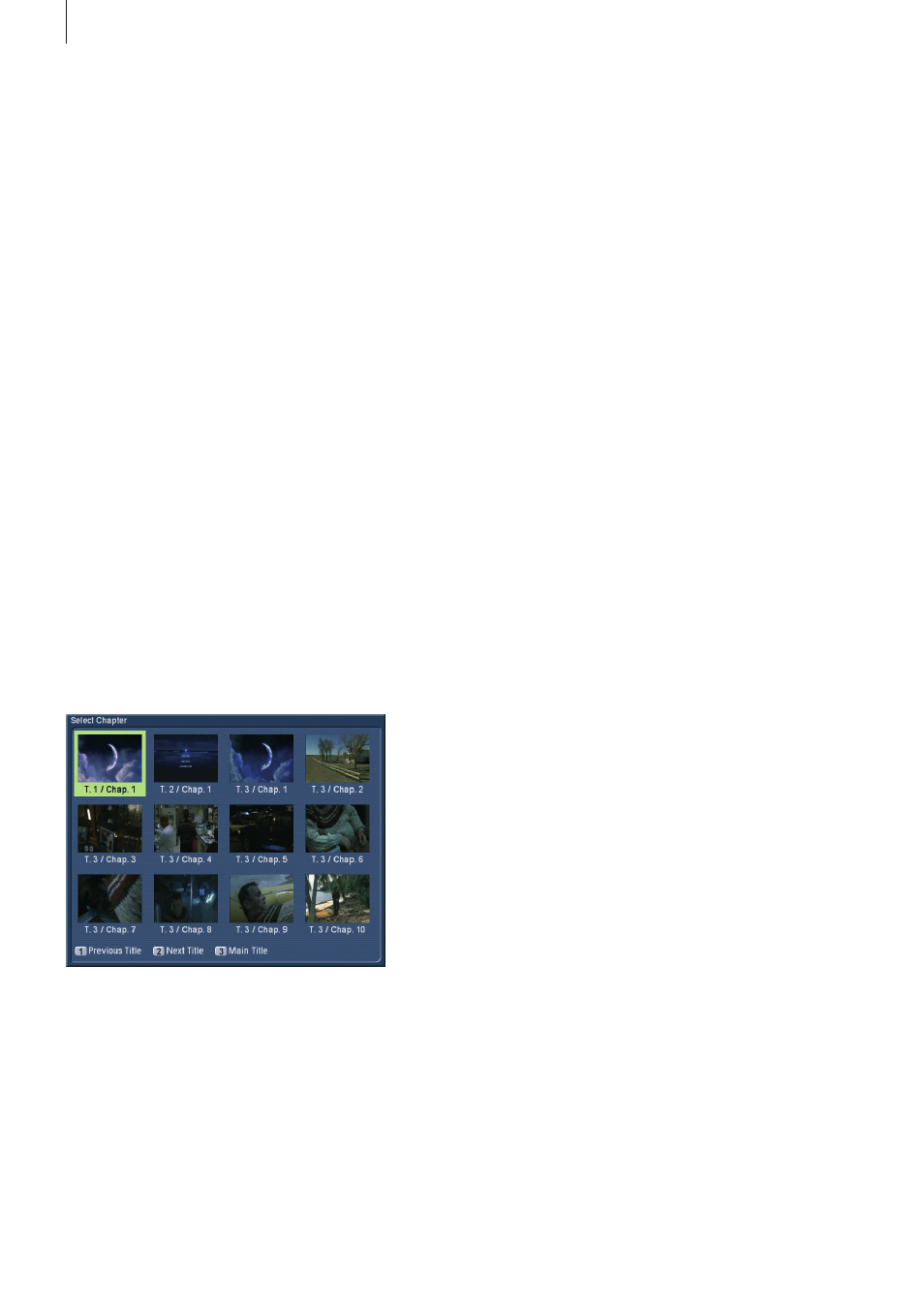
78 Appendix
1) Audio track
Choose from the available audio tracks (e .g . multi-channel
sound, Dolby Digital 2 .0, Dolby Digital 5 .1, etc .)
2) Subtitles
Activate and deactivate subtitles .
3) Angle
Enter the angle view for the DVD playback . Only available on
some DVDs . The second number represents the number of
available angles . A `1´ means that there is only one angle, i .e .
no extra angles are available .
4) Eject media
Press here to open the tray and eject the medium .
2.1.6 DVD information
Press the Info button to see the information panel at the
bottom of the screen during playback . The panel contains
information about the selected title (for example, 1/3 meaning
that you are watching title 1 of 3), the current chapter (from
the currently active title), available sub-titles, audio format, title
length, and angle (on some DVDs, you can watch a scene from
multiple angles – if this is not possible, it will display 1/1) . The
top right of the screen shows the running time of the current
title . Press 1 (switch time display) to switch between four
different options: Passed title and chapter time and remaining
running time for title and chapter . Remaining time is shown
with a minus sign . Press button 2 to go to the second informa-
tion panel with resolution, aspect ratio, display and bit rate for
video and audio .
2.1.7 Main menu of the DVD
For the help menu, press the `DVD´ button to go to the main
menu of the DVD, ready for playback .
2.1.8 Title menu of the DVD
Use the `EPG´ button to access the second main menu, even
during playback, if the DVD supports this feature .
2.2 Video archives
Press button 4 to go to the video archive from the main menu .
Here, you can play previously imported films and organize
them .
4) Return to Title
This continues the playback from the last position .
5) Restart
This initiates a complete restart of the DVD . This may (depen-
ds on the DVD) include any proof of age , copyright, trailer or
menu sections .
6) Slow-Motion
The DVD is played in slow-motion . The top left corner displays
the slow-down factor . If you want to return to the original play-
back speed, press point -7, (replay) .
7) Replay
This immediately replays a certain part of the film and continu-
es playback from there . The point in time used for the replay
can be defined too: Go to the main menu, then `Settings´ (User
Interface, General) and then set the `Replay time´ (see chap-
ter 3 .2 .3 .) . If you set up 10 seconds for instance, the film will
`jump´ back 10 seconds and play from there .
8) Advanced title selection
Only available with remote control: This prompts a choice of
chapters, angles and time input . You can use the direction
buttons to navigate to the desired title and confirm with OK (to
play) .
9) Advanced chapter selection
Only available with remote control: This prompts a choice of all
chapters of all films available on the DVD .
Use the direction buttons to navigate the single images and
chapters and confirm with OK . If you want to select a single
title, use the buttons 1 to skip to the previous and 2 to the next
title . To return to the main title quickly, press 3 .
2.1.5 DVD options
Without having to enter the DVD main menu, you can access
some settings directly, even while the DVD is playing: