MacroSystem Bogart SE Ver.2 User manual User Manual
Page 8
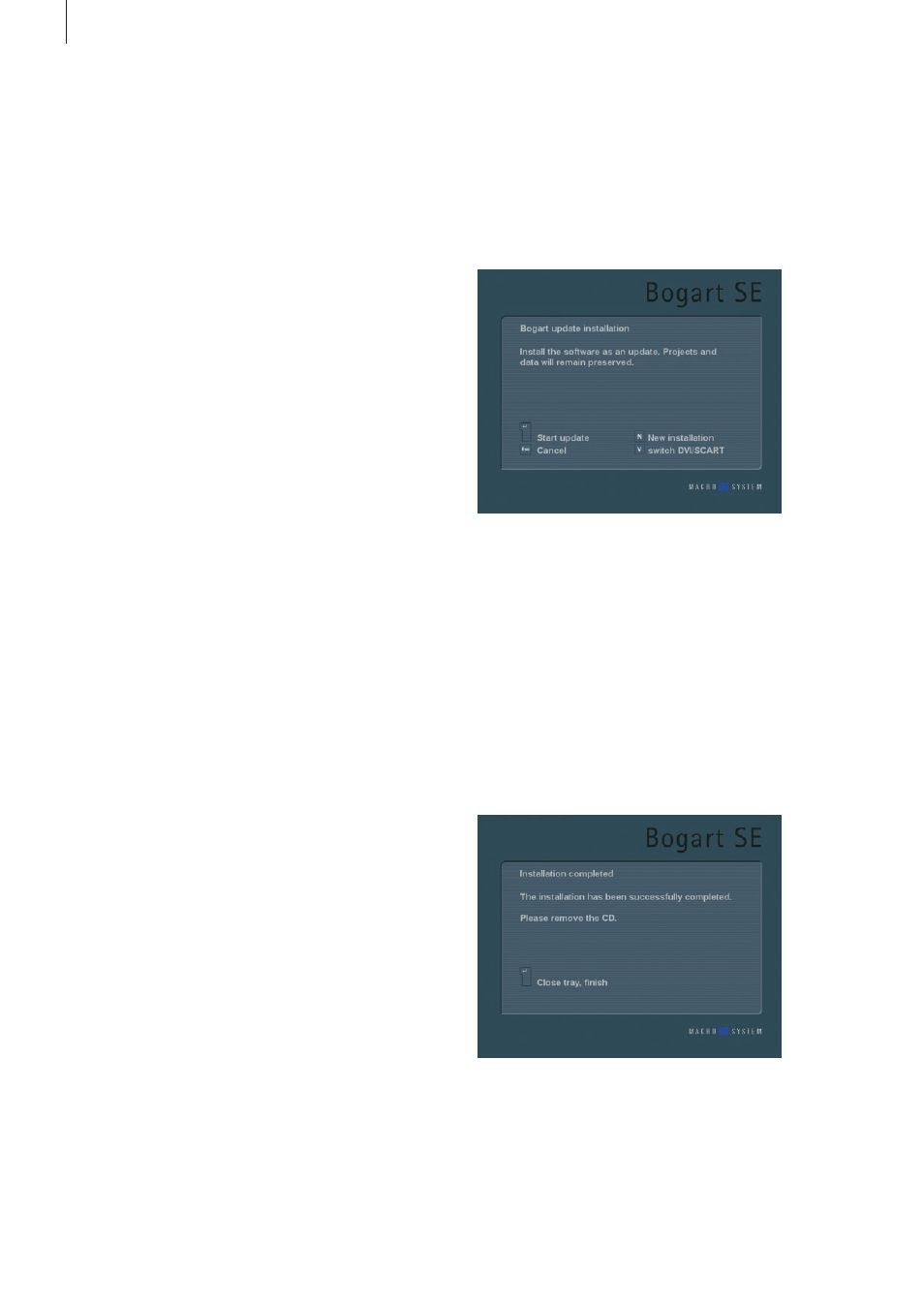
6 Chapter 2
displayed in the System Settings screen .
If your system runs a current version, you can start editing di-
rectly . If the version number of the CD/DVD is higher, then you
should install the more recent version .
You must carry out the installation procedure if you do not see
the Main Menu screen once your system is turned on .
2.3.1 Installing from CD/DVD
The Bogart SE installation is always started from CD, there
is no other possibility . The process is controlled using track-
ball/mouse . The installation is monitored via SCART or DVI,
depending on the last selected monitor (when using a new
hard-drive, VGA) . You can use the `v´ button to switch between
the monitor outputs . Press the `v´ button until the correct moni-
tor is shown . At the same time, the installation menu is always
diplayed via VGA .
There are two methods of installing Bogart SE, either as a full
installation or as an update . Follow these steps to install:
The CD/DVD used to install Bogart SE is a so-called `boot
medium´, meaning that the process is not started from the
`Install product´ menu, but instead it is installed by inserting the
medium into the drive and then restarting the editor (starting a
system is often called `booting´) .
To insert the CD/DVD, power up the editor . If your device is
already pre-installed with a system software, please wait until it
has fully powered up and is ready for operation . Open the CD/
DVD tray using the eject button on the front panel of the editor .
Starting an `empty´ system without any system software (if you
are using a new hard-drive for instance), the installation is a
little different: Power up the device and press the eject button
a few times . The tray will open and you can insert the medium .
Now close the tray using the eject button . In some cases, the
tray may re-open – simply power down the editor if this is
the case . To do this, press the OK and ON/OFF buttons (on
the front) at the same time for about 4 seconds . The system
will now switch off .
Now restart the device . The editor will `boot´ from the CD/DVD
and you will be prompted to follow the on-screen instructions .
The installation is available in German or English language .
Screen output is available for video and DVI screens . To make
a change to the settings, press the `arrow up´ key on the front
panel . This is only possible in the first few menus and only
makes sense right here . If you do not see a picture after the
installation, the screen output may have been switched to an
unused screen . In this case, press the `arrow up´ button to
switch to the alternative screen .
Generally, you will find information about setting up in each
menu . At the bottom of the screen you will also see a graphical
display of the front panel buttons in symbol form . The active
buttons are shown in a brighter tone .
The installation begins with a language selection: English or
German . Press the respective symbol key to select . You can
also choose between SCART and DVI at this point .
After the language selection, the hardware will be analysed .
Without a prior installed Bogart SE system software, only a full
installation will be possible . With a previous Bogart SE installa-
tion already on the hard-drive, the installation will automatically
offer to proceed with an update . If you wish to go ahead with
a full installation instead, use the front buttons to make the
change . This menu also allows you to switch between SCART
and DVI .
Once you have decided on the installation type, the installa-
tion will begin . In the meantime, a progress bar will be shown .
When done, you will be informed if the installation was suc-
cessful . In any case, the DVD tray will open automatically and
you will be asked to remove the medium . Press the OK
key to close the tray and end the installation .
The installation is now completed . Restart the device to begin
working with Bogart SE .
Note : Should a problem occur during the installation, you may
wish to retry installing. Leave the medium in the tray and end
the installation with OK. Now restart the editor to begin a new
installation.
When you start the device again, it will take a few moments
until all required data is loaded . The Bogart main menu will
then appear . This menu is like the control centre of Bogart .
From here, you can initiate all the different parts of the video
editing process . The startup phase is now complete, you can
begin editing .