Audio – MacroSystem Bogart SE Ver.2 User manual User Manual
Page 54
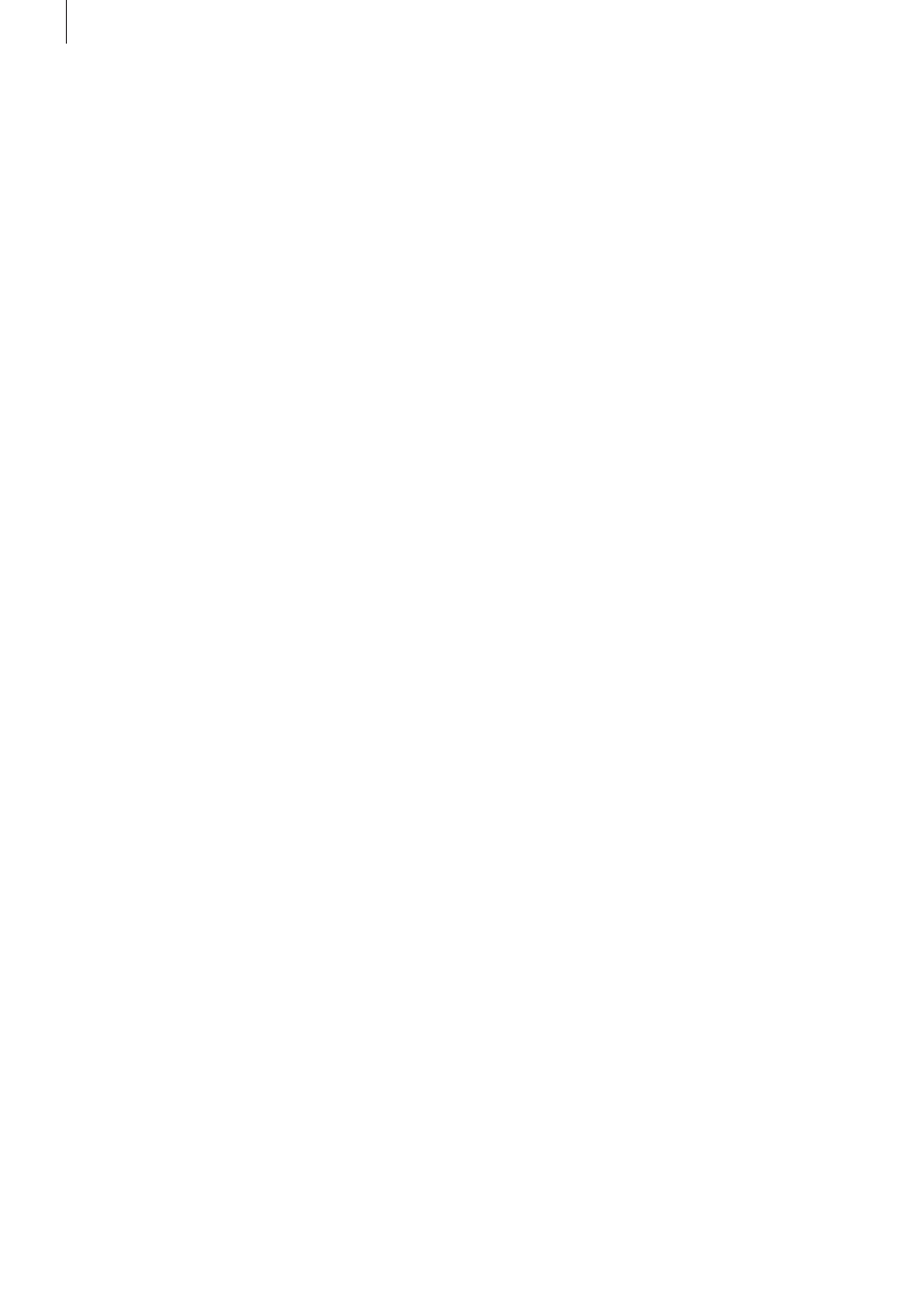
52 Chapter 4
(8) A click on the „i” button displays information on the se-
lected title effect, the length of the effect (in the case that you
have already placed it in the storyboard), and whether you
have applied the typefaces installed only in the demo version
to your text boxes .
If, while experimenting, you have been using a demo font and
are now unsure where to find it (a space is sufficient), use the
button Panel / Extended / Font for all lines to determine a com-
mon, active font .
(9) With the "OK" button you confirm again all settings made
and are returned to the "Titling" menu .
(10) With "Cancel" you exit the Text-entry menu without ac-
cepting any settings made for the "Titling" menu .
In the "Titling" menu you can then insert the title effect and
calculate it, or set the range beforehand, as is done with the
"Image processing” effects screen .
The title effects in detail
The title effects can be selected in the effect list . This list
contains several effect options . For many of them additional
attributes can be modified, as will be shown in the following:
1. Fading V-Scroll: The text scrolls from the bottom to the
top through the picture . The scroll speed depends on the
scene length and the text length (the text scrolls fast enough
so that it moves entirely over the screen within the duration of
the scene) . The title enters the screen in a transparent state,
becomes clear (solid) in the center of the screen, and again
more and more transparent as it scrolls out of view . You can
set the height "Fading height" of this fade-in and fade-out from
10-200 pixels .
2. Horizontal Scroller: The text moves across the screen from
right to left at the bottom of the screen . In the Text-entry menu
you can enter as many letters as you wish for the text . There is
a slider below the video you can use to move the text further .
3. In/out fading pages: All pages are faded in and out in
sequence . The "Fade" indicates when the title should be faded
in (up to 12 seconds) and the "Pause" indicates the duration
between two pages .
4. Moving pages: The direction in which the title is scrolled
(over one or more pages) into ("into") or out of ("out of") the
page is specified here . Any one of eight directions can be giv-
en . In addition, the "Movement" can be set up to 12 seconds .
5. Pages: All document pages are displayed in sequence .
Display is done without fading and pauses . The display time is
such so that the entire scene is affected .
6. Through fading pages: All document pages are crossfaded
one after another in sequence . The speed can be set from
0-12 seconds in "Fade" .
7. V-Scroll: The text scrolls from the bottom to the top through
the picture . The scroll speed depends on the scene length and
the text length . The text scrolls at a speed so that it scrolls en-
tirely over the screen within the duration of the scene . Several
pages can be inserted .
Audio
You should not begin audio mixing until you have finished edit-
ing the video . Effects and titling should already be completed .
Editing video or adding effects after audio mixing has been
completed can damage the careful editing work which you
have already done on the sound track .
When you edit video in Bogart SE you also change the audio .
Transition effects in the video are also applied to the audio .
This section deals with audio mixing, which involves adding
additional audio tracks overlaying or supplementing the origi-
nal audio .
Audio mixing employs the same principle as video editing:
1 . Recording of the raw (audio) data .
2 . Splitting of the audio sample into a number of discrete pas-
sages (if desired) .
3 . Trimming of these data, i .e . cutting out of undesired com-
ponents such as coughing, residual material from adjacent CD
tracks, etc .
4 . Special processing of the audio sample or of a part of it (e .g .
interchanging of stereo tracks) .
5 . Insertion of these audio samples into the storyboard .
6 . Adjustment of the volume of the original audio and of any
commentaries and the background music to each other, and
adjustment of any fading .
7 . Addition of audio effects (if desired) .
8 . Fine adjustment of the volume of individual audio samples
by means of wave form (if desired) .
9 . Creation (if necessary) of the complete sound track (all
stereo tracks are mixed on a single stereo track) .
10 . This just leaves recording to tape, and your video is fin-
ished .