MacroSystem Bogart SE Ver.2 User manual User Manual
Page 81
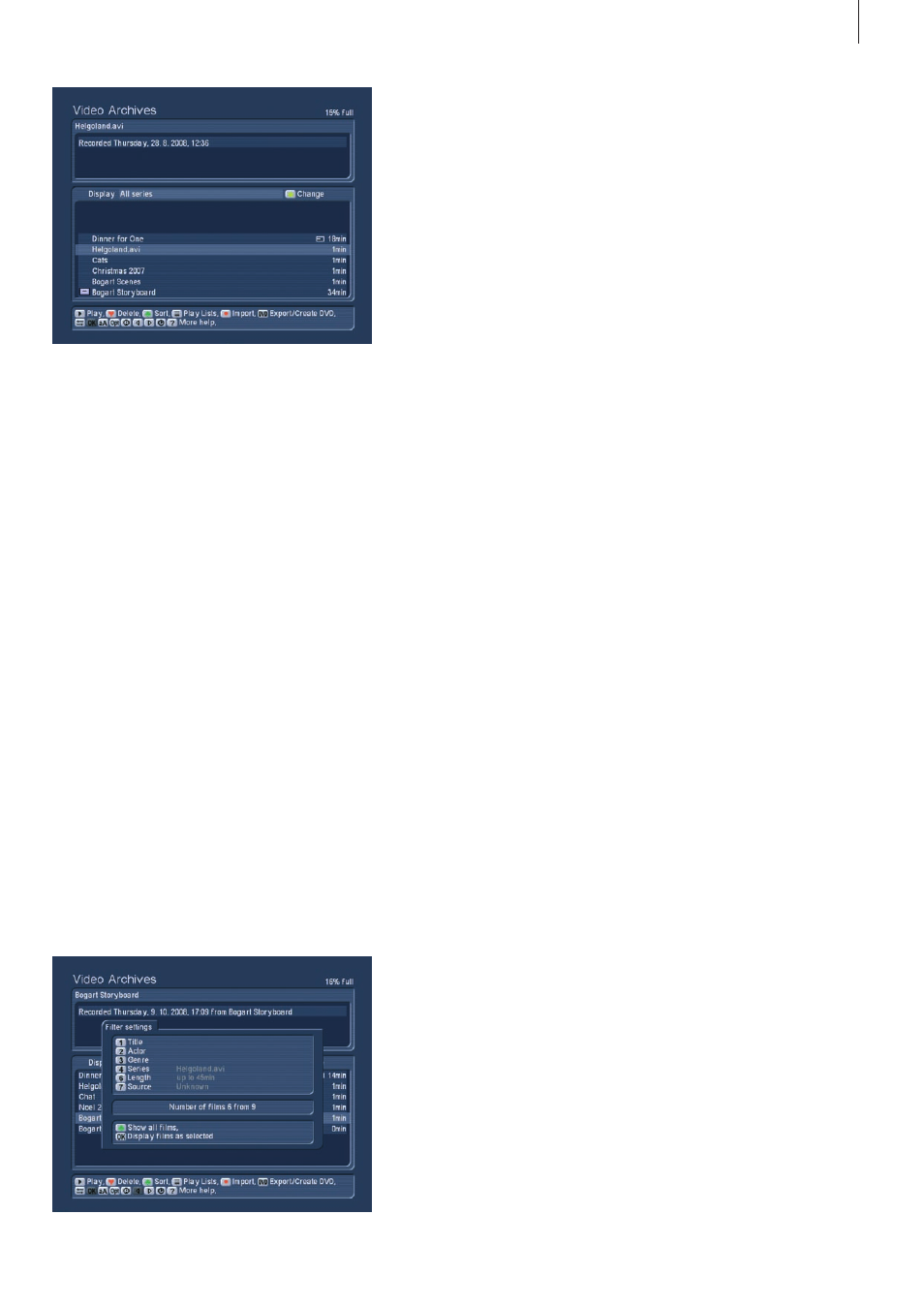
79
Bogart SE 2 user manual
Note: Some of the fields may already contain entries . Some
may by empty, meaning that you have to enter them yourself
first . To do this, use the function `rename´ (see chapter 2 .2 .9 .)
to use the filter function properly . You can enter title names by
pressing 1 and then press 1 again to enter the title name field .
Enter the text and activate the box on top of it to make sure
that this filter is active . This displays only the films with that
particular title name .
1) Title
Use the Title filter to find specific titles . This can be useful
if you want to find all films with a similar (or even the same)
name . You can enter the name by pressing 1 and then 1 again
to switch to the text field . Enter the text and activate the filter
(box with a 0) . That‘s it, all recordings shown from now on will
match your title text .
2) Actors
You can also filter your films in accordance with actor names,
if available . Select the actor text field using the up/down direc-
tion buttons and activate by pressing 0 . This sets the filter to
that particular actor name .
3) Genre
You can filter your films in accordance with genres . Select the
genre text field using the up/down direction buttons and acti-
vate by pressing 0 . This sets the filter to that particular genre .
4) Series
This field carries the titles of all series, from all video files . The
function playlist (explained later) can be used to place multiple
imported films in this series folder (for example animation films,
sunsets, finished films, intros etc .) . Use the up/down to select
the album to be displayed by activating the selection (0) .
5) Not available in the Media Manager
6) Length
Enter the length field to enter the minimum and maximum
length for the shown films . Press the slider and move left/
right to select a value . Again, press 0 to activate the filter . The
choice then results in films with specific length being shown
only .
7) Source
In the source field, you can move up/down to select the film
source . Activate the filter by pressing 0 .
Show all films
If you want to show all films again, press the green clover
button (show all films) in the filter settings . Alternatively, you
can deactivate all filters in all fields . The field just below Source
shows you how many films are currently being displayed with
the currently active filters (for example 8 of 12) .
The lower portion of the screen shows all imported films, inclu-
ding length on the right . You can navigate up and down this list
with the direction buttons on the remote control or by clicking
the list using the trackball . If you have many films, click on to
the very left to `mount´ the trackball and scroll very fast . There
are some additional symbols in the list, next to the film names .
In this example, the film `HD Suisse´ has been edited (cut) al-
ready # and stored on an external hard-drive [a] . The film `Red
Roses´ has been watched until about the middle (this symbol
can also show that you have watched just the beginning or
even all of the film) . The selected film `Bogart Storyboard´ has
been tagged as being important with an (!) .
2.2.1 Filtering films displayed
When you first enter the list, you can see that `all recordings´
are shown . There is no active filter . by pressing left and right,
you can switch between the three display modes: `all recor-
dings´, `all series´ and series/film folders . The option `all films´
shows all of the recorded films, the option `all series´ lists all
films with the same series name in one folder (whenever there
are more than one films from the same series) and the function
`episodes´ shows the single films that belong to that series
folder . If you see a folder symbol in front of the series name,
it means that there are multiple films in the same folder . Press
the yellow star symbol to vary the shown films in accordance
with certain categories . There is a menu to set up the filter to
be used .