2 user interface – MacroSystem Bogart SE Ver.2 User manual User Manual
Page 94
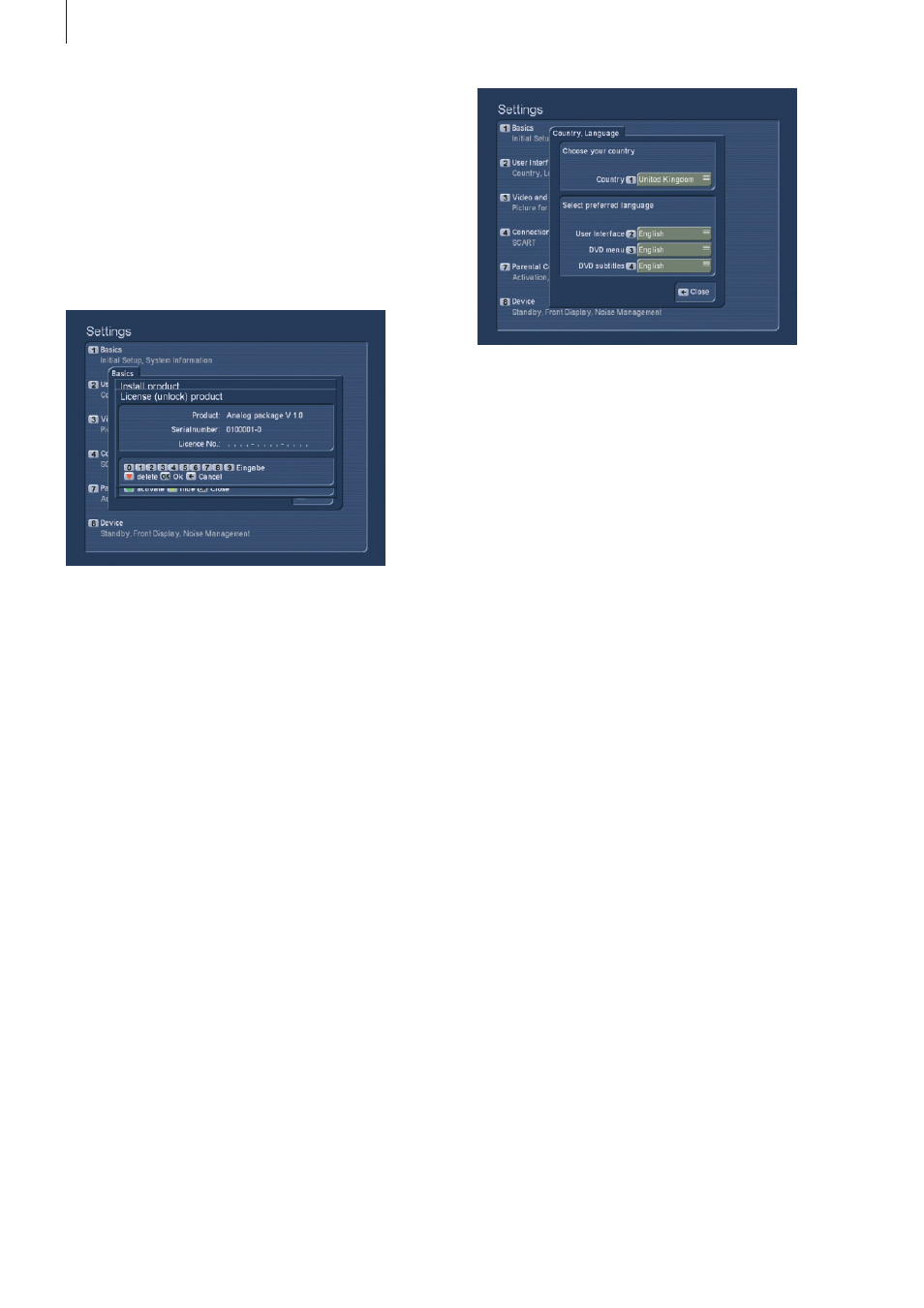
92 Appendix
3.2.2 Panels
Open the Panels menu from the User interface screen . Here,
you can make settings for screen overlays . The translucency
setting is particularly important for Plasma TVs as the overlay
menus may `burn´ into the screen after longer inactivity . Press
the respective number to move the transparency slider . In ad-
dition, you can also switch off the translucency totally (slider to
the complete left) . If you want to activate the menu again (or
show it with the regular value), press any button . On some TVs,
the picture may not be shown completely cantered, slightly
offset . The `Edit display and size´ opens an individual screen
for setting up the position of the Media Manager for your TV
screen . Press the <2>, <4>, <6> or <8> to activate and move
one of the four borders .
The number shown is the coordinate and border selected . Set
it up so that the white lines are just visible . The grey area with
the white borders is where the menu overlays will be shown .
Read the documentation on the screen to make the settings .
Press Return to go back to the `Panels´ menu .
Note: If you are working with two screens, make sure to adjust
the screen settings for both screens . The Media Manager
saves the positions for both screens separately .
3.2.3 General
Open the function `General´ . You can change the scroll di-
rection of lists when you work with the remote in the Media
Manager . Lists often contain a large amount of items, of which
you can only see a portion . To see other portions of the list,
you have to scroll the list . There are different buttons required
for this (see help menu) . If you set the scroll method to `direct´,
the list scrolls up when you press up . On computers however,
the scroll direction is the other way around: You must press
in the opposite direction . If you work more often on PCs, you
may prefer this mode . If however, you find that you intuitively
scroll in the wrong direction, you may well want to switch the
scroll method back to `direct´ .
Another function here is slider for `Replay´ (Instant-Replay) .
3.1.1 Run initial setup again / Reset all settings
The items `1 First installation´ and `2 Reset all settings´ are
usually not required on Casablanca models, as all such setting
are set from Bogart SE .
Make sure to apply changes here only after you have spoken
to our hotline .
3.1.2 Install product
Access this function to install and unlock additional software
for the Media Manager . More information in chapter 1 .1 .
3.1.3 Copy installation DVD
You can copy the installation DVDs in your editor . You can
create a backup copy for yourself or give a copy to your Cas-
ablanca friends with the Media Manager . Insert the installation
DVD and wait until it is recognized . After this, the function `1´
for reading the DVD becomes active . Next remove the DVD
and insert an empty one . Press `2´ to burn the software update .
When finished, the loaded software will remain in the system
until you load a new installation DVD .
3.2 User interface
3.2.1 Country, language
You can open a country list using the direction buttons and
confirm with OK . Next, you can set the language for various
sections: The entire system, the DVD menu and the DVD sub-
titles . Press the button again to close the screen again .