MacroSystem Bogart SE Ver.2 User manual User Manual
Page 85
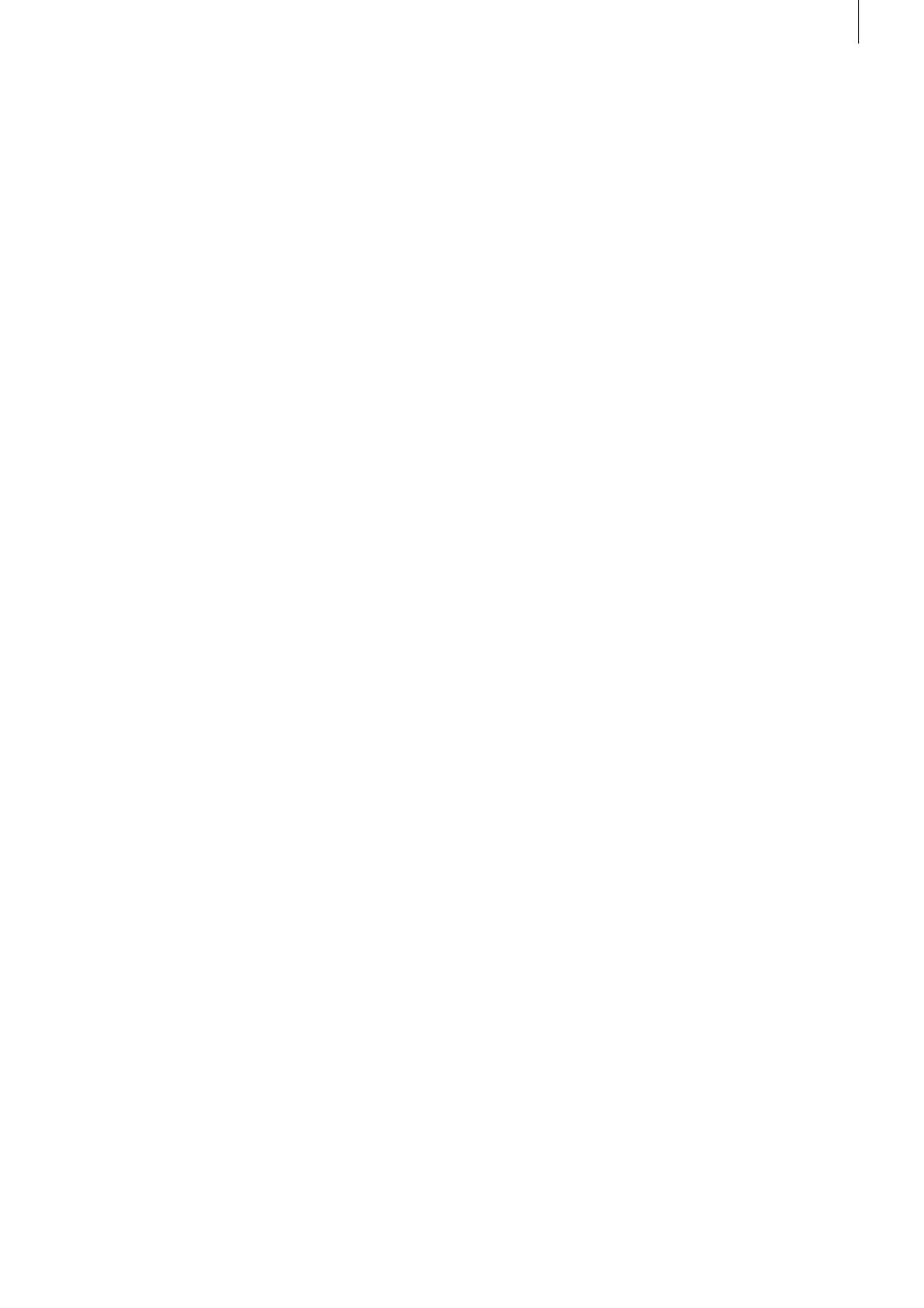
83
Bogart SE 2 user manual
• Info
press the info button to activate a screen in the top right cor-
ner containing information .
It shows the position of the currently marked stamp (X and Y
coordinates), colour saturation and contrast of the background
picture, the status of the position matrix and step length .
• Return
Press the return button to go back to the menu `Burn film to
CD/DVD) . Once you have inserted a DVD and edited a menu,
start the burning process by pressing `3´ (burn CD/DVD) . If
the expected capacity exceeds the disc capacity, you will
be informed accordingly . After this, the conversion process
begins . You can then monitor the progress by watching the
progress bar at the bottom of the screen . It shows the various
conversion steps . When all is done, the system begins burning
the disc . If you insert a recorded DVD RW, it will be deleted
(you will be asked) . The system places automatic chapter
marks if you did not specify any yourself (see chapter 2 .2 .10 .) .
These automatic chapters are placed every 5 minutes . Please
wait until the system tells you that the burning process was
successful before you remove the disc . If you want to burn
another disc with the same contents, simply insert a new disc
and press button `3´ again . You can also copy a CD/DVD from
the DVD menu . Please note that in order to make a private
copy of a disc, you may require the permission of the copy-
right holder . Insert the disc you wish to duplicate and press
`4´ (Copy CD/DVD) . The medium is loaded and the tray opens .
Insert an empty disc (a recorded DVD RW will be deleted) and
the system will burn the contents to the new disc . When the
process is completed, the tray will open again and you can
remove the disc . If you want to burn another disc, you have to
load the original disc again first .
2.2.8 Navigating imported films
Press the navigation button in the film archive . This allows
you to jump/skip to specific films . Use the direction buttons to
jump to the first and last film in the list . Use the Play button to
navigate to the last played film . The Options button navigates
to the last edited entry .
2.2.9 Renaming imported films
In order to rename imported films and text required for the
filter settings, mark the desired film in the archive and press
the `Text aA´ button . This menu holds multiple filter areas .
To change the text in a specific field, press the respective
number . You can now use the trackball or keyboard/remote to
delete (record button) the text and enter a new text . You can
also change the genre and other parameters in this fashion .
• Increase contrast
Press the FF button to increase the contrast on the back-
ground image . Press it multiple times to further increase the
contrast .
• Select stamp
Use the four direction buttons to choose one of the refe-
rence images for the films . If you have only added one film, it
will already be selected . A selected film has a yellow border
around it . Press the OK button to activate the film and use the
direction buttons to move the image . Every time you press a
direction button, the image will move in that direction .
• Change steps
Use the P+ and P- buttons to change the length of each
movement step . When you move the images using the di-
rection buttons, this occurs in `steps´ . You can increase the
step length by pressing P+ . The step length `2´ requires five
times as many presses as `10´ to reach the same position . It is
recommended to increase the step length if you want to move
the image further away .
• Activate stamp
By pressing the OK button, the currently selected film will be
activated, changing the border to bright blue . Once you have
positioned the image, press the OK button again to stick down
the stamp at that position .
• Change stamp/background image
Press the red heart button to change the background picture .
If you have one of the stamps activated (blue border), you can
use this button to instead change the image of the stamp . In
both cases, pressing the button brings up a screen showing
the current image . On the right, you can see the length of the
film and the position of its reference image . Now you can use
the given direction buttons to move along the film . Press the
Chapter+ and Chapter- buttons to jump to the start and end of
the film and the FF and RW buttons to move along in 12-frame
steps (1 GOP) in both directions . You can also use the four
direction buttons to navigate . The speed is set using the P+
and P- buttons . The left and right buttons will move in frame,
second or minute steps while the up/down buttons provide
10-frames, 10-seconds or 10-minutes steps . Once you have
found a suitable image, confirm with OK . Pressing Return can-
cels without any changes made .
• Yellow star
This activates or deactivates the matrix for auto-positioning .
Press the yellow star once to switch it on and off . The matrix
positions the images/stamps along an invisible line and helps
you to position stamps in a tidy row .
• Restore stamp position
Press this to reset the position of the stamp and return it to its
original place .