MacroSystem Bogart SE Ver.2 User manual User Manual
Page 82
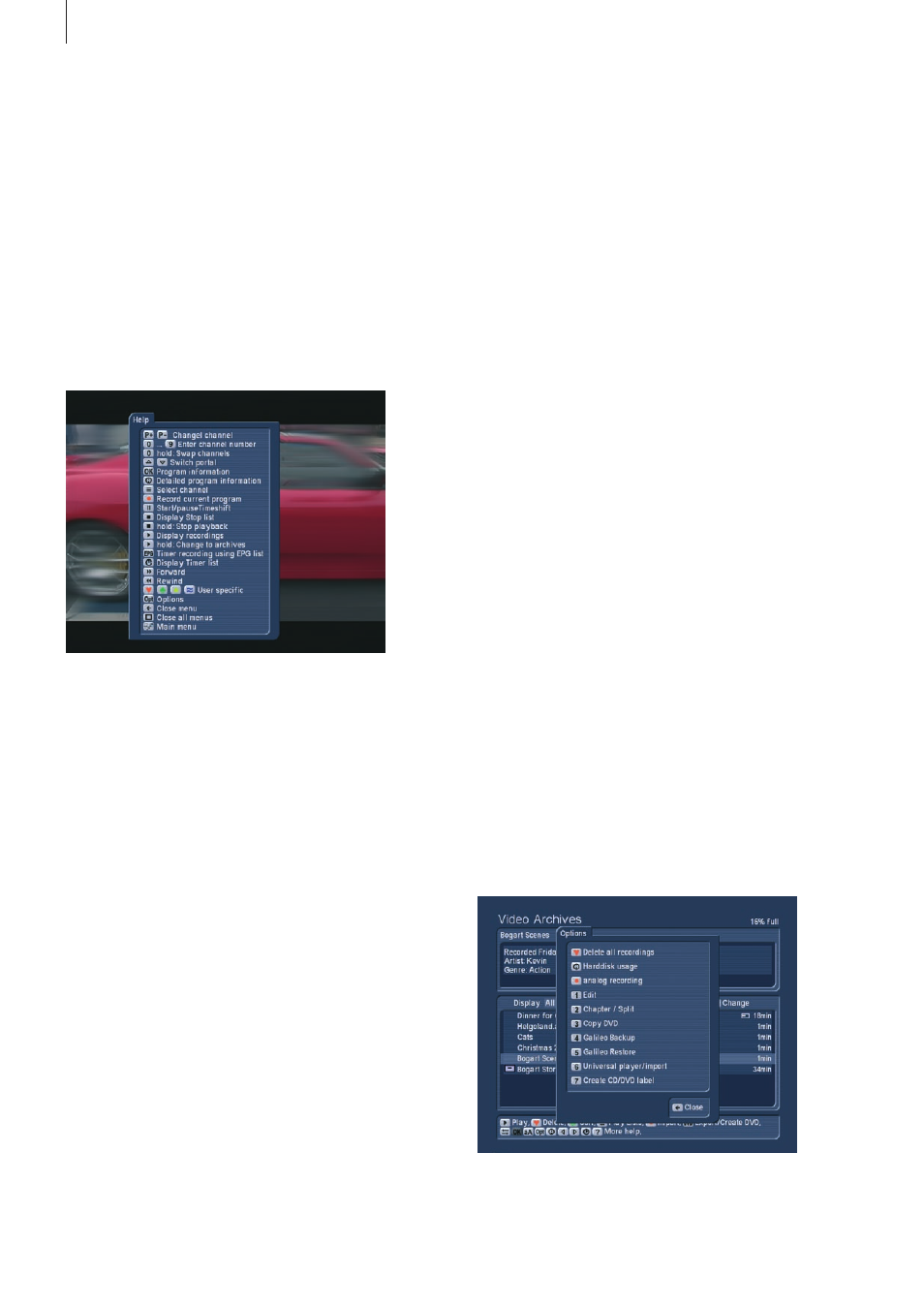
80 Appendix
If you press `right´ while selecting the trashcan, you can select
single entries in the list and delete them specifically . You can
also restore films from the trashcan by pressing OK . The film
is then moved form the trashcan to the regular film list, back to
where it was before .
Note: The system capacity already considers trashcan items
as if they were deleted already . For example, if the capacity is
shown as 97%, emptying the trashcan wont really help .
2.2.4 Organizing video
Press the green clover button (sort) to go to the menu for
organizing film items in accordance with recoding time, length,
alphabetically, album (= series) alphabetically and actor alpha-
betically . These options are all based on the same data that
you have applied (or already existed) in the `Rename´ function .
2.2.5 Video playlists
Press the Playlist button to reach the playlist editor . The editor
is used to create a list of films that are to be played in a spe-
cific order or list of films that are to be saved under a specific
album/series name .
The list on the left shows all of your films in the order they were
imported (see chapter 2 .2 .4 .), with any active filter (see chapter
2 .2 .1 .) . Select a title from the list with OK (it changes colour)
and add it to the playlist on the right . Select an entire series
album to copy all of the album‘s films to the playlist . Press
the information button for more details . The lower part of the
screen details three functions:
Navigation
This function helps you to jump to the topmost or lowest item
in the (filtered) list .
Options
Press this to access the menu for more functions:
• Remove all entries
Press the red heart symbol to remove all items from the
OK
Press the OK button to show the results .
Note: The settings you apply here also have an effect on the
playlist and CD/DVD creation list sections! In these sections,
only the filtered films are shown .
2.2.2 Playing video
Choose the film using the trackball‘s left button to highlight it .
Now, press the `Play´ button to begin playback . Of course, you
can pause (press Pause), fore wind or rewind the film any time .
Use the remote control or the buttons in the help menu (press
small left trackball button) .
When you press the `Fore wind´ or `Rewind´ button multiple
times, the speed of the function will increase . The optional
remote control allows you to skip 5 minutes of a film . To do
this, press `Chapter -´ and `Chapter +´ . Multiple presses result
in multiple skips along the film . To stop playback, press or hold
down the Stop button, or press the right trackball button . Pres-
sing the Stop button quickly prompts the stop menu, which
allows you to select a film from the list and stop it by pressing
Stop once more (this method prevents stopping the playback
by mistake) .
2.2.3 Deleting video
You can delete films form the list by selecting it from the list
and then pressing the red heart symbol/button (delete) . The ar-
chive contents are not deleted entirely in this fashion, instead,
they are moved to the trashcan . The trashcan is emptied
when the system requires more space for new recordings . The
system first deletes the films moved to the trashcan first (not
necessarily the oldest recordings) . You can find the trashcan
by activating the `all series´ display and going up the list all
the way . If you select the trashcan from the list, you can also
manually delete all contents by pressing the red heart (delete)
button . After a short confirmation, the films are deleted for
good .