3 importing and playing various file types, 4 playing an imported video file – MacroSystem Bogart SE Ver.2 User manual User Manual
Page 76
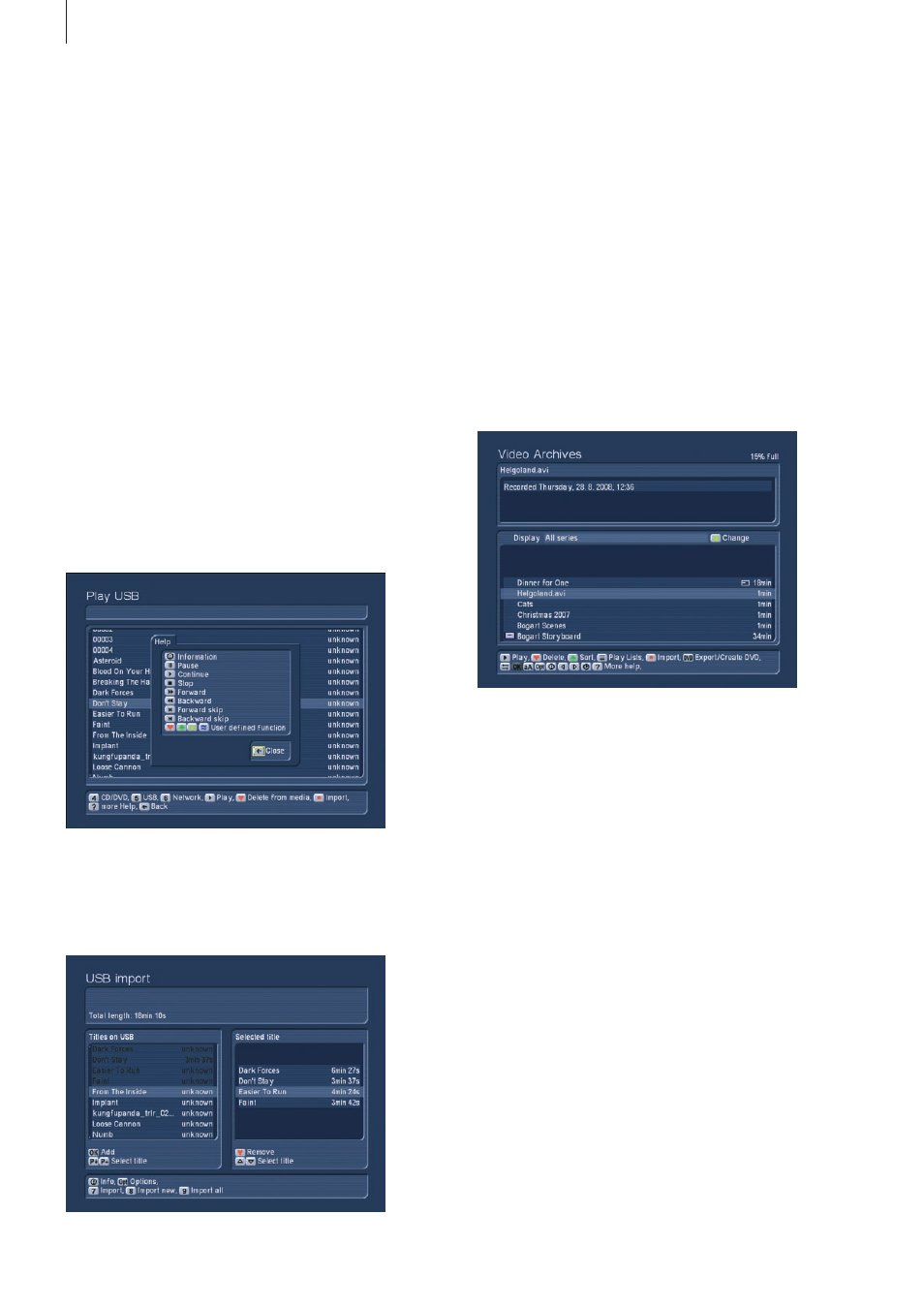
74 Appendix
number button that is shown in the menu (usually in front of a
function) . Or, you can use the four direction buttons to navigate
the various options until you reach the right function . A high-
lighted function is shown in a different colour or in yellow . Now
press OK to activate this function .
1.3 Importing and playing various file types
If you wish to use a CD/DVD/Blu-ray, a USB stick, a USB/Fire-
Wire hard-drive or a PC network with shared folders, contai-
ning files, you can use the Universal Player to show, play or
import such files . To enter the Universal Player, access one of
the menus with the following icons: CD/DVD/Blu-ray, USB or
Network .
Note: You can also access the Universal Player from the film or
music archive . To do this, press the Options button and then
select the Universal Player from the Options .
Insert an optical medium into the tray or connect a USB device
with music or videos . If you use a USB device, the name of the
device will be shown . Network access will show the available,
shared folders . Select the right item and press OK .
After a short moment, all the files that can be found on the me-
dium or in the network folder will be shown . You can now play
the file using the Play button and control playback using the
functions shown in the Help menu . To import the file into your
film or music archive, press the Record button .
You are now in the Import menu . Here, you can set up quality
settings, prior to importing, in the Options . Next, you can either
`9 Import all´ or `8 Import all new´ (any files not yet imported to
your archive), or import single files .
When selecting files manually, you can search for the file in
the list on the left and copy it to your selected items list on the
right by pressing OK . Now, press `7 Import´ to start the import .
If any of the files are already located in the archive, you will be
told so . A bar details the progress of the import . Once all files
have been imported, press the `Return´ button on the remo-
te or press the right trackball button to exit the menu . If you
import both film and music files at the same time, they will be
copied to the right archives of course .
1.4 Playing an imported video file
Enter the film archive by pressing button 4 from the main
menu . The Film archive menu should look something like this:
The lower part of the screen contains the actual film archive,
with a list of all available films . The bright bar marks the cur-
rently selected item . You can use the trackball to mark other
films, or the keyboard to scroll up and down the list . Remote
control users do this by pressing the up/down buttons on the
remote .
The top part of the screen shows the title of the film or impor-
ted file, and the recording date . The list is sorted in chronologi-
cal order, so that the latest entries can be found at the bottom
of the list . Select a film and press `Play´ to begin playback .
You can also re- and fore wind a film by using the FF and
RW buttons on the remote or by pressing accessing the help
menu (press the small left trackball button) . You can increase
the speed by holding down the FF or RW button . Once you
reach the end of the film, the system returns to the film archive
screen . If you want to fore wind or rewind just a few minutes,
press the play button during winding . To pause playback,
press the Pause button . Press it again to continue playing . In
order to stop playback, press the Stop button and hold it down
for a longer time . Alternatively, press the right trackball button .
If you want to remove an imported file, you can of course de-
lete it entirely from the system . Select the file you which to de-
lete in the archive list and press the red heart button . To avoid