MacroSystem Bogart SE Ver.2 User manual User Manual
Page 20
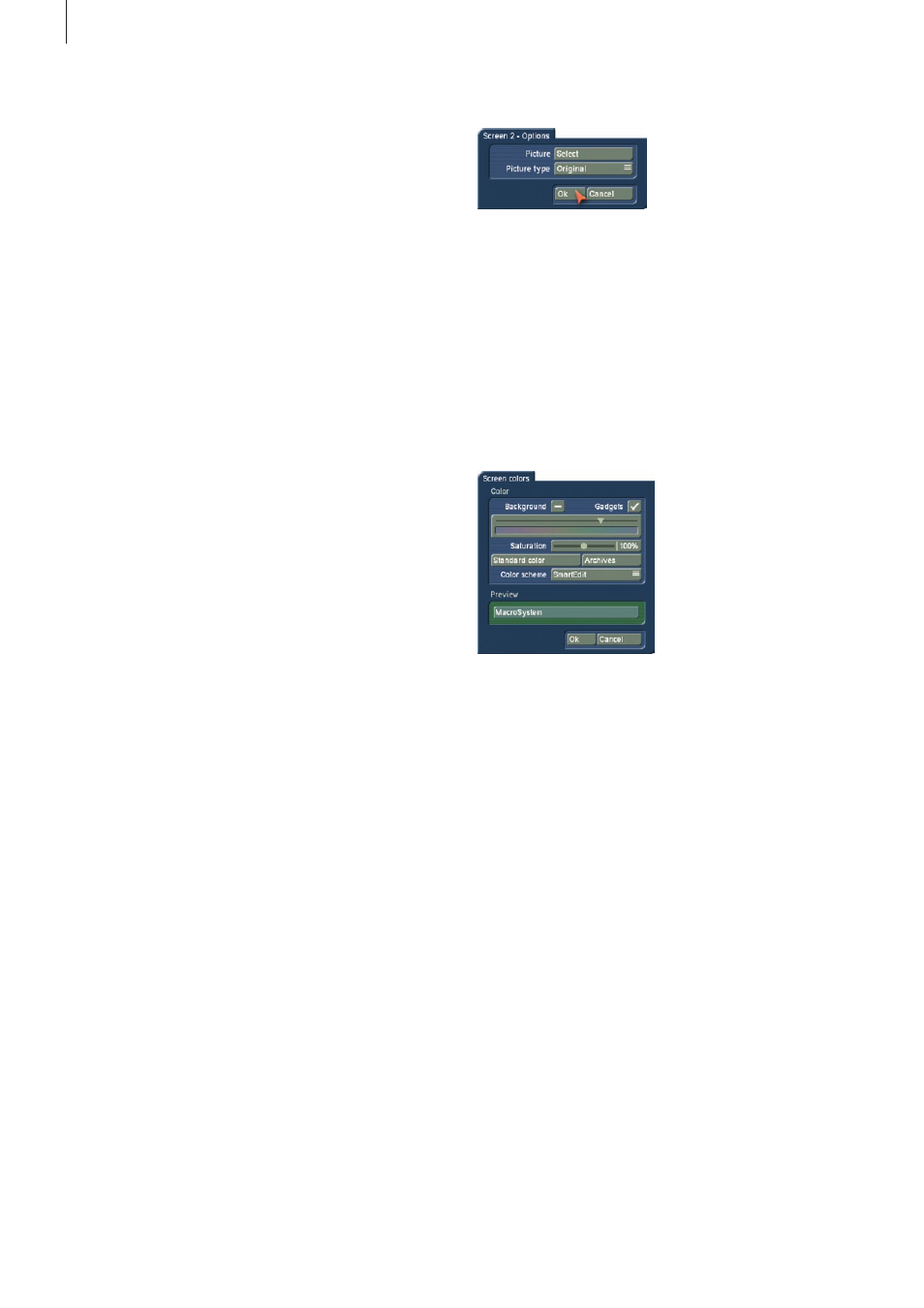
18 Chapter 4
Bogart SE however, tries to maintain the correct aspect ratio .
Please note that not all screen resolutions may be possible
on your particular monitor . This is why the system gives a 30
second time span to the user, in which the resolution must be
confirmed . If it is not confirmed, the resolution reverts to the
last selected resolution .
If you select "Screen1" to be a VGA mode, you can also select
a second simultaneous screen . Bogart SE then switches to
the so-called dual-monitor mode . Screen 1 displays the actual
user-interface, while screen 2 video footage .
If you have opted for the single monitor VGA mode, you can
(depending on the system) select between "Single monitor"
and "Dual monitor" use .
A one monitor set-up shows the user-interface and video foot-
age on the VGA screen, in two monitor mode, the user inter-
face and video footage are split: Interface in VGA, video on the
TV screen .
Using the "Single Monitor" mode activates "VGA play" but-
ton beneath, so that you may use it to determine the type of
playback: The options are "Field", "Frame" or "Deinterlace" .
The "Field" option has the advantage that it doesn‘t create
movement artefacts like "Frame" does, but on the downside,
the vertical resolution is lower .
The option called “Deinterlace” has complete resolution, much
like the `Frame´ option, but any stripe patterns within moving
objects are reduced as much as possible . Depending on the
type of system you are using, the number of visible frames per
second may be reduced .
There is alos an “Aspect correction” switch . This affects the
playback and trimming in VGA mode and contains three op-
tions . Set it to “Off” to allow for distortions on the VGA moni-
tor . The “Fast” setting corrects the aspect ratio so that play-
back on a VGA monitor is correct . Select the “Good” option to
get a high-quality display . Depending on the model type, the
number of visible frames per second may be reduced .
Because VGA is not perfectly suited for video playback, there
are some disadvantages in doing this . There are the above
mentioned movement artefacts, but in addition also some jerky
movement and so-called `tearing´effects, particularly during
camera pans . Even the colour tones may look different . On
the other hand, the advantage of VGA lies in the flicker-free
display, much like modern 100 Hz flat-screen TVs . The single-
monitor VGA mode is therefore a kind of compromise .
More details on this can be found in chapter 5 `VGA mode´ .
Note: When you first switch to VGA, you may see different,
additional VGA modes in the list. The system first needs to
analyze the connected monitor.
Screen 2 – Options
If you are working in dual-monitor mode, you'll find that the
button `Screen 2- Options´ has become available . This func-
tion allows you to set the second screen content, whenever
the monitor is not used for playback . You can choose from a
still image from the image pool . If the selected image is smaller
than the screen size, you can have it displayed in original size
or tiled .
Change colour
This menu allows you to change the menu colours .There are
separate buttons for choosing the colour tone and saturation .
Every change you make thus leads to a range of directly
related colours . The `Standard colour´ button returns all choic-
es to the default colour theme . If you prefer to use the colour
theme based on the Smart Edit look, you can even chose that .
The changes are shown immediately in a small preview screen .
Make sure that the colours you choose fit well, remember that
the changes will also affect the audio envelope display, which
can be difficult to read if the colours are too unusual .
If you have a colour scheme you wish to save, press the
`Archives´ button to `Load´, `Save´ and `Delete´ entries . This
way, your favourites schemes can be loaded back any time .
In addition, the list contains some default colour schemes . If
you are using a colour scheme you wish to save, press `Ar-
chives´ to load, save or delete archive entries . This way, saved
schemes can be loaded fast . There are also some default
colour schemes already in the archive . The entries found in
the list depend very much on the colour scheme you are using
at the time: A `Bogart SE´ saved colour scheme for example
will only be visible in the list if you are actually using a Bogart
SE scheme . Smart Edit colour schemes can be loaded with a
Smart Edit scheme active .
(5) The button "Set time" offers the possibility to set date
and time of your machine . This time is used if as soon as you