12 audio record, edit – MacroSystem Bogart SE Ver.2 User manual User Manual
Page 55
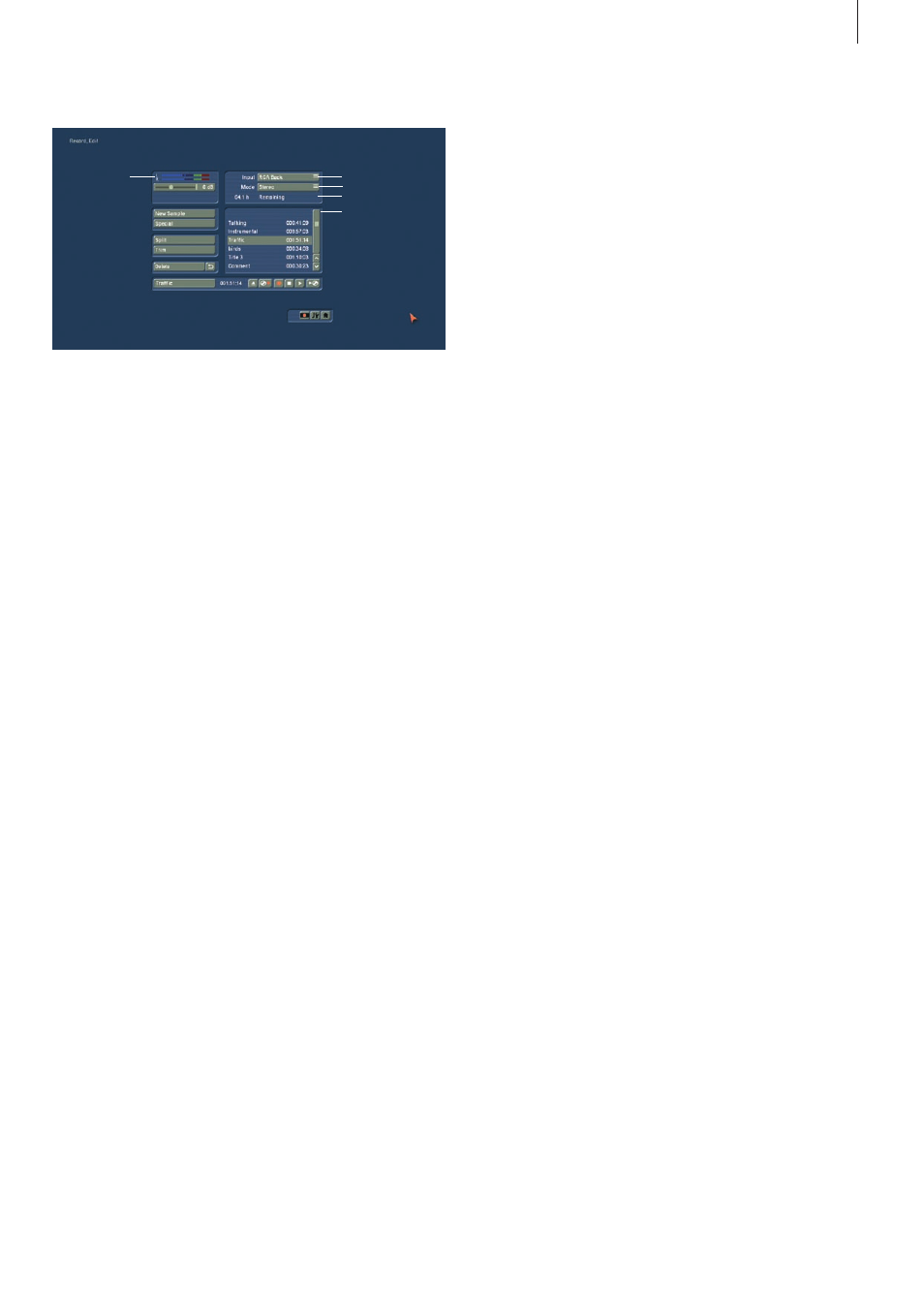
53
Bogart SE 2 user manual
4.12 Audio Record, Edit.
1
3
4
5
6
This is the Audio - Record menu (accessed via the main menu,
or by pressing the respective quick select button in other
menus) .
Use this menu to record your audio material by clicking on the
round red Record button . You can also use this function to
split, trim and name recordings .
(1) Use the volume display to adjust the volume level . Try to
set the recording volume level as high as possible so as to
obtain optimum sound quality, but do not over-modulate it .
Click on the scrollbar below the volume display to change the
volume level . Move the scrollbar to the left or right to reduce
(to a minimum of -12 dB) or increase (to a maximum of 19 dB)
the volume respectively . The range available depends on the
selected audio input . Flashing blue indicates that everything
is in order, flashing yellow indicates a risk of over-modulation
during audio mixing (only if several over-modulated segments
are mixed), and flashing red indicates over-modulation .
(2) If your system supports the "Sound" button, it can be used
if an analogue input has been selected, i .e . Microphone, Front
and Rear . Before recording audio material, click on the button .
A window is opened in which you can select the Treble and
Bass from -12 to 12 dB .
(3) Here you can see the audio input . The options available dif-
fer of course according to your particular model .
(4) Select between Mono and Stereo modes . When using a
mono microphone, check that Mono is actually selected . If
DV is selected as the input, you can also select Stereo B . In
this case, the sound is recorded from a second stereo audio
track of the input device, provided the input is in 12-bit, 32 kHz
mode . Not all DV input devices offer a facility for selecting this
mode, however .
(5) This field displays the remaining capacity of the
audio partition .
(6) The audio samples which you have recorded are automati-
cally assigned a label (A 1, A 2, etc) in the audio list, and their
length displayed . If you have added an audio sample to one of
the sound tracks of the Audio-Mix menu, it is marked with a
small white point next to the length .
(7) The New Sample button opens a dialog in which the Sound,
Silence and Sine Wave Sound functions can be configured and
launched by means of the respective buttons .
The effect `Sound´ allows you to transform sound effects from
the audio pool (see chapter 4 .7, point (13)) and thus use them
for the audio mix . Click onto the button `Select Sound´ to open
the audio pool selection .
Select the desired sound effect, exit both the audio pool and
the `New sample´ window with `Ok´ .
Note: The length that can be set in the `New sample´ window
is not relevant - instead, the original length of the sound effect
is used .
• The Silence button creates a completely silent audio sample
with which, for example, you can influence parts of another
audio sample indirectly for the duration of the silence (see
Audio-Mix - indirect volume control) .
• Use Sine Wave Sound to create a tone the frequency (440
Hz or 1 kHz) and volume (-20 to 0 dB) of which you can define .
Soft crackling may be audible at the beginning and/or end of
the sinusoidal tone . This cannot be eliminated entirely during
playback .
The samples created in this fashion are added to your sample
list .
(8) Special can be used to apply a number of special effects to
the audio sample, many of which are however only available
or worthwhile on stereo audio samples . With these functions,
Bogart SE creates a copy which includes the desired changes,
i .e . the original audio sample is preserved unchanged . The fol-
lowing special functions are included as standard:
• Width
This function artificially increases the distance between the
loudspeakers . This increase is achieved by negative channel
crosstalk . You can select a width of between 0 and 175% .
• De-clicking reduces the click and crackle noises found in
particular on records . Use the De-click-Strength slider to set
the value to de-clicking and de-crackling in the recording .
Don't set this too high as this will have in an influence on the
sound quality .
• De-noise reduces the noise level found on old tapes and
records . First, select a noise position . A high value for the
de-noise strength will also reduce the audio quality . If you are
working with very noisy material, you must find a compromise .
• Equalizer offers a 10-channel control for frequencies be-
tween 31Hz to 16KHz .