3 music archive – MacroSystem Bogart SE Ver.2 User manual User Manual
Page 88
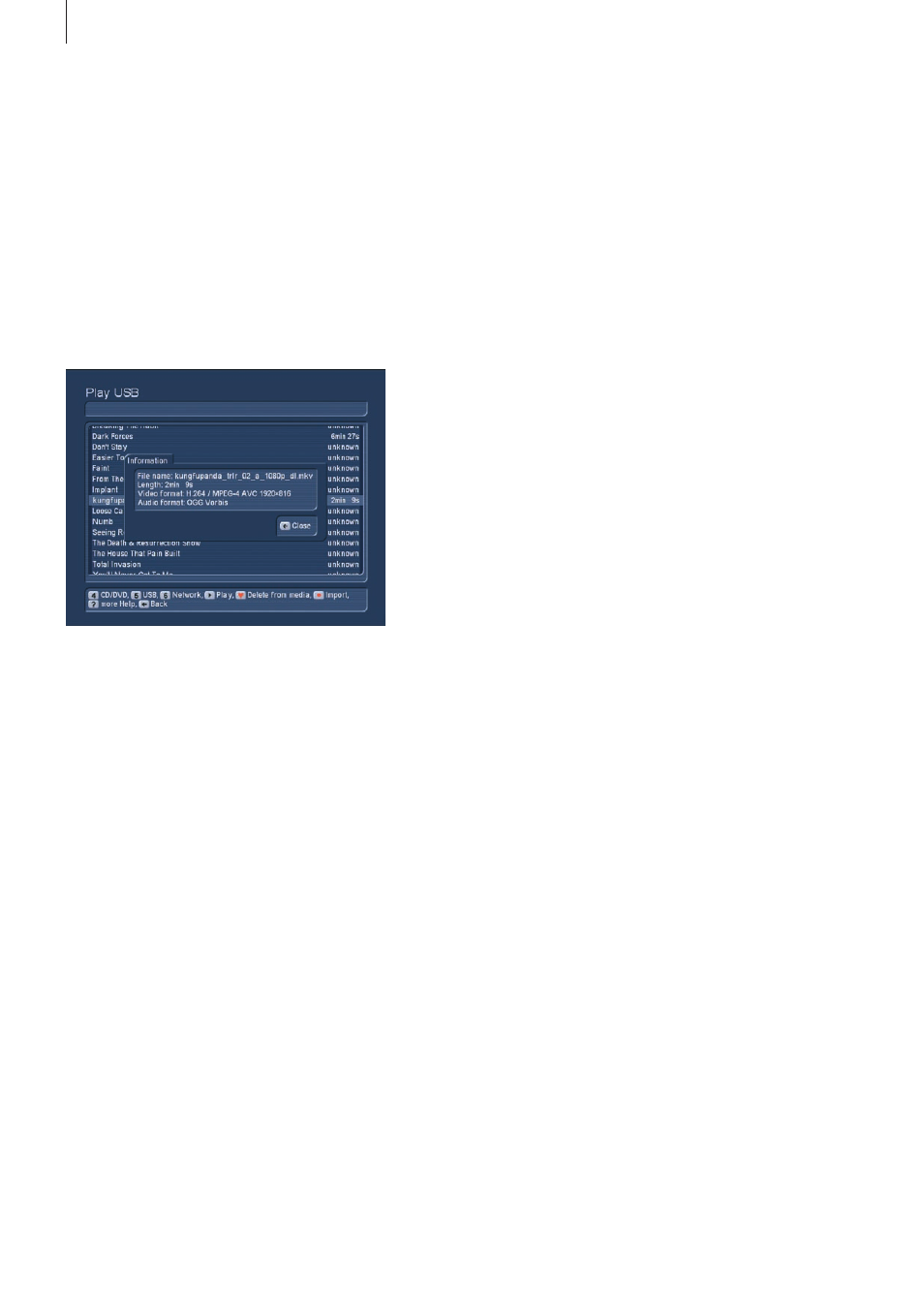
86 Appendix
2.3 Music archive
Press button `5´ from the main menu to enter the music archi-
ve . You should already have a few imported CDs in here . The
menu works in exactly the same fashion as the film archive .
You can therefore read up on the basic options and possibili-
ties in chapter 2 .2 .
2.3.1 Importing music from a CD/DVD/USB/network
Press the Record button to enter the `CD/DVD import´ screen .
You will be prompted to insert a CD/DVD . This can be both a
regular audio CD or an MP3-CD/DVD . If you want to use data
on a USB device, such as a USB stick, or from a PC network,
press buttons 5 or 6 to access these sources . If you use mul-
tiple USB devices or multiple network folders, you must first
choose the correct source . After a short while, the data will be
shown . Select a music track from the left list and press OK to
add it to the right list . When you import, the system checks if
the music already exists in your archive . If this is the case, the
music piece is shown in a different colour in the list . If the title
is the same, the entry is shown in yellow . If title, album and
length are all the same, the track is shown in red . Of course,
you can play the selected title by pressing the Play button .
Press Stop to stop playback . In order to delete a piece form
the list, select it and press the red heart button . If you have
inserted an regular audio CD, you can now press the Options
button to determine the storage format . The available formats
are: `1 No compression´, and the compression format MP3 (in
three quality settings `2´ high, `3´ medium and `4´ low) .
Select the quality and exit the screen by pressing ´Close´ . To
store the selected titles on the hard-drive , press `7´ (Import) .
Alternatively, you can press `8 Import new´ or `9 Import all´ .
While importing MP3 music, the system will display the state of
progress . For example, 3/10 means that the system is current-
ly importing track 3 or 10 . You can also see the name of the
imported track . When all of the tracks have been imported, the
tray will open and you can remove the CD . The list will now be
empty and you can return to the music archive .
Note: When importing a large number of audio CDs, you can
also do this in the background . In the meantime, you can play
a film or listen to music from the archives or even use other
functions . Read more about this in chapter 2 .3 .12 .
2.3.2 Changing the shown music
You can read up on the general filter settings in chapter 2 .2 .1 .
of the film archive documentation . The difference in the music
archive: You can filter in accordance with artists, instead of
actors . Choose the filter field and press `0´ to activate the filter .
Galileo restore
This function is only available if you have purchased the add-
on product MacroSystem Galileo . More information about this
product can be found in the separate Galileo manual .
Universal Player / Import
Press button `6´ to enter the `Universal Player menu . The
Universal Player is capable of playing and importing many
PC-typical formats (e .g . film or music downloads on CD/DVD/
Blu-ray, network or USB connection) . Enter a CD/DVD to see
the contents of the medium (this can take a moment) . If your
data is located on a USB medium, connect the USB device
and select the function for searching USB devices .
When you search a network, all public folders will be shown .
Once you have selected a folder, the system will search for
music and video data . You can find the format type and length
right behind the file name . Press the information button to get
more info . You can now start playback of the file by pressing
the Play button . Access the help menu to get more control . In
order to import the file, press the Record button to access the
respective menu (CD/DVD, USB or Network import) . You can
then use the Options to set various quality levels for audio and
video . Finally, you can select the item and add it to the list on
the right . Press `7 Import´ to load the entire list . Alternatively,
you can press `8 Import all new´ or `9 Import all´ .
2.2.11 Film information
Press the info button <i> to see all information about the cur-
rent title on the archive .
2.2.12 Direction buttons
By pressing the left/right direction buttons, you can switch bet-
ween the different displays: All films, all series or the respective
album/folder contents .