Chapter 2: installation, 1 registration, 2 using the trackball – MacroSystem Bogart SE Ver.2 User manual User Manual
Page 7: 3 installing bogart se
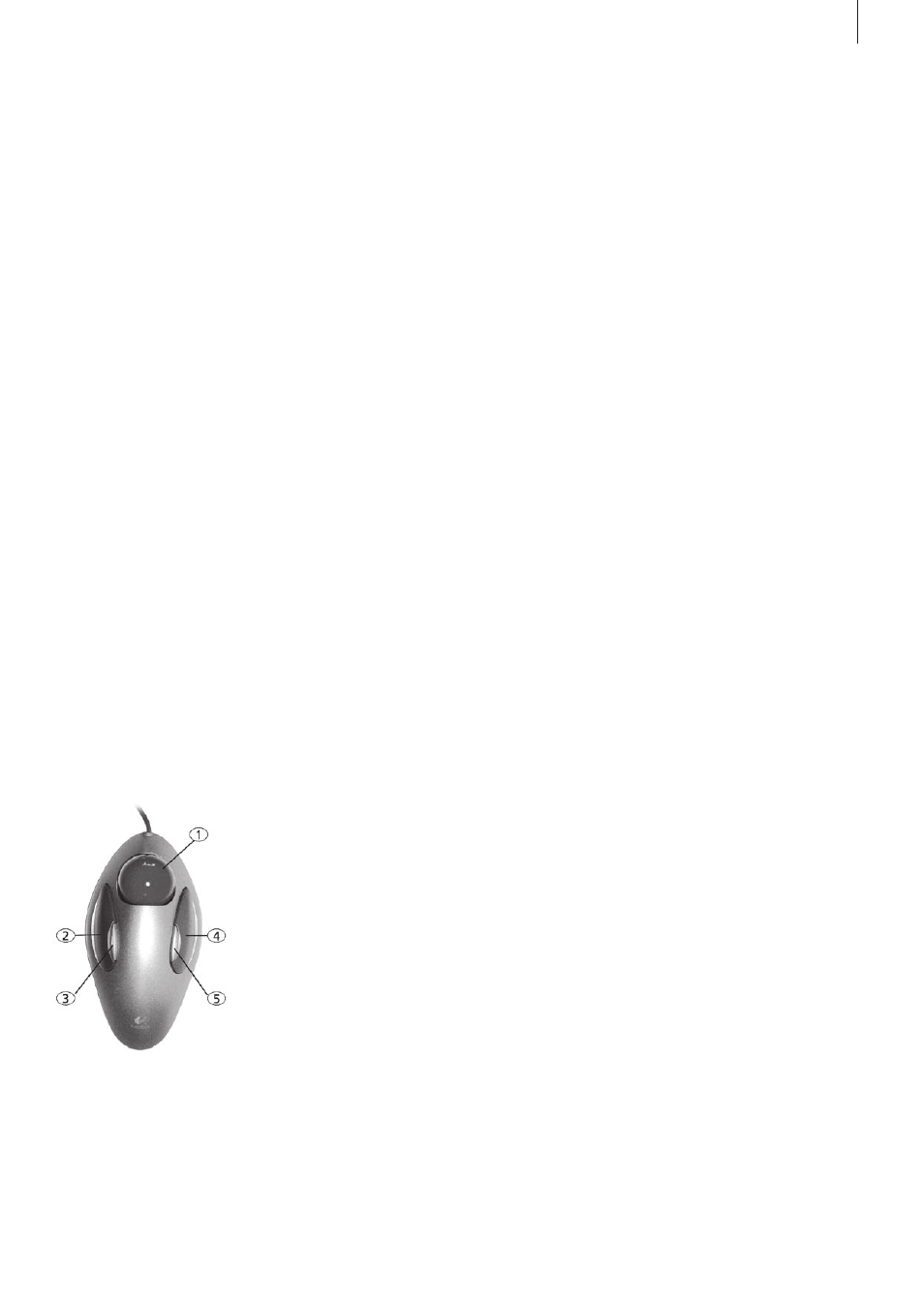
5
Bogart SE 2 user manual
Chapter 2: Installation
2.1 Registration
2.1.1 Registration
Please take the time to register with us . There is a registration
card in the package .
When you register, your information will be put into our data-
base . Your info will not be given to third parties, but it will allow
us to give you better customer service .
Please register, even if you are already registered as the owner
of another MacroSystem product!
This registration allows us to offer you a better service .
Your registration ensures that you are also automatically in-
formed about new products, news, modifications, and updates
to various MacroSystem products . As a token of our apprecia-
tion you will automatically receive free codes to unlock the
bonus effects available on the included CD/DVD . (see section
2 .6 “Unlocking software“)
2.2 Using the Trackball
A trackball is used to work within the screens . Click on but-
tons to perform functions and access functions by moving the
on-screen pointer .
Because its handling is needed for the installation of the pro-
gram, the trackball is explained in this part of the manual .
Chapter 3 (3 .2 The User interface) explains how to handle the
user interface .
Note: the trackball shown here
is only an example. Another
model may be supplied with
your machine, but it will function
in a similar manner. Depend-
ing on the system in use, the
trackball may utilise two or four
buttons.
The trackball consists of three or alternatively five
components:
(1) Ball
This is used to move the screen cursor or, in the Trim and Split
screens, to scroll through the video .
(2) Large left button (selection button)
This is used for selecting . You press a button on the screen by
positioning the cursor over the on-screen button and pressing
(clicking) the left trackball button .
(3) The small left button
The Photo Studio 2 software is an example for a product sup-
porting this button . Please read the separate manual of that
product for information on the function .
(4) Large right button (cancel button)
This button returns you to the previous state, canceling or
stopping the current operation . Pressing this button without
having selected anything will return you to the previous screen .
Pressing the cancel button when you are making settings
cancels anything you have just set and reinstates the prior
settings . If you are playing or recording video, then clicking the
cancel button will cause playback or recording to stop .
(5) The small right button
The Photo Studio 2 software is an example for a product sup-
porting this button . Please read the separate manual of that
product for information on the function .
What is a click?
A click is simply when you press down and quickly release
one of the trackball's buttons . You hear a quiet clicking sound .
"Click on the . . . button" means that you position the cursor on
the corresponding field on the screen with the ball and then
press and release the large left trackball button to select (click)
the on-screen button . Computer users will please note that our
systems have neither a "double-click" nor a "drag" operation .
These operations are not needed for our easy-to-use systems .
Why use a trackball and not a mouse?
Many users may ask this question . After all, a trackball is usu-
ally more expensive than a simple mouse, and the mouse is
better when using a computer . The reason for our decision can
be found in the editing philosophy of Bogart SE . The trackball
has the one big advantage that you can use it in your hand or
lap without having to use a table . A mouse would also require
too much space, especially when "scrolling" through the entire
hour-long video for trimming or splitting purposes .
It is possible to use a mouse instead of a trackball .
2.3 Installing Bogart SE
The software is loaded from the hard-drive once started . It is
possible that the supplied software version on the CD/DVD is
more recent than the version already installed by your dealer (or
at the factory) . To check this, press the button on the front side
of the machine to turn it on (Using sliders is explained in detail in
the hardware manual of your system) .
The Main menu appears after a greeting message and you can
compare the version number on the CD/DVD with the number