14 shutdown (off) – MacroSystem Bogart SE Ver.2 User manual User Manual
Page 65
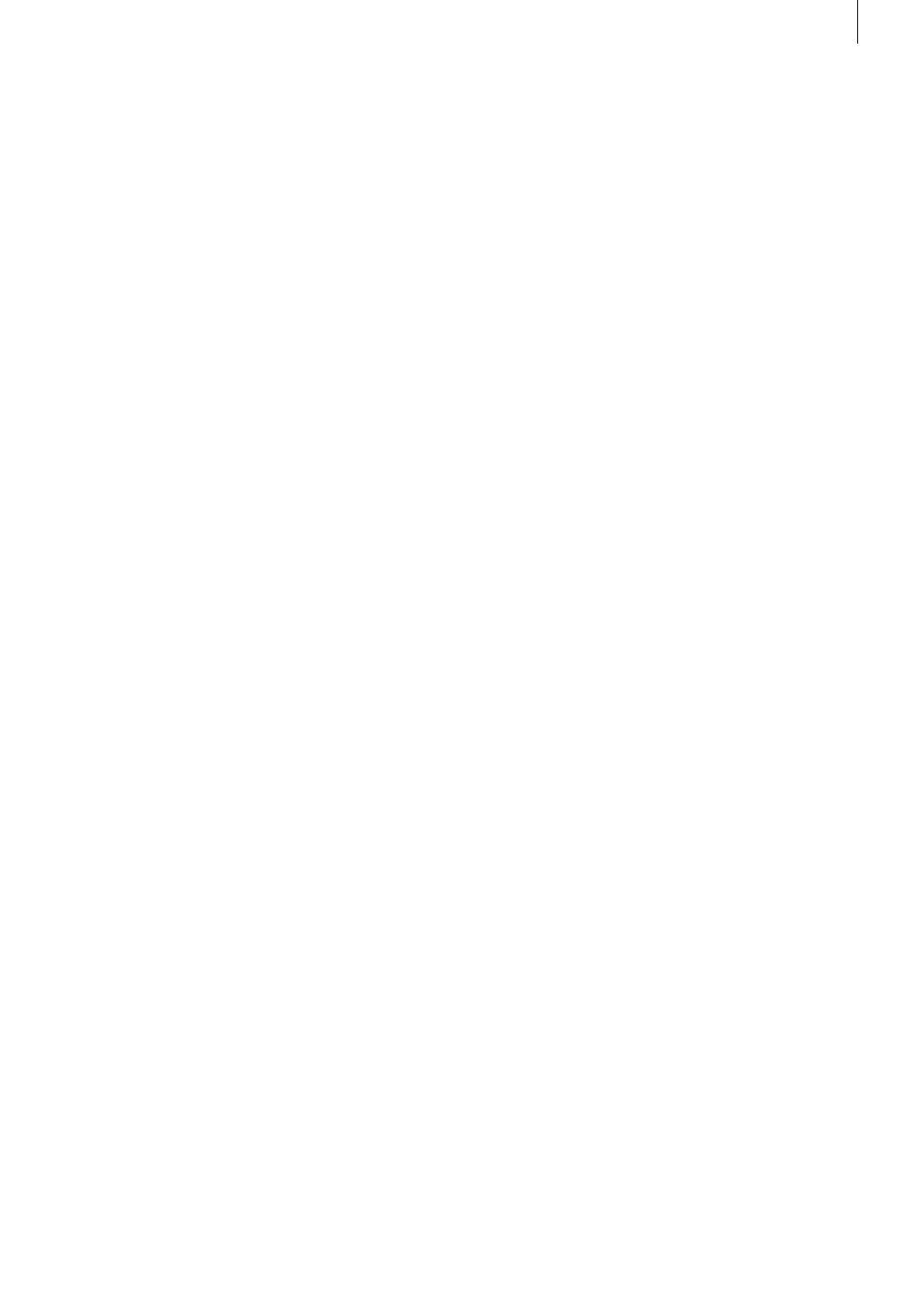
63
Bogart SE 2 user manual
change is shown by the blue bar in the audio sample .
Once you have selected an audio sample (e .g . music) in one
of its sound tracks (e .g . music sound track), you can then
click on the Correction button . A list is displayed containing
all six sound tracks . From this list, select the sound track (e .g .
original sound track) in which you wish to modify the volume of
an audio sample (e .g . vocals) . Then slide the control located on
the right of it to the left or right (to reduce or increase the vol-
ume respectively) . This changes the sound in the track which
you previously selected (under Correction) for the complete
duration of the audio sample activated in another track .
By way of explanation, consider the following example . You
have assigned audio to three tracks . The first contains the
original sound, which extends throughout the storyboard .
The third track contains a piece of music which begins while
the original sound is running and which ends during a further
original sound . Select this piece of music . Then click on the
Correction button to call up a list of all sound tracks . From this
list, select the original sound track and reduce the volume by
means of the button adjacent to Correction until it is muted
You now have no original sound for the complete duration of
the piece of music . You can now hear the music at this point
of the video without being disturbed by the original sound .
The second track contains a commentary which begins in the
middle of the piece of music and does not end until some time
after the music has ended . Select the commentary . You can
then reduce the volume of the music for the complete dura-
tion of the commentary by clicking on Correction, selecting the
music track, and reducing the volume by means of the right-
hand control .
The original sound, which was muted for the duration of the
piece of music, must now also be switched off for the remain-
der of the commentary .
For this purpose, create a new piece of music: silence . Create
a generous length . Insert it after the piece of music, and trim
it using the Range button up to the point in the video at which
the commentary ends . If you cannot find the point in the video
easily from the material, calculate the correct position if neces-
sary .
The volume control for the track in which the audio sample
is activated is of course not selectable under Correction, as
changes affecting the volume must be made by means of the
Volume button .
(19) Click on one of these menu symbols to jump from this
menu directly to the Audio Record, Edit menu and to the main
menu .
4.14 Shutdown (OFF)
This button turns off the system . Clicking it does exactly the
same as pushing the manual switch on the front .
The power-down procedure saves all settings, so that after
turning on the machine later you can continue your project
where you left off . The project is saved and then the system is
shut down .
You can then turn on the machine only by using the manual
switch on the front of the unit .
We warn against shutting down the machine by pulling the
power plug or cutting power to the machine!
You should always turn off your system with the "Off” button
or the front switch . Data loss may otherwise occur!