Operating the system, Turning off – MacroSystem Bogart SE Ver.2 User manual User Manual
Page 72
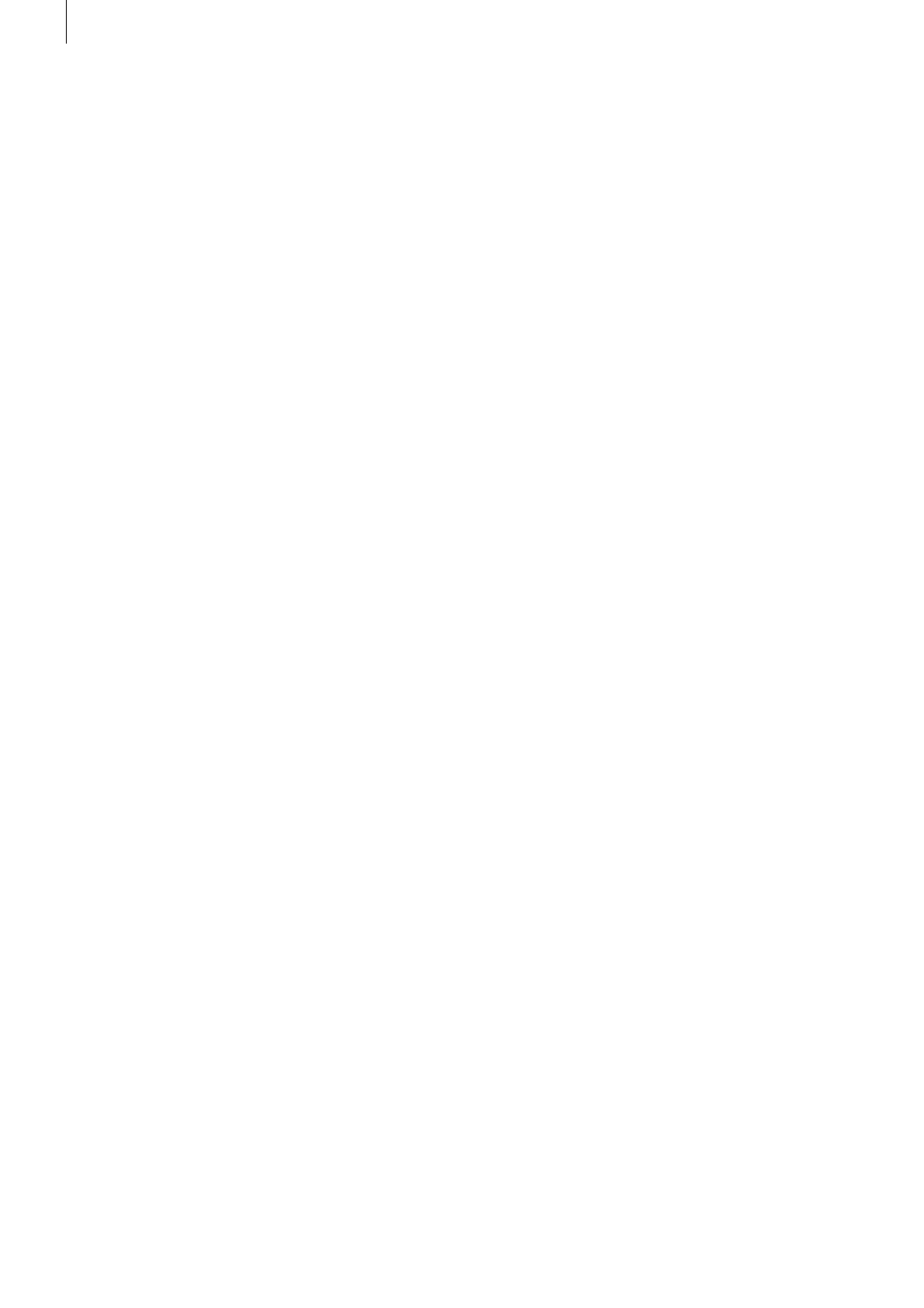
70 Chapter 6
menu so that new scenes are created which contain the ad-
ditional effects . You can also use the multi-layering technique
through the "Scene" button .
Problem: The television picture is unsteady and flickers
strongly .
Solution: Reduce the contrast on your TV, which is usually set
too high at the factory . You might also want to use a 100 Hz
monitor .
Problem: When I power up the editor, there is no picture on
my monitor, even though I can hear it booting .
Answer: You have probbaly selected the wrong monitor mode .
If the output is set to DVI, you may have hooked up to the
analogue output (CVBS, Y/C, SCART) . Or vice versa, if you
have selected the anlogue outputs, you will have no image via
the DVI out . Connect your monitor to the correct output . You
can also try starting using the included Bogart SE DVD – the
screen will always appear via the anlogue output (CVBS, Y/C,
SCART) .
OPERATING THE SYSTEM
Problem: I want to exit the main operating panel for titling and
the DVD Arabesk menu but clicking on the right trackball but-
ton doesn't work .
Solution: If you want to exit the main operating panel in order
to enter the titling menu, you must click on "OK" (to save your
settings) or "Cancel" . If the right trackball button could be
used to cancel, then you might unintentionally lose the text
you entered . For the DVD Arabesk menu you must click on the
symbol for the Finish menu .
Problem: The screen cursor won't move, or it can be moved
but not used to do anything .
Solution: Your machine has "crashed" . Press the OK+ON/OFF
buttons (if available, some units are not equipped with front but-
tons) for 5 seconds to reset the device . On other systems, press
and hold down the ON/OFF button for 5 seconds to force shut
down . Make sure to backup your data regularly to avoid losing
important footage .
Problem: Creating individual effects is taking too long!
Solution: Create the effects in the "Finish" screen (click "Cre-
ate") . This will create all remaining effects and audio .
If your system is equipped with 64 MB RAM, you can activate
the background rendering (by clicking onto "Smart Rendering"
in the "system settings" menu or by clicking on the dots in the
upper right corner of the corresponding menus) . This way, you
can continue to work on your video project, while the rendering
of the inserted effects is done in the background .
Please read the corresponding sections in chapter 4: chapter
4 .1, item (10); chapter 4 .5, item (24)
Problem: I have a lot of scenes in the Scene bin and am hav-
ing trouble finding the scenes that I am looking for .
Solution: Be sure to rename the scenes in chapters and sec-
tions when splitting or recording . You can also sort the scenes
in the scene bin . To do this, delete a scene, select another,
and then click on the Undo button, causing the deleted scene
to be reinserted just after the selected scene . Sort your scenes
in groups . These groups can be activated or hidden are you
see fit .
Additionally, you can assign a group to each scene and then
only list particular groups . You can also hide specific (already
inserted) scenes . To do this, use the `Opt .´ button in the scene
bin .
Problem: Sometimes I can't insert a transition effect .
Solution: Transition effects cannot overlap! If an effect has al-
ready been assigned to an entire scene (can happen with very
short scenes), then it is not possible to insert another effect .
Problem: I have already recorded a lot of material and would
like to know how many more minutes I can record .
Solution: The remaining time (available space for video) is
displayed in the "Recording" menu .
Problem: I've finished a project and would like to start an-
other . How do I start?
Solution: If you want to keep your video material on the sys-
tem, then you can start a new project in menu "Project set-
tings" . Otherwise you can choose the option "Delete", which
after a confirmation request will delete all the data of your
current project .
Problem: I can't find my project data!
Solution: Check the System settings screen . Perhaps you
have activated the wrong project by accident .
TURNING OFF
Problem: The machine won't turn all the way off -- the red
light always lit .
Solution: The machine is in stand-by mode meaning that the
red light is always on . This mode of operation saves electricity
if you use the machine often . If you don't plan on using your
system for an extended period of time, then you should pull
the power plug (after having turned off the machine) .
Problem: Is data lost if I pull the power plug for an extended
period of time?
Solution: No, your data is stored on the internal hard drive .
However, before pulling the plug you should power-down
the machine correctly by pressing the power switch on the
front of the machine or by clicking on the "OFF" button in the
Main Menu screen . This also applies to all other cables . Never
disconnect a cable from your system while the machine is
operating!