To enable pass/fail test, To select source, Mask range – RIGOL MSO/DS2000A Series User Manual
Page 204
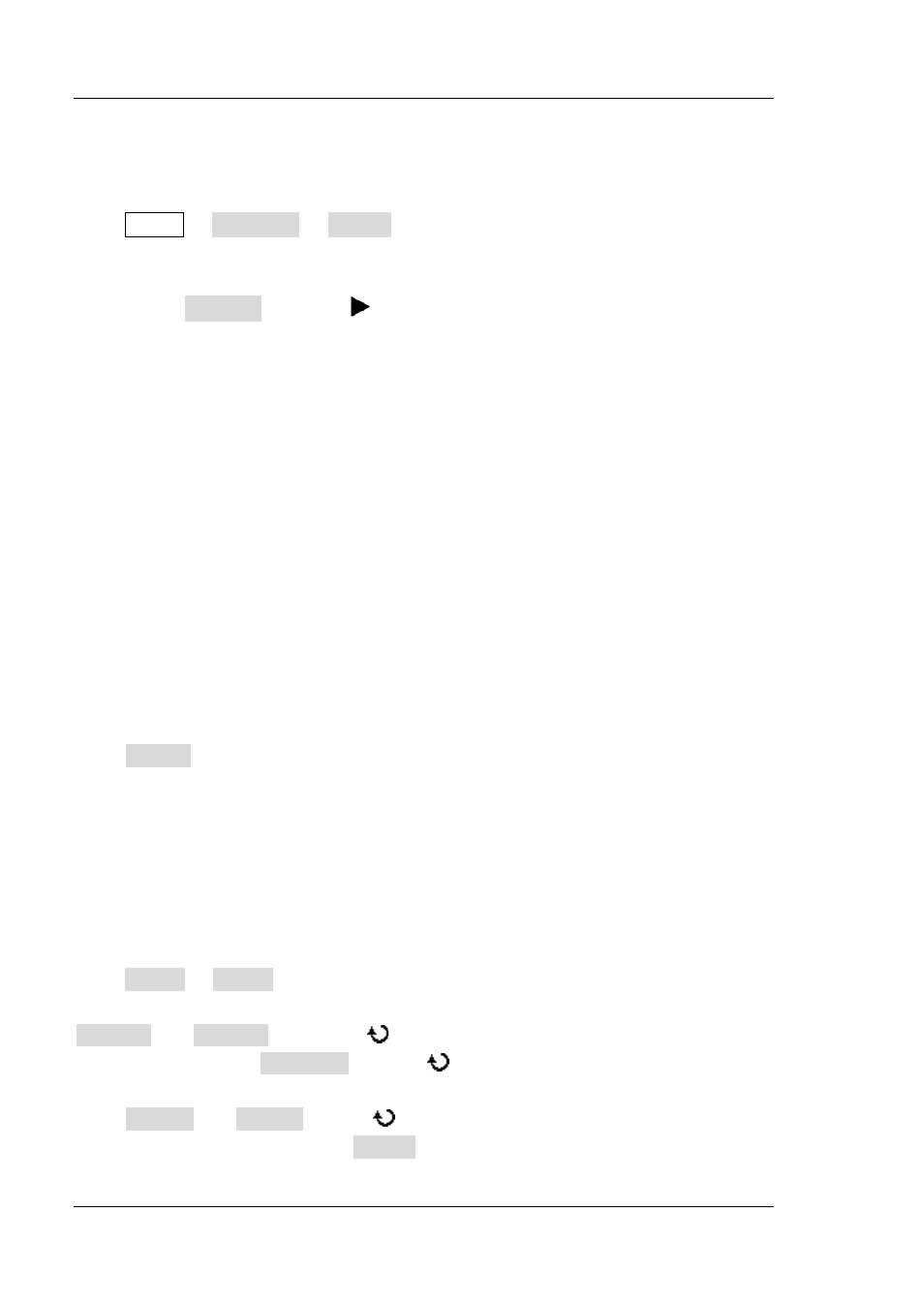
RIGOL
10-2
MSO2000A/DS2000A User’s Guide
To Enable Pass/Fail Test
Press Utility Pass/Fail Enable to select “ON”. The blue shadow area denotes
the failure area and if the waveform measured at certain time point during the
measurement process passes through the failure area, it will be treated as failed
frame. Press Operate to select “ ” to start testing and select “■” to stop testing.
Note:
The pass/fail test function is not available in the following status.
In X-Y time base mode
In ROLL time base mode
In Y-T time base mode and the horizontal time base is set to 200ms/div or slower,
namely the instrument enters “Slow Sweep” mode
When the waveform record enabled
After the pass/fail test is enabled, you can set the output type of test results
according to “To Set Test Results Output Type”. You can also select the signal source,
set the test mask range, set the output form of the test results, create mask as well
as save and recall the test mask. For the details, refer to the introductions below.
To Select Source
Press Source to select the channel (CH1 or CH2) to be tested and only channels
enabled can be selected.
Mask Range
Users can define their desired test masks.
Press Range Range to select “Screen” or “Cursor”. The default is “Screen”. When
“Cursor” is selected, two gray cursor lines appear on the screen. At this point, press
CursorA and CursorB; then, use
to adjust the positions of the two cursor lines
respectively. Or, press CursorAB and use
to adjust the positions of cursor A and
cursor B at the same time.
Press X Mask and Y Mask, rotate
and the mask lines appear on the screen as
shown in the figure below. Press Create to apply the mask currently created. The