Menu, Menu -18 – RIGOL MSO/DS2000A Series User Manual
Page 46
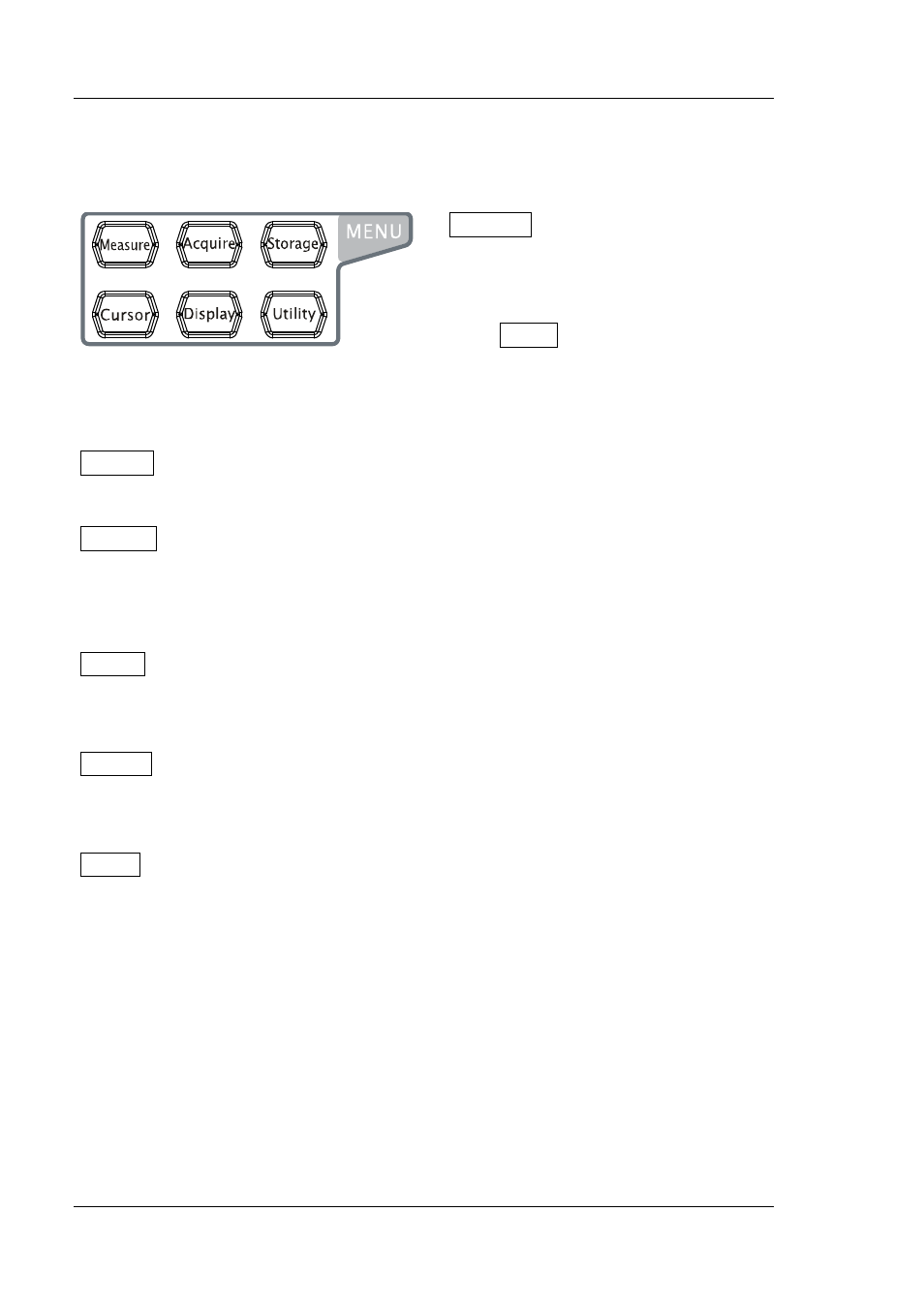
RIGOL
1-18
MSO2000A/DS2000A User’s Guide
MENU
Measure: press this key to open the
measurement setting menu. You can
set the measurement setting, all
measure, statistic function etc.
Press MENU at the left of the screen
to open the measurement menus of 29 waveform parameters. Then, press down
the corresponding menu softkey to quickly realize one-key measurement and the
measurement result will be displayed at the bottom of the screen.
Acquire: press this key to enter the sample setting menu to set the acquisition
mode, memory depth and antialiasing function of the oscilloscope.
Storage: press this key to enter the file store and recall interface. The storable file
types include traces, waveforms, setups, picture and CSV. The picture can be stored
in bmp, png, jpeg or tiff format. Internal and external storage as well as disk
management are also supported.
Cursor: press this key to enter the cursor measurement menu. The oscilloscope
provides four cursor modes: manual, track, auto and X-Y.
Note:
X-Y cursor mode is only available when the horizontal time base is set to X-Y.
Display: press this key to enter the display setting menu to set the display type,
persistence time, wave intensity, grid type, grid brightness and menu display time of
the waveform.
Utility: press this key to enter the system utility function setting menu to set the
system-related functions or parameters, such as the I/O, sound and language.
Besides, some advanced functions (such as the pass/fail test, waveform record and
print setting) are also supported.