RIGOL MSO/DS2000A Series User Manual
Page 281
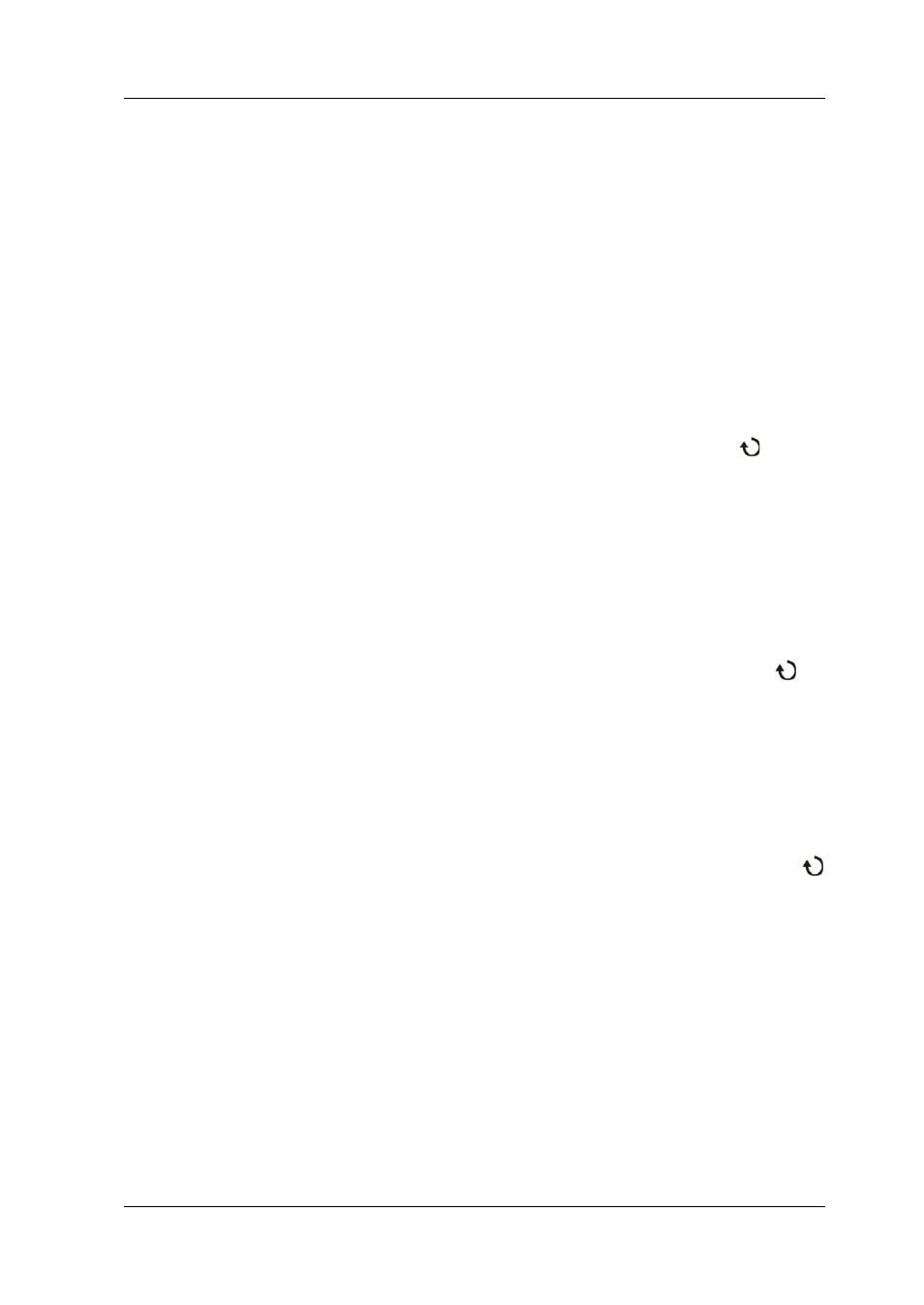
Chapter 15 System Function Setting
RIGOL
MSO2000A/DS2000A User’s Guide
15-13
5. Print Range
Press this key to set the print range to “Screen” or “Wave” and the default is
“Screen”.
Screen: print the whole screen image.
Wave: only print the waveform area.
6. Palette
Press this key to set the print color to “Gray Scale” or “Color” and the default is
“Color”.
7. Paper Size
Press this key to open the size list and rotate the multifunction knob
to
select the desired paper size. You can also press this key continuously to switch
among the options. The sizes include “Default”, “A2”, “A3”, “A4”, “A5”, “A6” or
“B5”.
Note:
The paper sizes available are related to the property of the printer
connected. Sizes not supported by the printer cannot be selected.
8. File Type
Press this key to open the file type list and rotate the multifunction knob
to
select the desired file type. You can also press this key continuously to switch
among the options. The file types include “Default”, “Jpeg” or “Bmp”.
Note:
The file types available are related to the property of the printer
connected. File types not supported by the printer cannot be selected.
9. Print Quality
Press this key to open the print quality list and rotate the multifunction knob
to select the desired print quality. You can also press this key continuously to
switch among the options. The print qualities include “Default”, “Normal”,
“Draft” or “Fine”.
Note:
The print qualities available are related to the property of the printer
connected. Print qualities not supported by the printer cannot be selected.
10. Date Print
Press this key to set the date print to “ON” or “OFF” and the default is “OFF”.
Note:
The date print is determined by the property of the printer connected. It
cannot be selected if the printer does not support this function.