Id card – Kyocera Command Center RX User Manual
Page 100
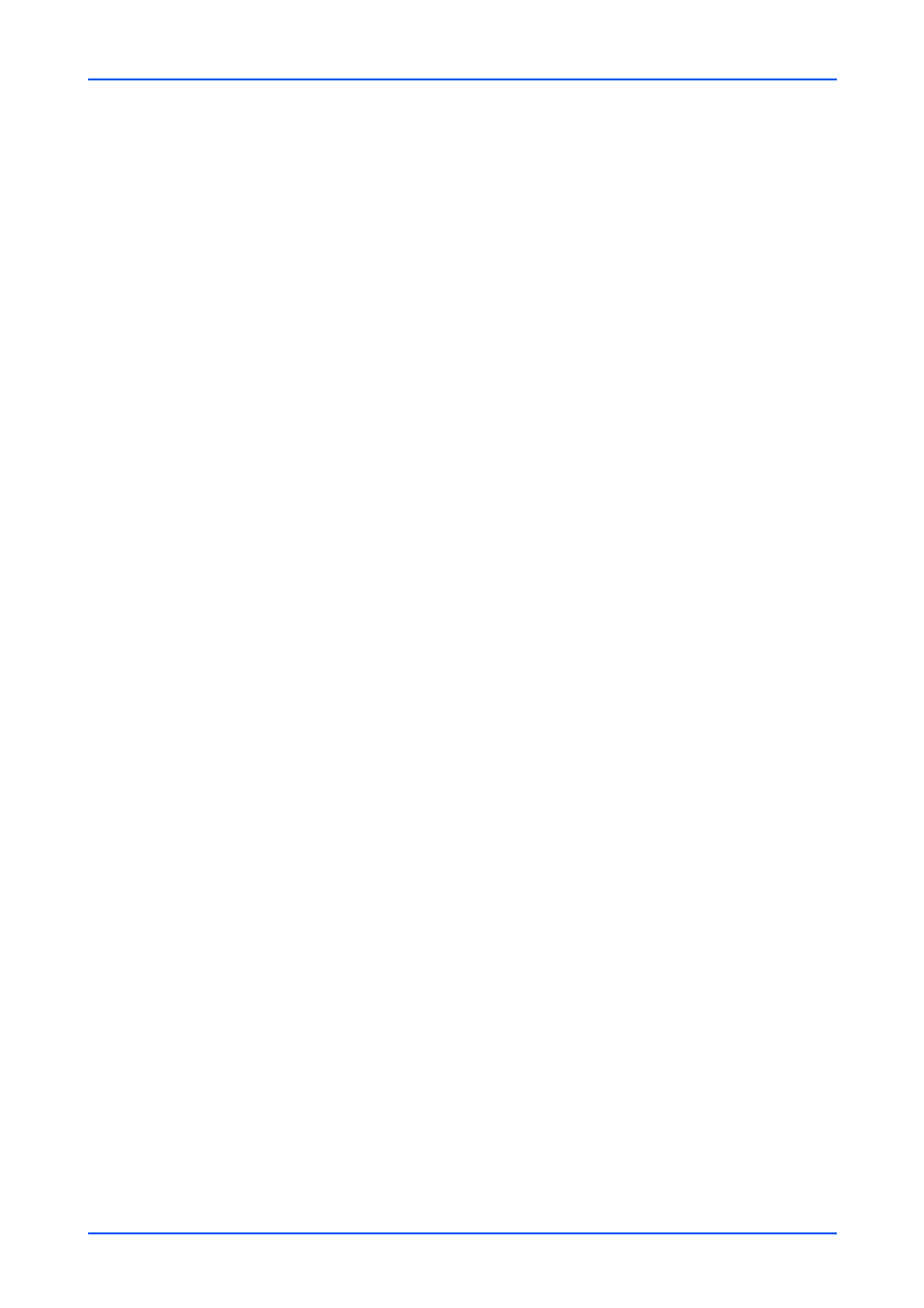
Management Settings
96
Embedded Web Server
Language
Select either English, Deutsch, Français, Español, Italiano, Nederlands or
РУССКИЙ for the user interface language, from the drop-down list.
Default Screen
Select an item for the default screen from the drop-down list.
Default Screen (Send/FAX)
In Default Screen (Send/FAX), when clicking FAX or Send to open a drop-down
list, this item appears. Select either Destination, Machine Address Book or Exter-
naml Address Book from the drop-down list.
Note: If the optional fax kit is not installed, Default Screen (Send) appears.
Address Book may appear instead of Machine Address Book according to the
machine type.
Address Book Type
In Default Screen (Send/FAX), click Address Book to open a drop-down list.
Select either Machine Address Book or External Address Book.
Note: Ext Address Book1(to 4) reflects the external address book names config-
ured on the External Address Book 1(to 4) Settings page.
Authorization
Configure settings for Authorization by referring step 7 of Settings on page 90.
3.
Click Submit button.
Delete
1.
Click the checkbox to the left of the user name. To select all items at once, click Check
All icon.
2.
Click Delete icon once.
ID Card
This section includes advanced settings for ID Card authentication.
ID Card Settings
To use the ID Card authentication, you must first make the ID Card settings.
1.
Click ID Card under Management Settings on the navigation menu. The ID Card
Settings page opens.
2.
Configure the Authentication Settings.
Keyboard Login
For keyboard login, select Prohibit or Permit.
Additional Authentication
Select Off, Use Password or Use PIN.
Note: Password Authentication appears instead of Additional Authentication
according to the machine type. Select On to use the password authentication.