External address book settings – Kyocera Command Center RX User Manual
Page 23
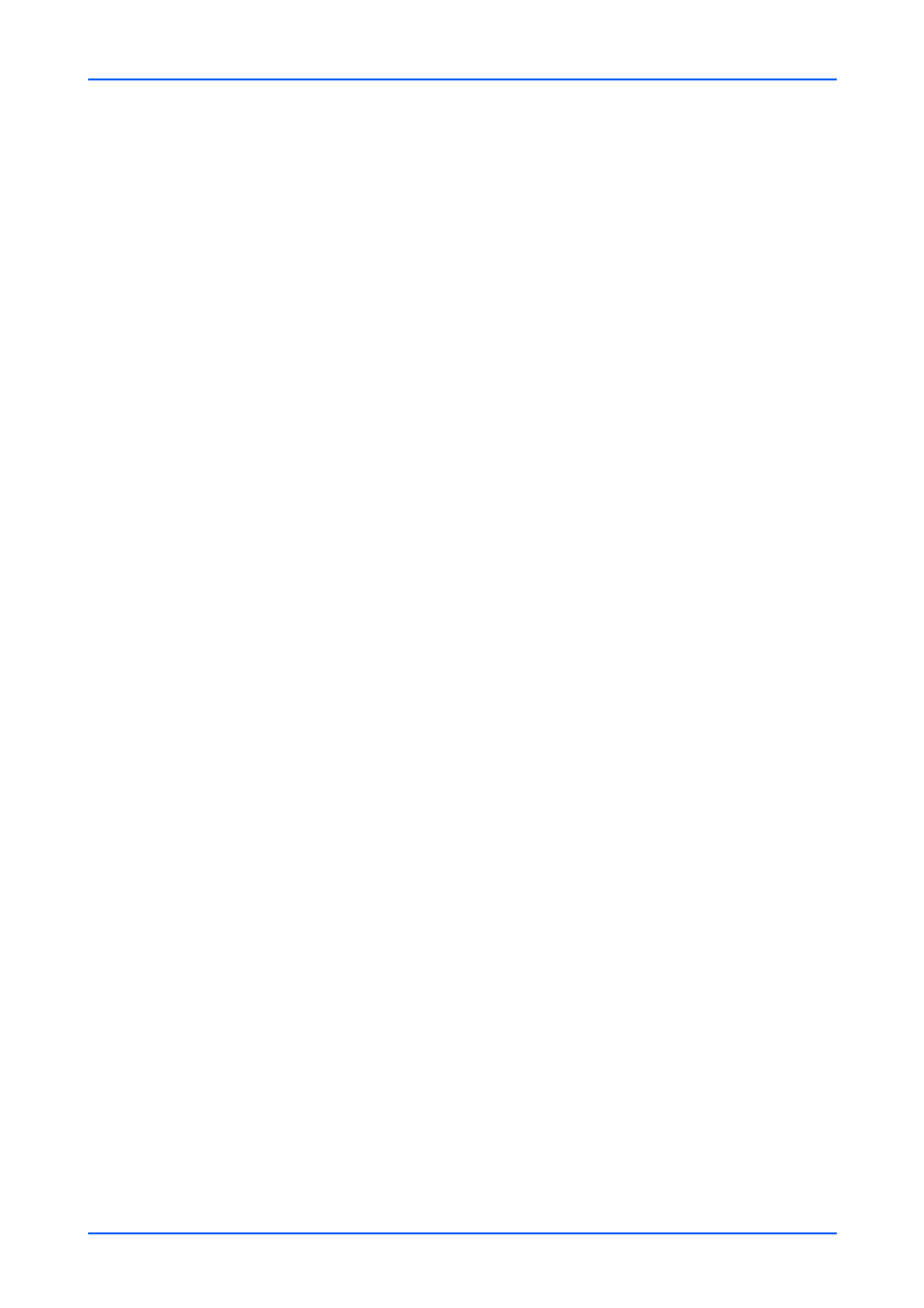
Address Book
User Guide
19
5.
Select the contact to join the group by checking the Select checkbox to the left. You can
select more than one document simultaneously.
You can filter contacts by selecting E-mail, Folder, FAX, or i-FAX on the Type drop-
down list.
6.
Click Submit button to add the contacts. You are returned to the Property page.
To delete a contact, select a contact and click Delete icon.
7.
Click Submit button. You are returned to the Address page.
Delete group
1.
Click Machine Address under Address Book on the navigation menu. The Addresses
page opens.
2.
Select the group(s) you want to delete by selecting the check box to the left.
If you want all groups displayed on the page deleted, click Check All icon. To deselect
all, click None icon.
Note: Deleting a group does not delete the contacts joined in the group.
3.
Click Delete once.
External Address Book Settings
This section explains how to use the external address book.
1.
Click External Address Book Settings under Address Book on the navigation menu.
External Address Book Settings page opens.
2.
Confirm that LDAP is set to On. If the LDAP is Off, make settings in Protocol.
3.
Click On of the desired external address book(s), and then click Settings button.
External Address Book 1 (to 8) Settings page opens.
Note: External Address Book 5 (to 8) is used for sending a fax via FAX server.
4.
If prompted, configure the following settings for External Address Book.
External Address Book Name
Enter the external address book name.
LDAP Server
Configure the LDAP server.
1. LDAP Server Name: Specifies a name or IP address for the LDAP server.
2. LDAP Port Number: Sets the port number used by LDAP. The default port is 389.
3. Search Timeout: Specifies the timeout in seconds after which a search on the
LDAP server expires.
4. Login User Name: Enter the name of the user to access the LDAP server.
5. Login Password: Enter the password of the user to access the LDAP server.
6. Max Search Results: Enter the maximum value of the search results using
Search Settings.
7. Search Base: Enter the basic information of search.
Entry example of Search Base is as follows.
To search through the "Users" container in the Active Directory