History settings – Kyocera Command Center RX User Manual
Page 103
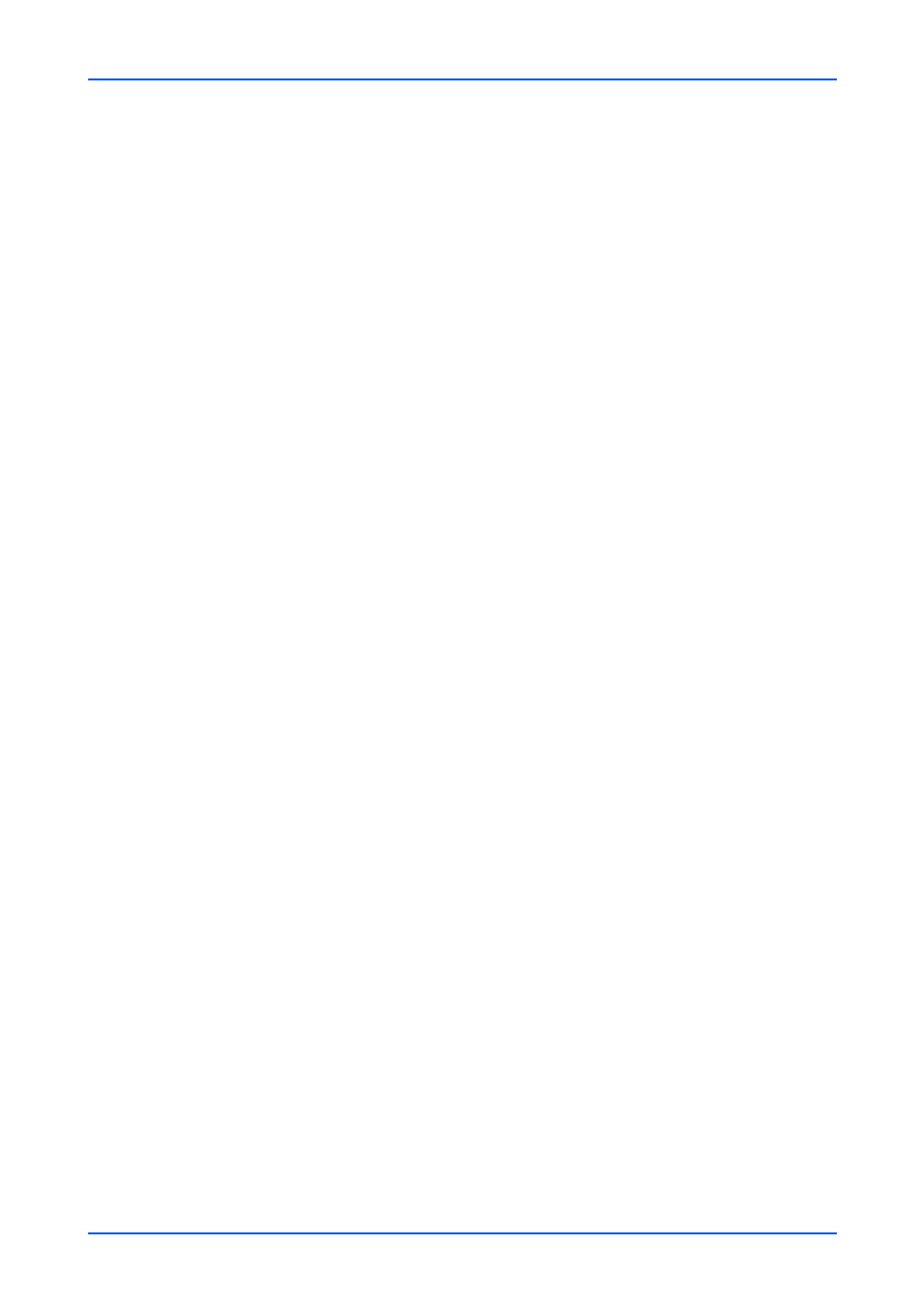
Management Settings
User Guide
99
For Daily, select a time from the Time drop-down list.
For Hourly, select a time from the every Hour drop-down list.
Run once now
A maintenance report will be sent to a recipient once automatically when clicking
Send.
7.
Configure Event Reports/Schedule Reports 1 (to 3) as follows.
Reports 1 (to 3) E-mail Address
Enter the E-mail address for the first recipient.
Subject
Enter the Subject of the report using a variable.
Event Report
Select an item for the event report in Event Report Items and select an interval of
sending a report in Event Report Interval.
Scheduled Report
Select Counter Status to attach the counter report.
Scheduled Report Interval
From the drop-down list, select one of None, Monthly, Weekly, Daily, Hourly as
desired.
For Monthly, check the month and select a date and a time from the Day and Time
drop-down lists, respectively.
For Weekly, select a day of the week and a time from the Day and Time drop-down
lists, respectively.
For Daily, select a time from the Time drop-down list.
For Hourly, select a time from the every Hour drop-down list.
Run once now
A schedule report will be sent to the recipients 1 to 3 once automatically when click-
ing Send button.
8.
Click Submit button.
History Settings
This section includes advanced settings for histories.
History Settings
1.
Click History Settings under Management Settings on the navigation menu. The
History Settings page opens.
2.
Determines whether the Job Log History is sent or not.
Recipient E-mail Address
The E-mail address of the recipient of reports. If there are more than one recipient,
then the addresses should be separated by a semicolon (;).