8 network settings, General, Tcp/ip – Kyocera Command Center RX User Manual
Page 64
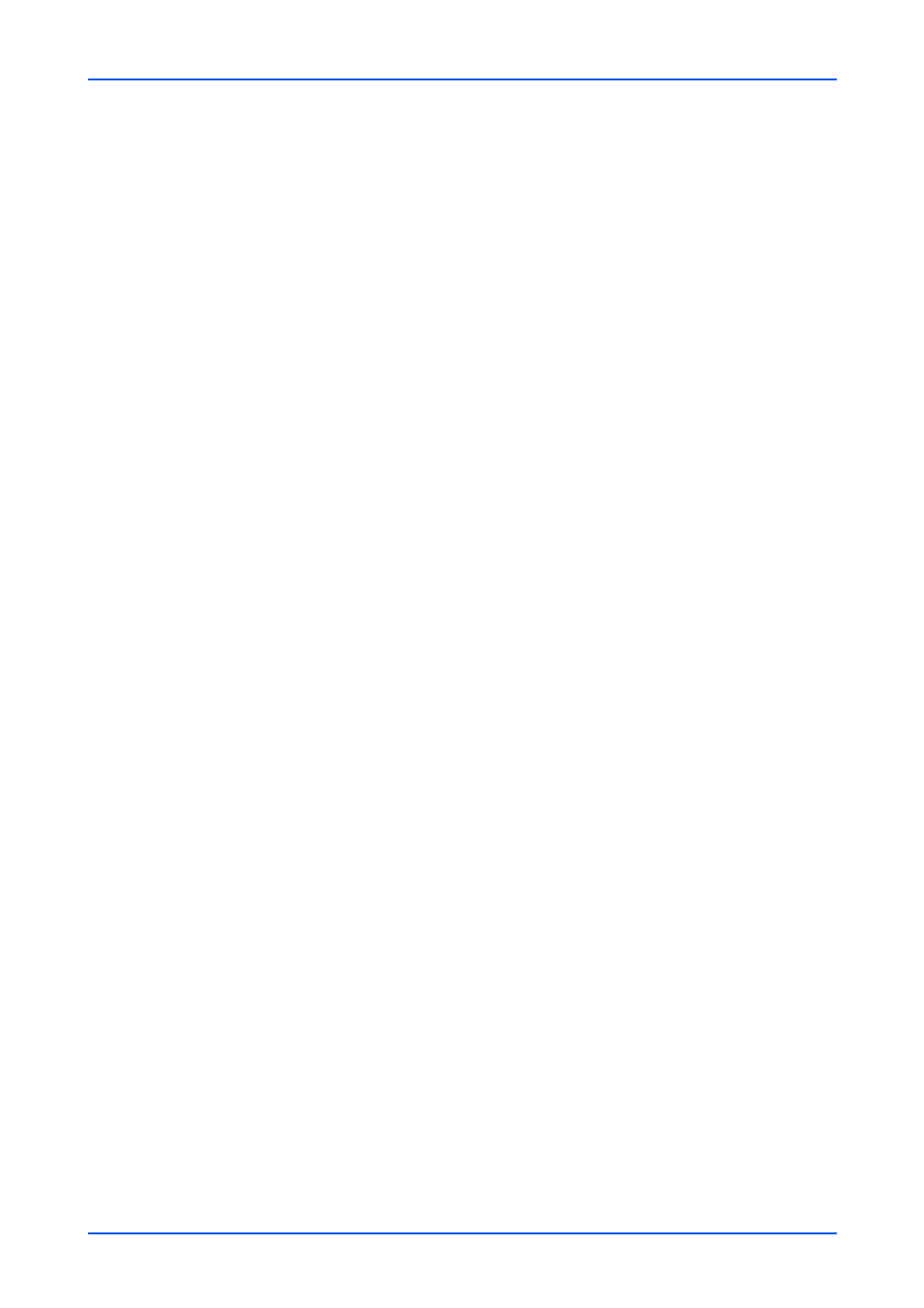
Network Settings
60
Embedded Web Server
8 Network Settings
This page is accessible when you have logged in the embedded server with
administrator privilege, while network authentication or local authentication is enabled.
If needed, make the following settings: See below for detailed information.
• General
• TCP/IP
• Protocols
General
This section includes basic settings for networking.
1.
Click General under Network Settings on the navigation menu. The General page
opens.
2.
Select Wired Network, Optional Network or Wi-Fi from the Primary Network (Client)
drop-down list
3.
The current communication status is shown in Host Name. Configure the host name on
the System Settings page of Device Settings.
4.
The host name is shown in NetBIOS Name. You can modify the name as necessary.
5.
Select Auto, 10BASE-Half, 10BASE-Full, 100BASE-Half, 100BASE-Full and
1000BASE-T from the LAN Interface drop-down list depending on your network
environment.
6.
The current status is shown in Client Certificate. To make advanced settings, click
Settings button. Select the appropriate certificate on the Certificate Settings page that
will open. When you click Certificates, its content is displayed.
Click Submit button.
Configure the device certificate on the Certificates page.
7.
Click Submit button.
TCP/IP
This section includes advanced settings for the TCP/IP protocol.
* If the settings for the item marked with an asterisk (*) has been changed, you must
restart the machine or the network. To restart the machine, proceed to the Reset page.
General Settings (Wired Network)
1.
Click TCP/IP under Network Settings on the navigation menu. The TCP/IP Settings
page opens.
2.
Select On to use TCP/IP on the wired network.