Kyocera Command Center RX User Manual
Page 53
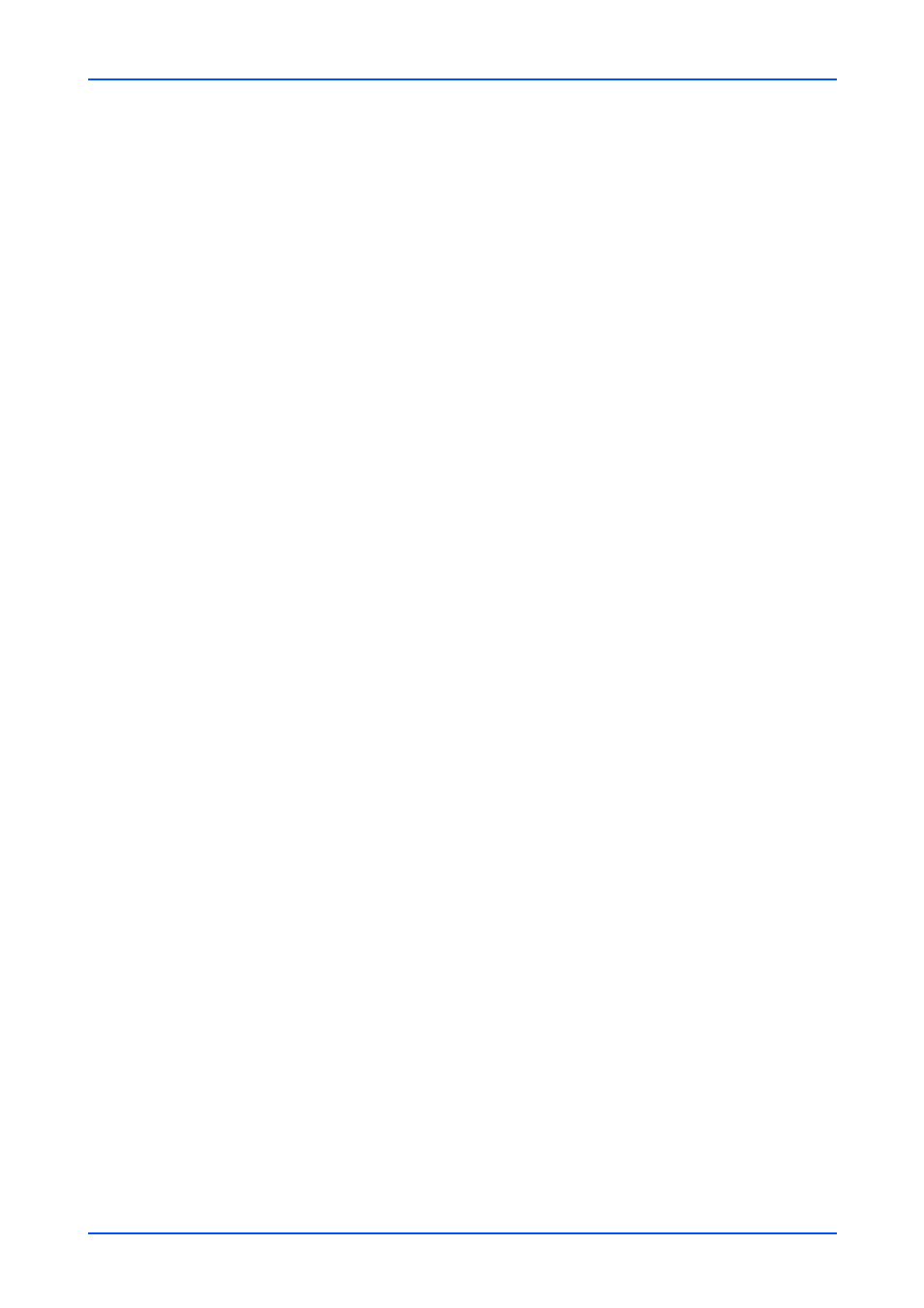
Function Settings
User Guide
49
g) Connection Test: This will test one transmission for each press, attempting to
establish communication with the POP3 server.
6. E-mail Send Settings: Configure the email send settings as necessary, then click
Submit button.
a) E-mail Size Limit: Enter the maximum size of E-mail to send in Kilobytes.
When the value is 0, the limitation for E-mail size is disabled.
b) Sender Address: Displays the sender address used for E-mails sent from this
machine. To configure a Sender Address, go to E-mail Address on the POP3
User Settings page.
c) Signature: Displays the signature to insert in the end of the E-mail body. To
configure a signature, go to E-mail Send Settings on the E-mail Settings page.
7. Default Address Book: Select an external address book from a drop-down list.
For details on settings of the external address book, see External Address Book
Settings on page 19.
8. Function Default: The default settings can be changed in Common/Job Default
Settings page.
9.
Click Submit button.
i-FAX Settings
1.
Click FAX/i-FAX under Function Settings on the navigation menu. The FAX/i-FAX
Settings page opens.
2.
You can configure settings for TX/RX. Make the following settings:
1. i-FAX Protocol: Display whether an i-FAX connection is available or not. Set i-
FAX (SMTP & POP3) to On on the Protocol Settings page.
3.
Configures SMTP. Make the following settings:
1. SMTP Server Name: Enter the SMTP server name or its IP address. If entering
the name, rather than the IP address, a DNS server address must also be
configured. The DNS server address may be entered on the TCP/IP Settings
page.
2. SMTP Port Number: Enter the port number that SMTP will use (default is 25).
Normally, use port 25, but you can change the port number to suit the email
server’s application and operation. For example, the default port number for SMTP
connections over SSL is 465. The default port number for SMTP authentication is
587.
3. SMTP Server Timeout: Sets the timeout in seconds during which this device tries
to connect to the SMTP server.
4. Authentication Protocol: Enables or disables the SMTP authentication protocol
or sets POP before SMTP as the authentication type. When selecting On or POP
before SMTP, you can select user on the drop-down list. When selecting Other
from Authentication as, you can specify Login User Name and Login
Password.
5. POP before SMTP Timeout: Sets the timeout in seconds during which this device
tries to connect to the POP3 server. You can configure this item when you selected
POP before SMTP as Authentication Protocol.
6. Connection Test: Tests to confirm that the settings on this page are correct. When
Test button is clicked, this machine tries to connect to the SMTP server.
7. Domain Restriction: Activate or deactivate to restrict domains. Click Domain List
button to configure. Enter a domain name that is permitted or rejected. You can
also specify the E-mail addresses.
4.
Configure POP3 Settings. Make the following settings: