Kyocera Command Center RX User Manual
Page 28
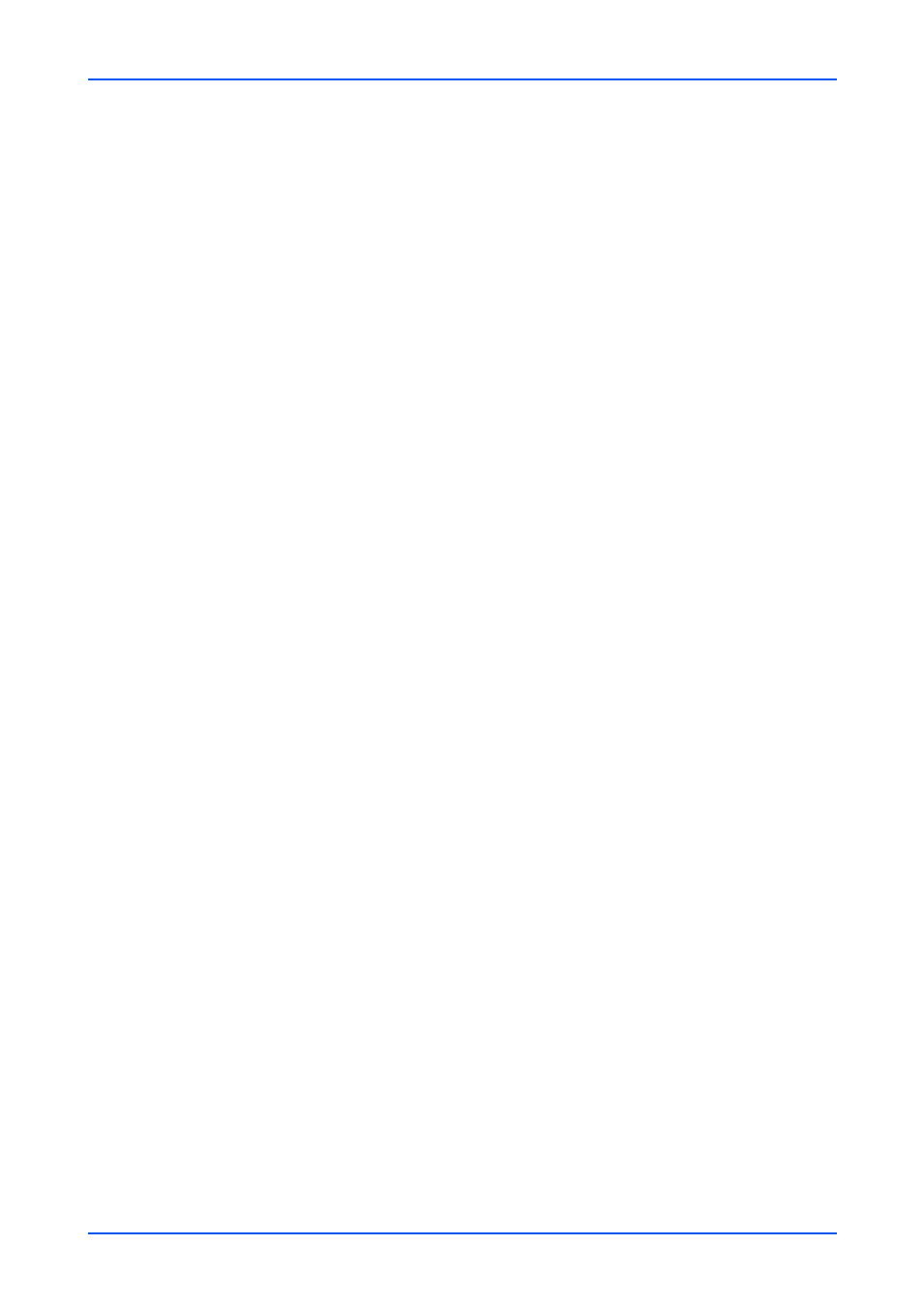
Device Settings
24
Embedded Web Server
2.
Configure the default output tray. You can change the output tray for Copy/Custom
Box, Printer and FAX respectively.
3.
After confirming the settings, click Submit button.
Other Settings
1.
Click Paper/Feed/Output under Device Settings on the navigation menu. The Paper/
Feed/Output Settings page opens.
2.
You can configure the following settings.
Default Paper Source
You can select the cassette or MP Tray feed the paper with priority.
Paper Selection
You can select Auto or Default Paper Source by clicking the drop-down list.
Auto Paper Selection
You can select Most Suitable Size or Same as Original Size by clicking the drop-
down list.
Special Paper Action
You can select Adjust Print Direction or Speed Priority by clicking the drop-down
list.
Media for Auto (Color)
You can select the media type when Auto is selected in Paper Selection for color
printing.
Media for Auto (B&W)
You can select the media type when Auto is selected in Paper Selection for black
and white printing.
Paper Source for Cover
You can select the cassette or MP Tray feed the cover.
Paper Size for Small Original
You can select Default Paper Size or the paper size by clicking the drop-down list
when an original of a small size, such as a card, which the scanner cannot detect is
printed.
Offset One Page Documents
You can select whether offset stacking (On) or not (Off) when printing documents
comprised of only one page.
Offset Documents Each Job
You can select whether offset stacking (On) or not (Off) when printing documents
comprised of each job.