Operation panel – Kyocera Command Center RX User Manual
Page 61
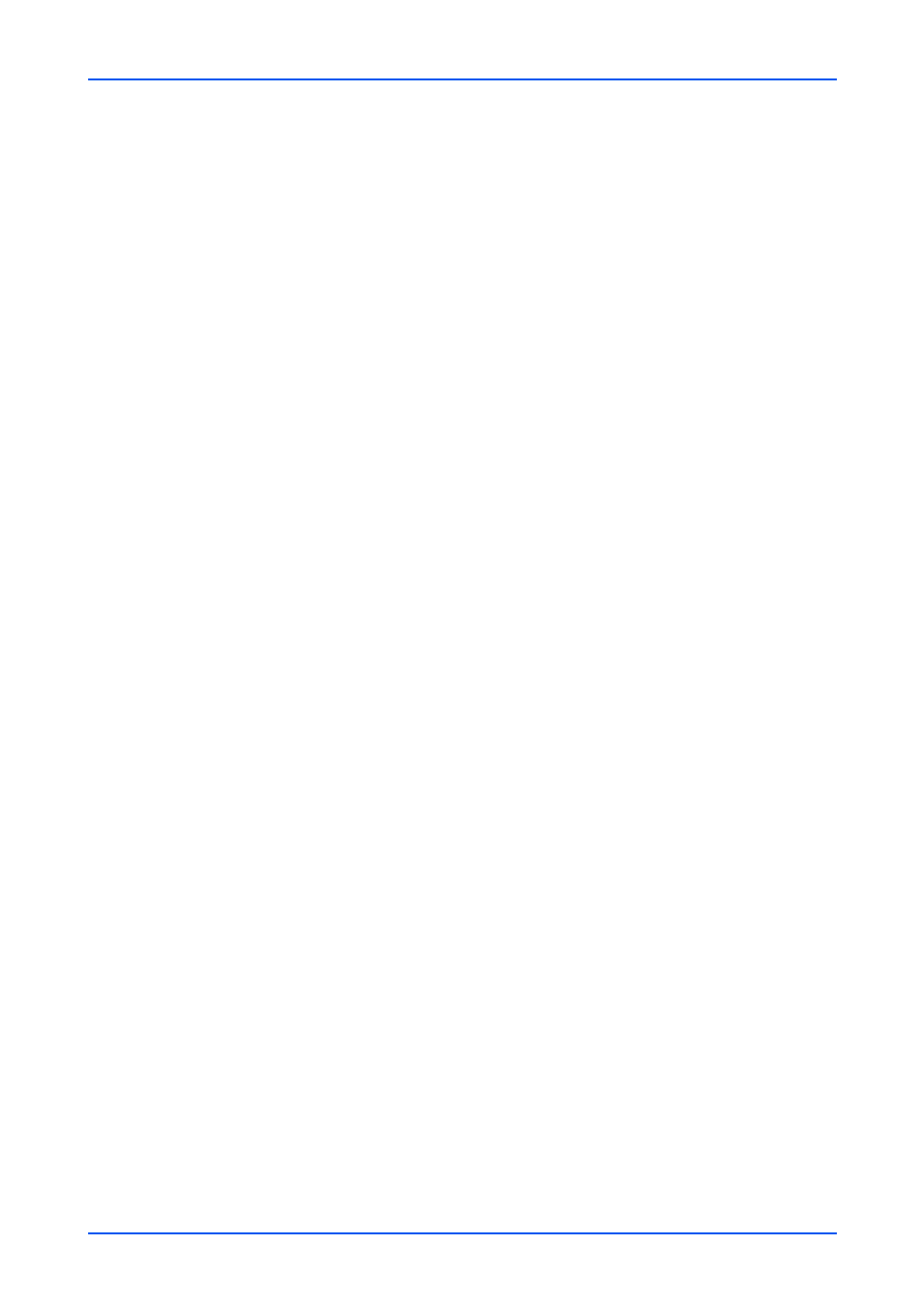
Function Settings
User Guide
57
Edit Other Property of the Rule
1.
Click Settings on the Rule for Specific RX page. The Other - Property page opens.
2.
Edit the settings of the rule as necessary.
3.
Click Submit button.
Delete Rule
1.
Click the checkbox o the left of the Rule No. and click Delete icon.
Click Check All icon to select all the rules and click None icon to deselect all the rules.
2.
A confirmation message appears. Click OK.
Change Priority of the Rule
1.
Click the checkbox on the left of the Rule No. and select the rule.
2.
Click Raise Priority or Lower Priority button.
Operation Panel
This section explains how to customize the operation panel.
Customize Status Display
1.
Click Operation Panel under Function Settings on the navigation menu. The
Customize Operation Panel page opens.
2.
This section includes the following items for configuration.
Printing Jobs
In Column 1 and Column 2, enter the job name, user name, print pages x copies,
color/black & white, or printed pages, respectively.
Sending Jobs
In Column 1 and Column 2, enter the destination, job name, user name, original
pages or color/black & white, respectively.
Stored jobs
In Column 1 and Column 2, enter the job name, user name, original pages or color/
black & white, respectively.
3.
Click Submit button.
Function Key Settings
1.
Click Operation Panel under Function Settings on the navigation menu. The
Customize Operation Panel page opens.
2.
This section includes the following items for configuration.