Kyocera Command Center RX User Manual
Page 22
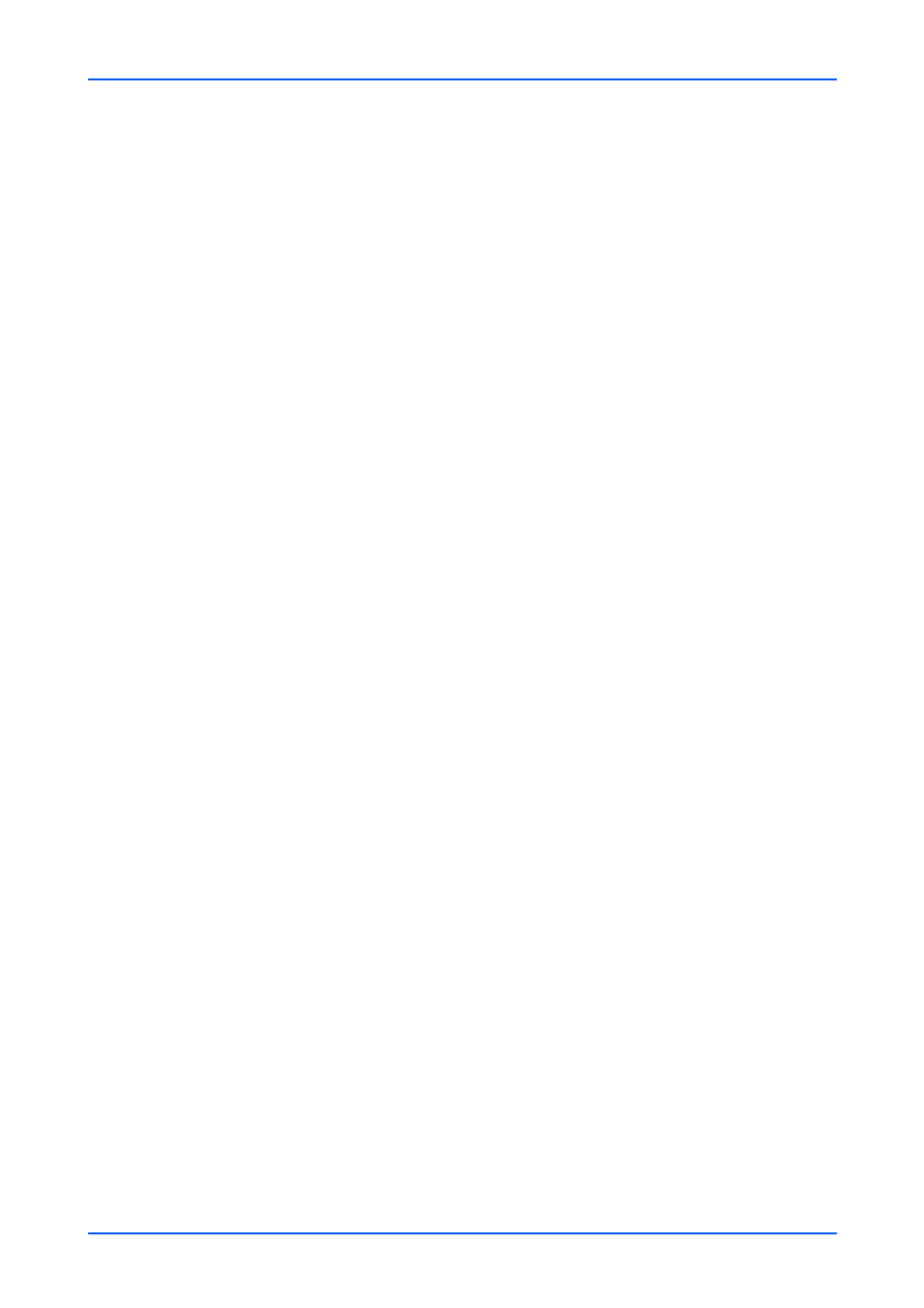
Address Book
18
Embedded Web Server
Alternatively, you can directly enter the address number in the Address # window and
click Go to, or enter the address name in the Address Name window and click the
magnifying icon, to quickly search the contact.
3.
Modify Number, Name, or E-mail of the contact. If the system is installed with a FAX
system or has i-FAX activated, you can modify these settings.
4.
Modify the settings for SMB and FTP accesses as desired. When the Test button is
pressed, this machine tries to connect to the SMB or FTP server.
5.
Click Submit button. To cancel, click Back button.
Deleting a Contact
1.
Click Machine Address under Address Book on the navigation menu. The Addresses
page opens.
Select the contact(s) you want to delete by selecting the checkbox to the left.
2.
If you want all contacts displayed on the page deleted, click Check All icon. To deselect
all, click None icon.
3.
Click Delete icon once.
Adding a New Group
1.
Click Machine Address under Address Book on the navigation menu. The Addresses
page opens.
2.
Click Add Group button. The New Group - Property page opens.
3.
Enter the group's Number, or leave it to the system to automatically assign a number,
and the group's Name.
4.
Add contacts to the group by clicking the Add icon. The Addresses page appears.
5.
Select the contact to join the group by checking the Select checkbox to the left. You can
select more than one document simultaneously. Note that the contacts to join must
already have been existent on the Addresses page.
6.
Click Submit button. You are returned to the Property page. To delete a contact, select
a contact and click the Delete icon.
7.
Click Submit button. Repeat the above steps to add more groups.
Edit Group
1.
Click Machine Address under Address Book on the navigation menu. The Addresses
page opens.
2.
Click the group’s Number or Name you want to edit. The Property page of the group
opens.
Alternatively, you can directly enter the group number in the Address # window and
click Go to, or enter the group name in the Address Name window and click the
magnifying icon, to quickly search the group.
3.
Modify the group's Number and Name as desired.
4.
Add contacts to the group by clicking the Add icon. The Addresses page appears.