Job box settings – Kyocera Command Center RX User Manual
Page 20
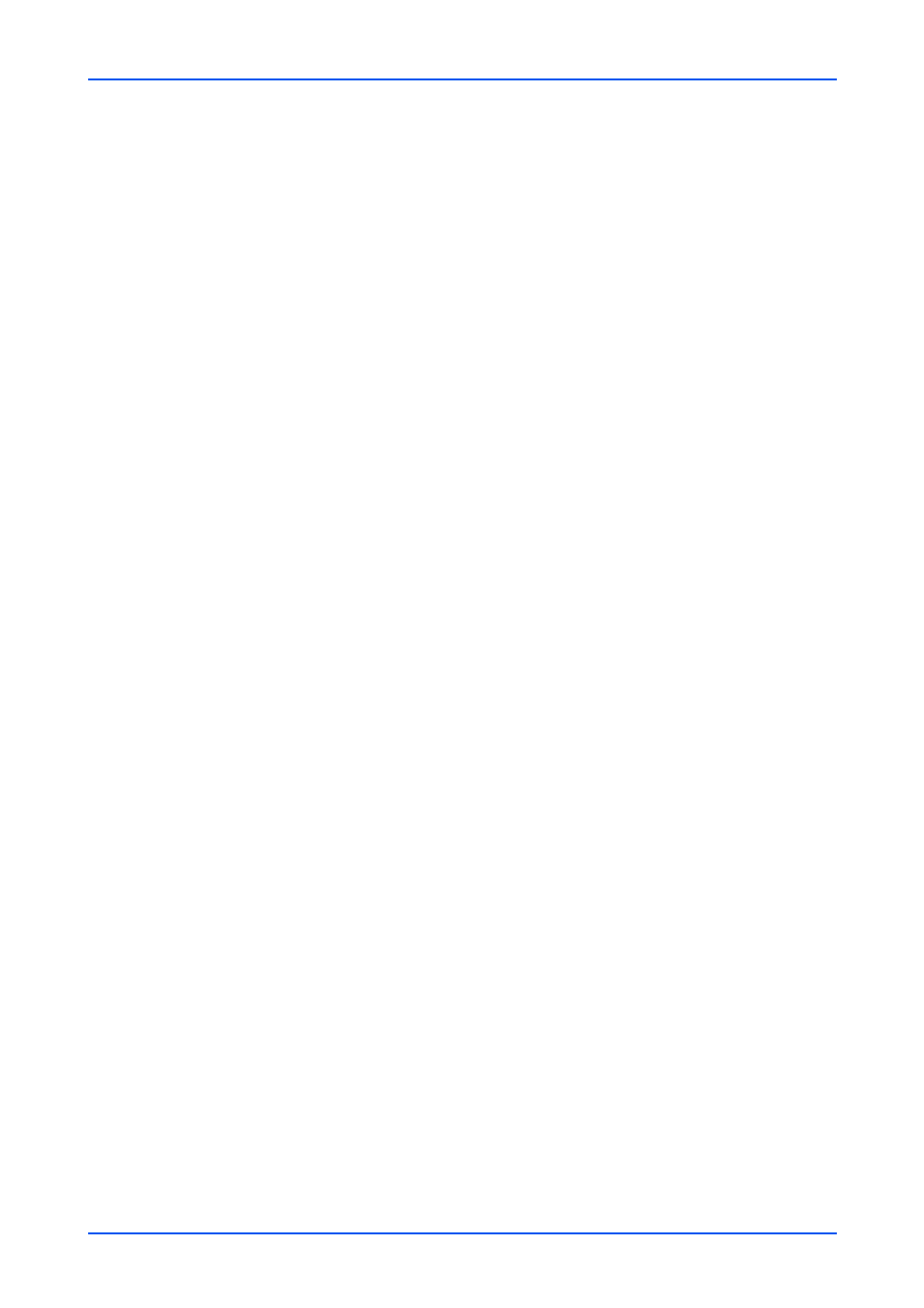
Document Box
16
Embedded Web Server
4.
You can immediately start to print the documents in the order shown in Selected Files
by clicking Print. If you want to change the order of printing, highlight a document and
press Top, Up, etc. If you want to omit a document from the list, click Delete icon.
5.
Click Print button.
Job Box Settings
The section below explains how to change the number of Quick Copy jobs and set
automatic delete times for temporary jobs in Job Box. Also, you can determine whether
documents are automatically deleted or retained after printing.
1.
Click Job Box Settings under Document Box on the navigation menu. The Job Box
Settings page opens.
2.
Enter the value in Quick Copy Job Retention. You can select Quick Copy jobs from 0
to 300.
3.
Enter the value in Repeat Copy Job Retention. You can select Quick Copy jobs from
0 to 50.
4.
To delete automatically the temporary retained jobs after printing, select 1 hour, 4
hours, 1 day, or 1 week on the Deletion of Job Retention drop-down list. If you do not
want to delete the jobs after printing, select Off on the Deletion of Job Retention drop-
down list.
5.
After confirming the settings, click Submit button.