Kyocera Command Center RX User Manual
Page 84
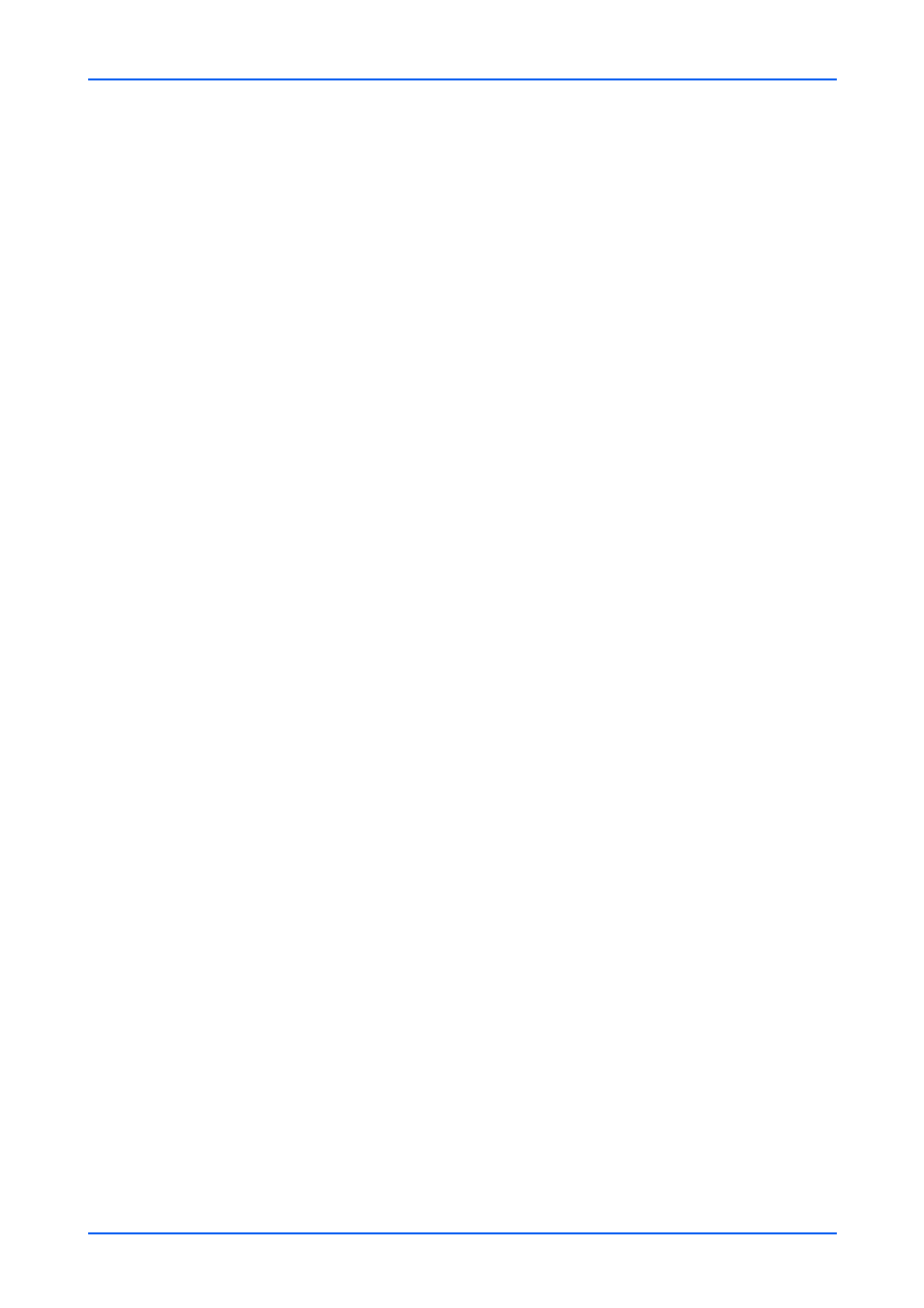
Security Settings
80
Embedded Web Server
Lock Operation Panel
Restricts access from the operation panel.
1.
Click Device Security under Security Settings on the navigation menu. The Device
Security Settings page opens.
2.
Select the drop-down list, click On or Lock, Partial lock 1, Partial lock 2, Partial lock 3
or Partial Lock, Off or Unlock in the operation remain.
Note: Each model depends on the display.
This section includes the following items for configuration.
On or Lock
Settings related to execution of input and output, jobs and paper are prohibited. To
limit partial-use the following Partial lock 1 (-3).
Partial lock 1
Settings related to input/output, such as network settings, system settings, docu-
ment settings are prohibited. (e.g. the registration/edit of Address book and Docu-
ment box)
Partial lock 2
Settings related to the run job panel settings, printer settings, in addition to Partial
lock 1 limit will be banned. (e.g. stop key use the job cancel)
Partial lock 3 or Partial Lock
Settings related to paper, in addition to the limit of Partial lock 2 is prohibited. (e.g.
Cassette Settings, MP Tray Settings)
Off or Unlock
All keys are permitted to use.
3.
Click Submit button.
Display Status /Log
Job status, job histories, and FAX communication histories are restricted.
1.
Click Device Security under Security Settings on the navigation menu. The Device
Security Settings page opens.
2.
This section includes the following items for configuration.
Display Jobs Detail Status
This enables to restrict the progress of job processing in detail. You can select Hide
All to allow only the administrators who logged in using administrator privilege to
see the jobs status. Show All allows all administrators and users to see the jobs
status. Selecting My Jobs Only only allows the user to see the jobs log of his/her
own.