Fax box – Kyocera Command Center RX User Manual
Page 16
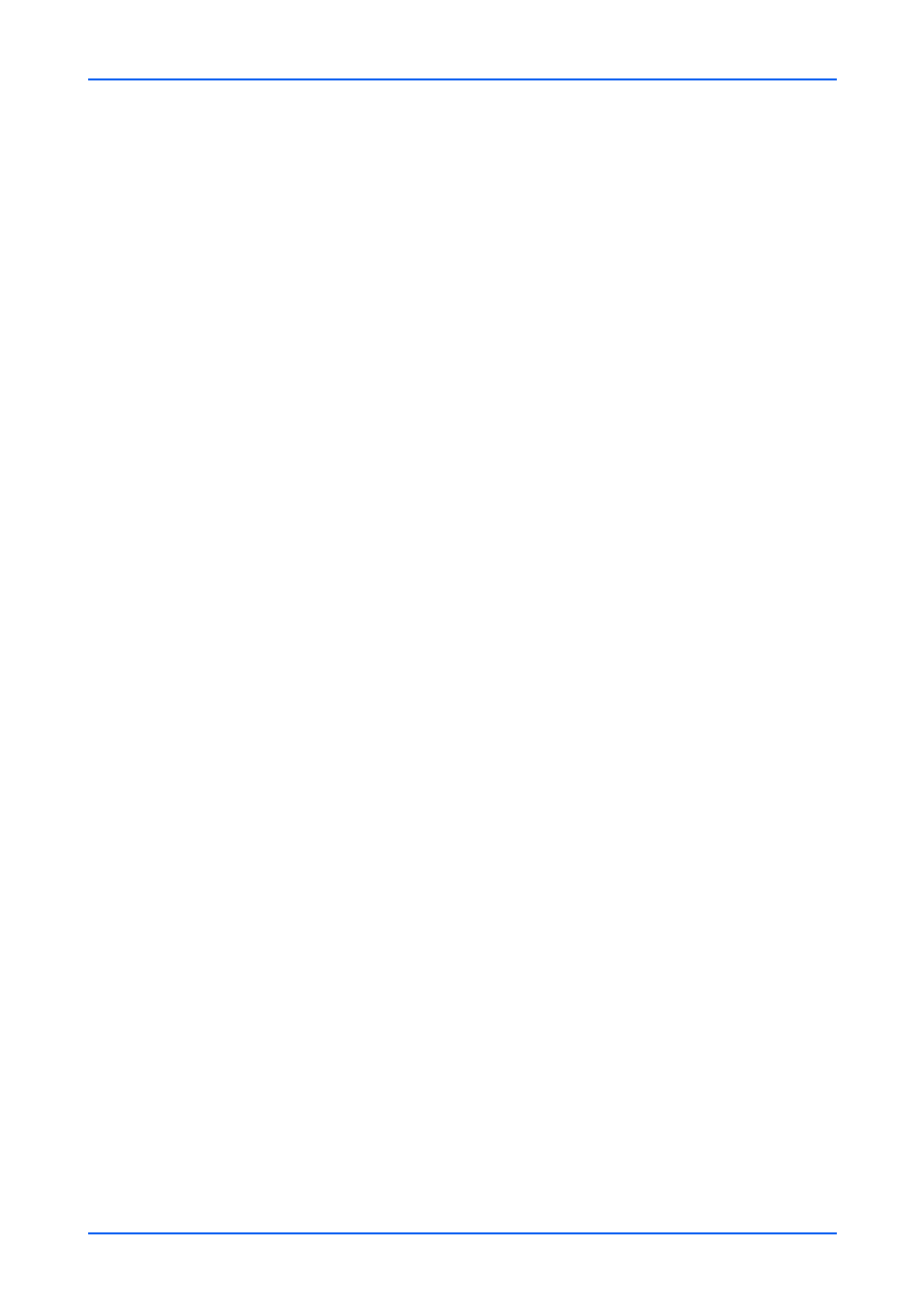
Document Box
12
Embedded Web Server
8.
Click Send button. If you are prompted to confirm sending, in case Confirmation
Screen is activated on the device's operation panel, make confirmation. The document
is sent to the destination.
Printing a Document
1.
Select the document(s) to print as described above.
2.
Click Print button. The Print Settings page opens. The selected file is shown in
Selected Files (Print Order).
3.
If desired, change the order of the documents to be joined by clicking Top, Up, Down,
and Bottom. You can exclude a document from the Select Pages (Print Order) list by
clicking Delete.
If you want to print the selected page in a file, click Settings in Selected Pages to
Process. After selecting the desired pages, click Submit button.
4.
Enter the number of copies to print in Copies. When clicking Delete after Print, the
document is deleted after printing.
5.
Use the Paper Selection drop-down list if you want to change the paper source.
6.
Use the Color Selection drop-down list if you want to change the color of the document
when it is printed.
7.
In Functions, change settings for Duplex, Combine, EcoPrint, and Toner Save Level
as desired.
8.
Click Print button. The document is printed.
Deleting a Custom Box
1.
Click Custom Box under Document Box on the navigation menu. The Custom Boxes
page opens.
2.
Click Delete icon once. This will not delete any custom box yet, but this will let the
checkboxes (Select) appear to the left.
3.
Select the custom box you want to delete by selecting the checkbox to the left. You can
select only one custom box to delete at a time.
4.
You can enter the box name in the Box Name window and click the magnifying glass
icon to quickly search the custom box.
5.
Click Delete icon.
FAX Box
The section below explains how to add, edit or delete fax boxes as well as working with
their contents.
Adding a New Fax Box
1.
Click Fax Box under Document Box on the navigation menu.
2.
Click Add icon. The New Box - Property page opens.
3.
Enter the property such as Number and Box Name.