Kyocera Command Center RX User Manual
Page 65
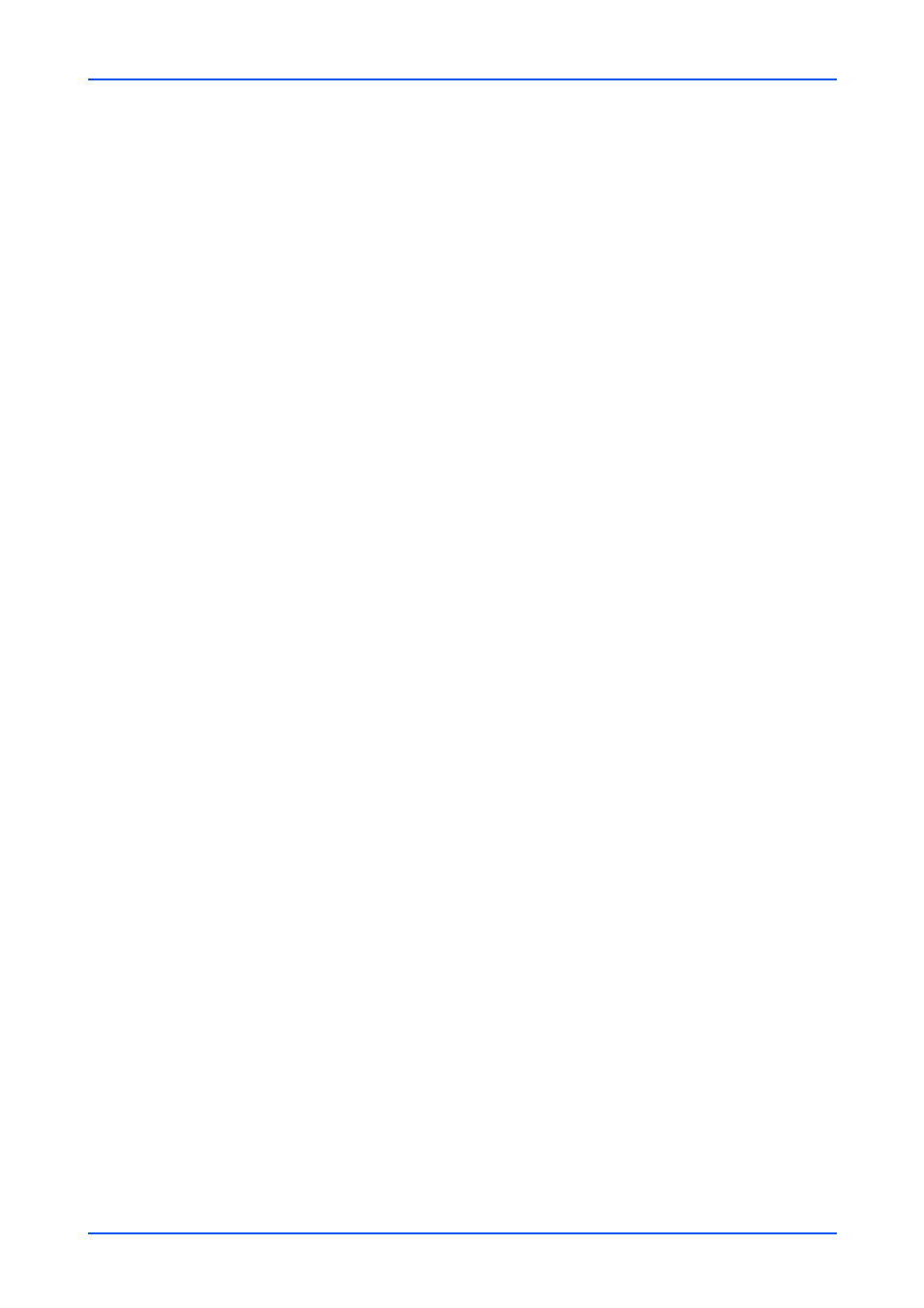
Network Settings
User Guide
61
3.
Click Submit button.
General Settings (Wireless Network)
1.
Click TCP/IP under Network Settings on the navigation menu. The TCP/IP Settings
page opens.
2.
Select On to use TCP/IP on the wireless network.
3.
Click Submit button.
General Settings (Common)
1.
Click TCP/IP under Network Settings on the navigation menu. The TCP/IP Settings
page opens.
2.
When an IP address that was mapped by the DNS server has been changed, Dynamic
DNS automatically remaps the host name to the IP address. To activate the Dynamic
DNS Settings, set Dynamic DNS to On.
3.
Click Submit button.
Proxy settings
1.
Click TCP/IP under Network Settings on the navigation menu. The TCP/IP Settings
page opens.
2.
To configure the proxy, set Proxy to On, and specify the following items as necessary.
Automatically Detect
Select On when you detect the proxy server automatically.
Use Automatic Configuration Script
Select On and enter the address when you use the automatic configuration script.
Proxy Server (HTTP)
Enter the host name or IP address for the proxy server (HTTP). If you use the host
name, you must first specify the DNS server information.
Port Number
Enter the port number for the proxy server (HTTP).
Use the Same Proxy Server for All Protocols
Select On when you use the same proxy server for all protocols.
Proxy Server (HTTPS)
Enter the host name or IP address for the proxy server (HTTPS). If you use the host
name, you must first specify the DNS server information.
Port Number
Enter the port number for the proxy server (HTTPS).