Kyocera Command Center RX User Manual
Page 54
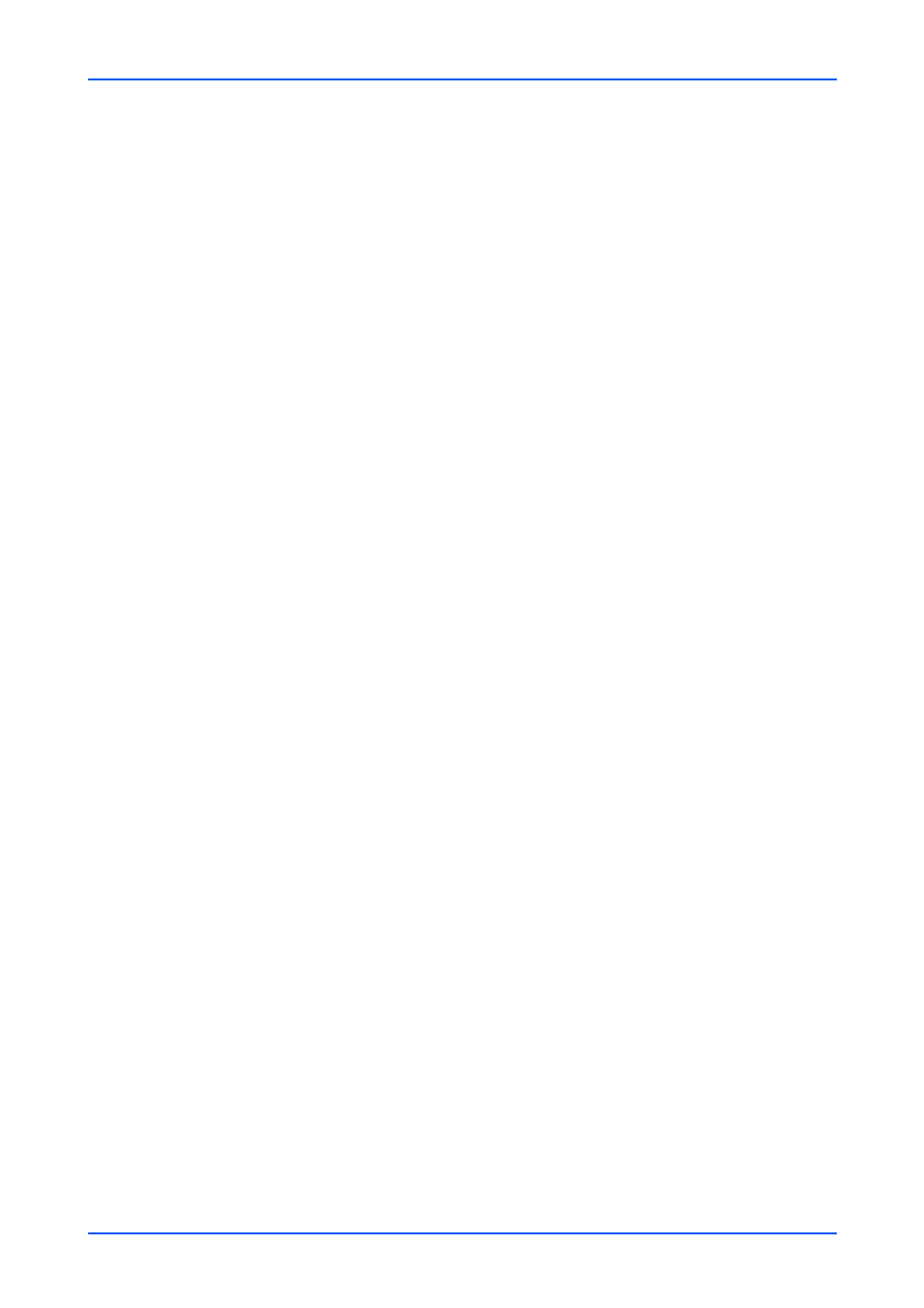
Function Settings
50
Embedded Web Server
1. Check Interval: Displays the interval, in minutes, for connecting to the POP3
server to check for incoming e-mails at specific interval. Specify the interval of
performing checks in the range from 3 minutes to 60 minutes. The default is 15
minutes.
2. Run once now: Click Receive button to immediately receive E-mail from the
POP3 server. When Remote Printing is set to Permit, the machine prints the
received E-mail.
3. Domain Restriction: Activate or deactivate to restrict domains. Click Domain List
button to configure. Enter a domain name that is permitted or rejected. You can
also specify the E-mail addresses.
4. POP3 User Settings: Click Settings button and configure the following user
settings.
a) E-mail Address: Enter the E-mail address.
b) POP3 Server Name: Enter the POP3 server host name or IP address. If you
use the host name, you must first specify the DNS server information.
c) POP3 Port Number: Enter the port number that POP3 will use (default is 110).
Normally, use port 110, but you can change the port number to suit the email
server’s application and operation. For example, the default port number for POP3
over SSL is 995.
d) POP3 Server Timeout: Enter the timeout in seconds during which this machine
tries to connect to the POP3 server.
e) Login User Name: Enter the login name of the user for the POP3 account.
f) Login Password: Enter the password to log in the POP3 account.
g) Use APOP: Enables or disables APOP. APOP is an encryption mechanism
used for encrypting the Login Password during communication with the POP3
server. When Use APOP is Off, the Login Password is sent using plain ASCII text.
When Use APOP is On, the Login Password is encrypted, therefore cannot be
read. APOP requires that the POP3 server supports APOP, and has APOP
enabled.
h) Connection Test: This will test one transmission for each press, attempting to
establish communication with the POP3 server.
i) E-mail Size Limit: Enter maximum E-mail size in kilobytes. When the value is 0,
the limitation for E-mail size is disabled.
j) Cover Page: Specifies whether to print the body of an E-mail in addition to the
attached files. When this item is set to On, the attached files and the body of an E-
mail are printed. When no attached files exist, only the body of an E-mail is printed.
When this item is set to Off, only the attached files are printed. When no attached
files exist, nothing is printed.
5.
You can configure settings for Transmission. Make the following settings:
1. Transmission Type: Allows to choose a method of sending from Specify for
Each Destination, Via Server - On, and Via Server - Off (Direct SMTP).
2. Direct SMTP Sender Address: Enters the sender address who send the E-mail
used by Direct SMTP.
3. Direct SMTP Port Number: Enter the port number used by Direct SMTP. The
default port number is 25.
4. Direct SMTP Timeout: Sets the timeout time in seconds during which this device
retries to connect to the SMTP server.
6.
You can configure settings for Reception. Make the following settings:
1. Direct SMTP Port Number: Enter the port number used by Direct SMTP. The
default port number is 25.
2. Direct SMTP Timeout: Sets the timeout time in seconds during which this device
retries to connect to the SMTP server.
7.
You can configure settings for E-mail Send Settings. This section includes the
following items for configuration: