Navigation menu – Kyocera Command Center RX User Manual
Page 8
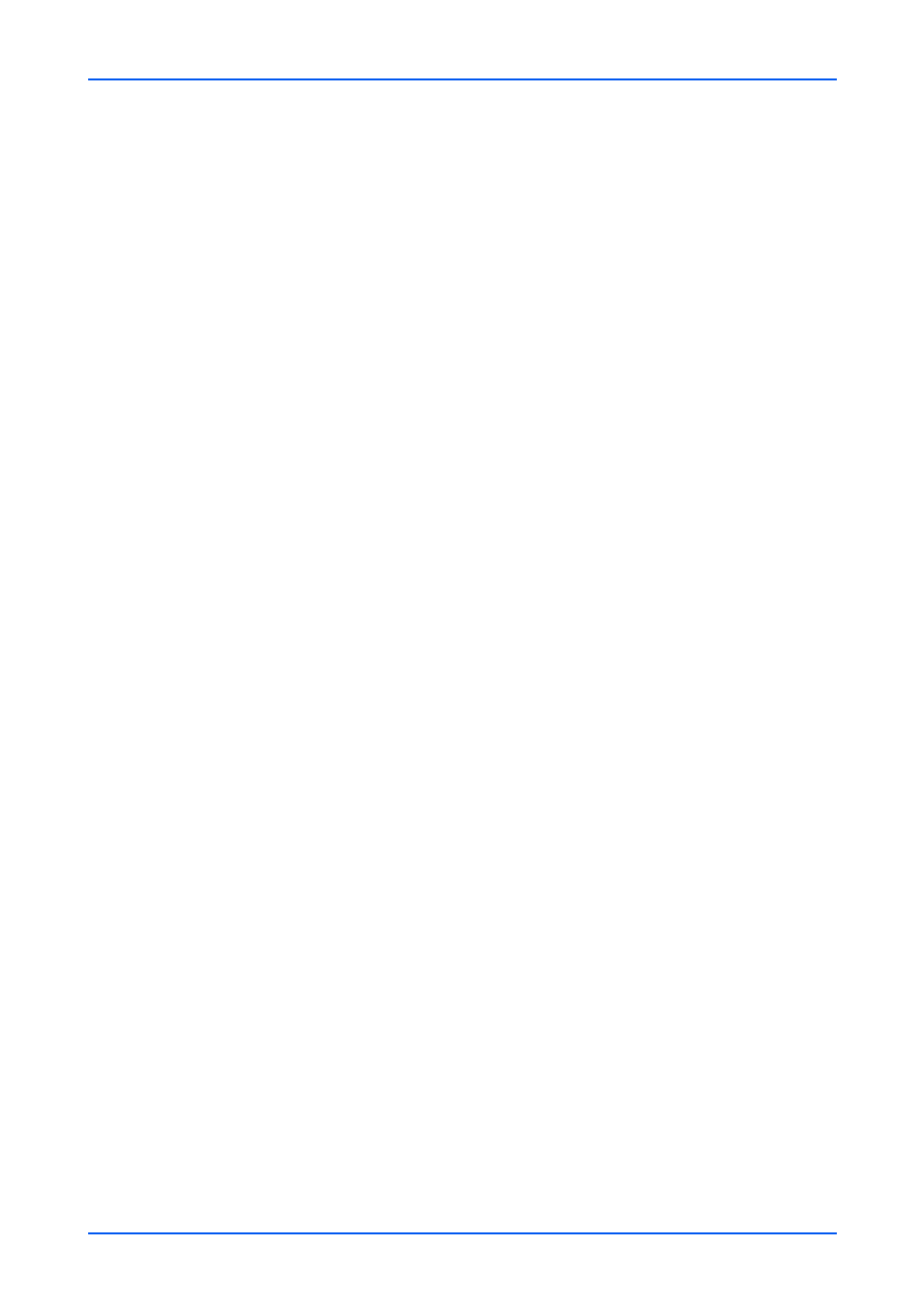
The Embedded Server Home Page
4
Embedded Web Server
Navigation Menu
The navigation menu at the left of the home page divides the following functions onto
separate bars. By clicking each bar, you can jump to the desired page as outlined below:
My Information/User Properties
My Information or User Properties is accessible when you have logged in to the
embedded server with a general user or administrator privilege, and user authenti-
cation is enabled. This page summarizes the general settings to which access is
granted by the general user. This depends on the scope of the user's or group's
privileges. For example, if a user is allowed access to the document box, he/she
can add or delete documents in the document box shown in My Information.
Device Information
This page includes this machine's various information. After clicking on Device
Information, information is available in the following device information pages:
Configuration
This page includes this machine's various information that apply to the entire
machine, such as Device Defaults (basic, ID information, and capability) as well as
optional equipment installed, firmware, network parameters, and FAX parameters.
Counter
This page includes the printed pages and scanned pages. You can narrow details
by pulling down Type.
About Command Center RX
This page includes the firmware version and the list of web browsers supported by
the embedded server.
Job Status
This page includes information on all device jobs including job status for printing,
scanning, storing, and scheduled jobs as well as the job log. After clicking on Job
Status, information is available in the following job status pages: The displayed
items vary depending on the access level.
Printing Job Status, Sending Job Status, Storing Job Status
Displays details on each job. You can narrow details by pulling down Type. Click
Refresh to update the list. Click Cancel Job to abort the job. To see details of each
job in the log, click the Number or the Job Name.
Scheduled Jobs (when FAX is installed)
This page is populated with FAX jobs currently scheduled for transmission. Click
Refresh to update the list. Click Cancel Job to remove the FAX job from the list to
abort.
Printing Job Log, Sending Job Log, Storing Job Log
Displays logs to track jobs of each type. You can narrow details by pulling down
Type. Click Refresh at the right end of the Top Bar to update the list of logs. To see
details of each job in the log, click the Number or the Job Name.
Document Box
This page allows you to add, edit, or delete a document box, and delete documents
in a document box. This page allows you to add, edit, or delete a document box,
and delete documents in a document box. Under Document Box, Custom Box,