Kyocera Command Center RX User Manual
Page 17
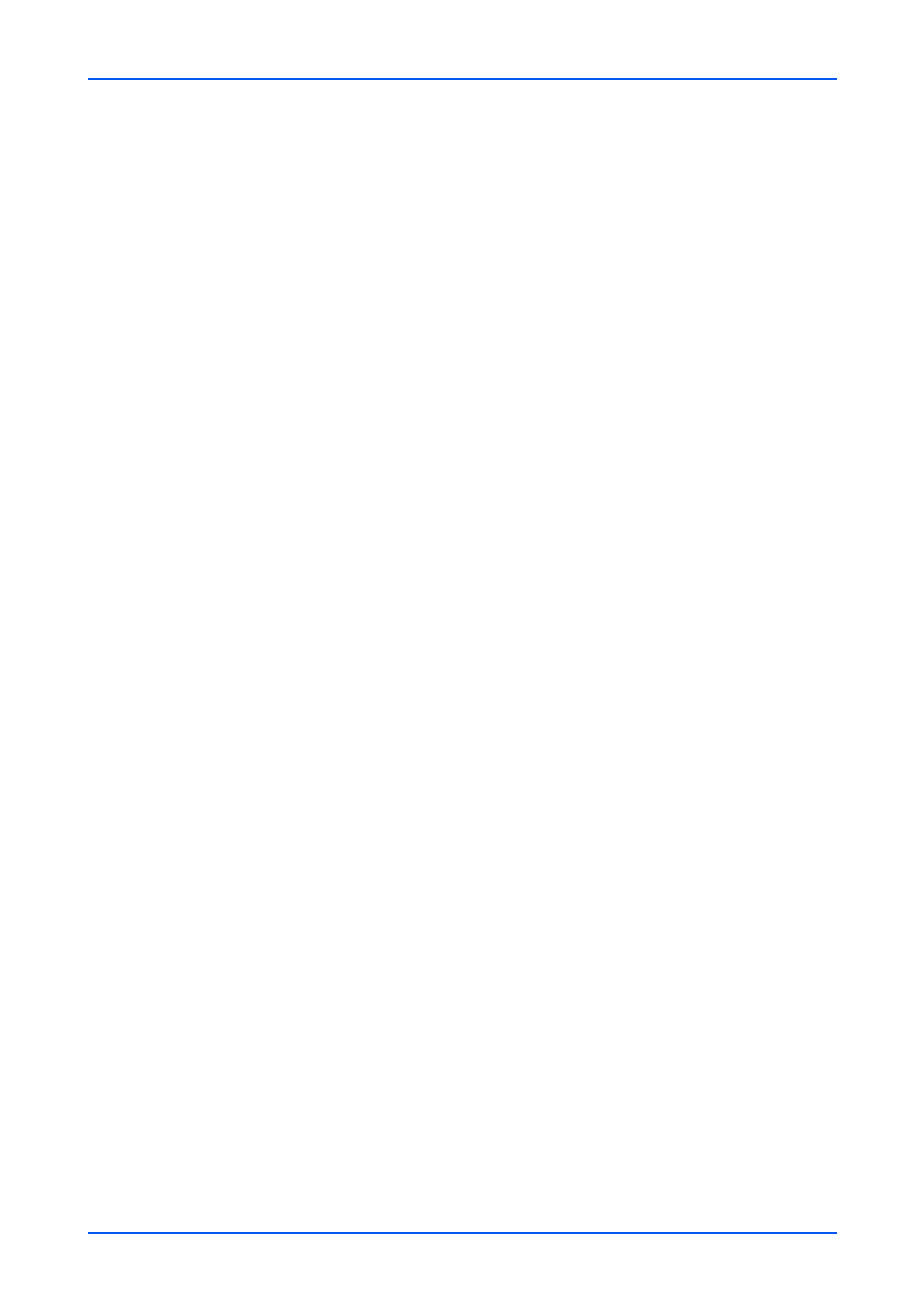
Document Box
User Guide
13
4.
Click Submit button.
Editing a Fax Box
1.
Click Fax Box under Document Box on the navigation menu.
2.
Select the fax box you want to edit by clicking on its Number or Box Name. The
documents contained in the fax box are displayed with its name, date of creation, size,
etc. You can choose List View or Thumbnail to view the box contents.
Alternatively, you can directly enter the box number in the Box # window and click Go
to, or enter the box name in the Box Name window and click the magnifying icon, to
quickly search the fax box.
3.
Click Box Property. The Property page will appear.
4.
Make entries required to modify the fax box properties such as Number, Name, etc.
5.
Click Submit button.
Working with a FAX Box
1.
Click Fax Box under Document Box on the navigation menu.
2.
Select the fax box you want to work with by clicking on its Number or Box Name. If the
box is password-protected, enter the password. The documents contained in the fax box
are displayed with its name, date of creation, size, etc. You can choose List View or
Thumbnail to view the box contents. To view details on a document in the fax box, click
its Name. The Property page opens and you can view the number of pages, resolution,
etc. You can also change the file name by clicking Change File Name or preview by
clicking Preview on this page.
To search the document in the fax box, you can open the fax box, enter the document
name in the File Name window and click the magnifying glass icon.
3.
In the fax box, select the check box next to the name of the document that you want to
apply the action. You can select more than one document simultaneously.
4.
Select either of Delete, Download, and Print to apply to the document. To perform
either of these actions, follow the same procedure as described in Custom box on page
9.
Deleting a FAX Box
1.
Click Fax Box under Document Box on the navigation menu. The FAX Boxes page
opens.
2.
Click Delete icon. This will not delete any fax box yet, but this will let the checkboxes
(Select) appear to the left.
3.
Select the fax box you want to delete by selecting the check box to the left. You can
select only one fax box to delete at a time. You can enter the box name in the Box Name
window and click the magnifying glass icon to quickly search the custom box.
4.
Click Delete icon once. If required, enter the password and click OK.