Kyocera Command Center RX User Manual
Page 39
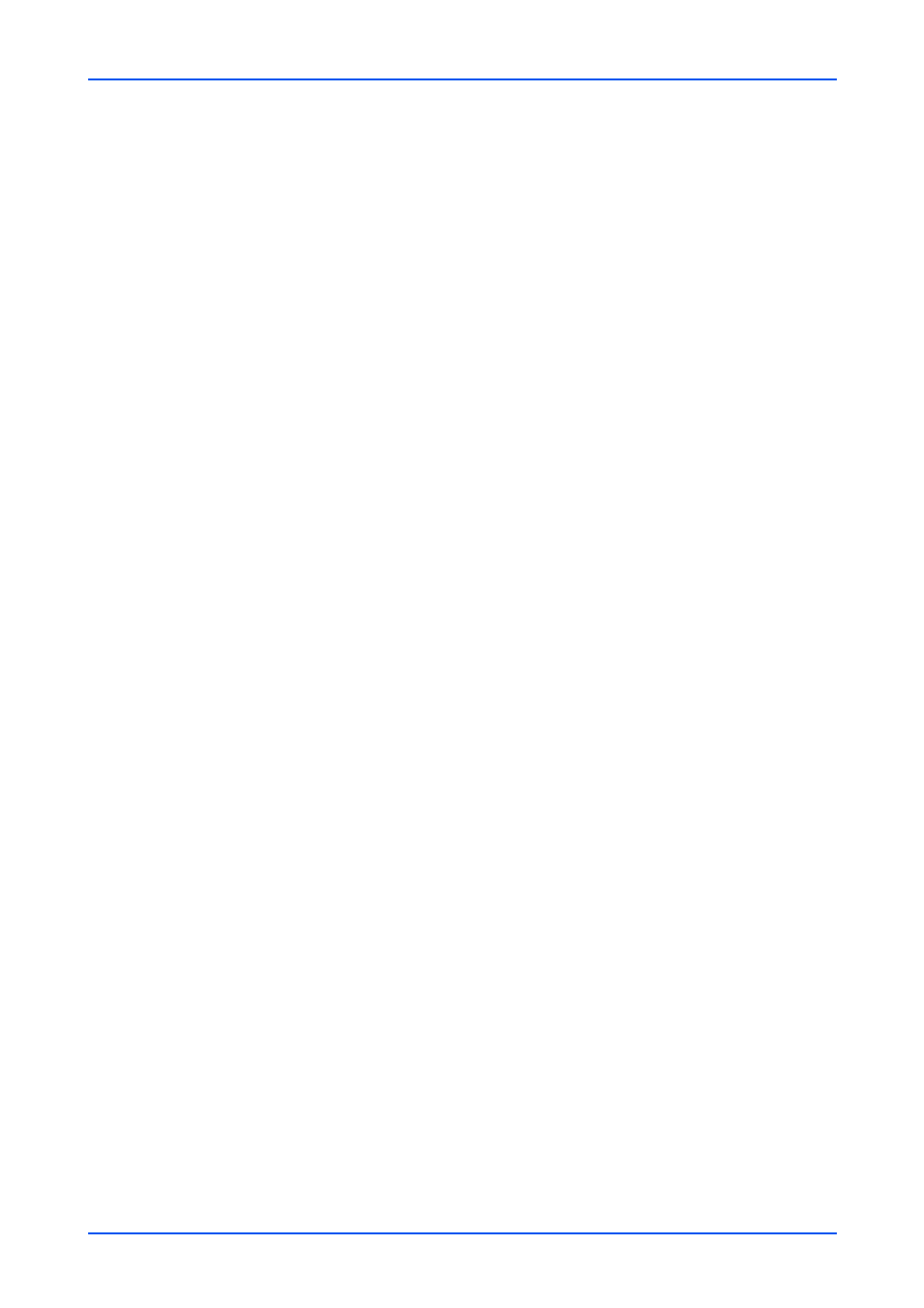
Function Settings
User Guide
35
Margin
You increase or decrease the top and left gutters from -18 to +18mm.
JPEG/TIFF Print
This determines the physical size of JPEG images when printing them from a USB
flash device. Choices include Fit to Paper Size, Image Resolution, and Fit to
Print Resolution.
XPS Fit to Page
This determines the page size for printing XPS data. Turn On to fit print data over
the page size and turn Off to print in the original size.
Collate/Offset
Select the default collate/offset settings. When Collate is set to On, the documents
are collated by copy (Offset is set to Each Set). When Collate is set to Off, the
documents are collated by page (Offset is set to Off), according to the machine.
FAX TX Resolution
This selects the resolution to fax a document.
E-mail Template
This allows to create a template for entering a subject and body information of E-
mail. Up to three templates can be created and configured with the default settings
according to the machine.
i-FAX Template
This allows to create a template for entering a subject and body information for i-
FAX.
3.
Click Submit button.
Copy Default Settings
1.
Click Common/Job Defaults under Function Settings on the navigation menu. The
Common/Job Default Settings page opens.
2.
You can make changes for the following items as required.
Color Selection (Copy)
This selects color mode for copying. Auto Color automatically identifies a full color
or black and white original. You can manually select either Full Color or Black &
White to forcedly switch color mode.
Auto Image Rotation
Activate or deactivate automatic image rotation mode.
DP Read Action
You can prioritize to use the document processor either in faster scanning or better
quality scanning.