Kyocera Command Center RX User Manual
Page 60
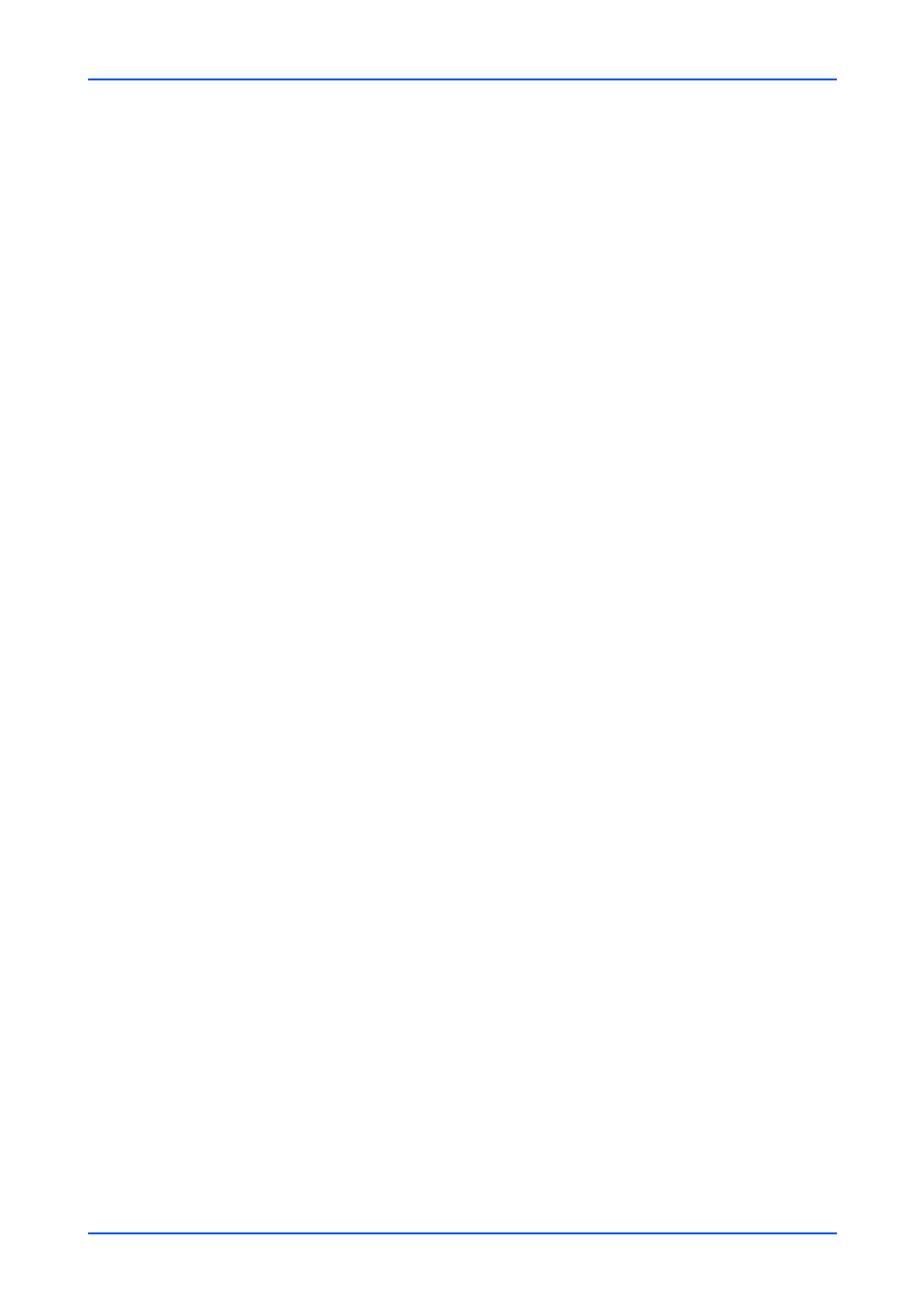
Function Settings
56
Embedded Web Server
Encryption: Select Off, Key 1 to Key 20. You can select Key 1 to Key 20 when
registering the encryption key in FAX Settings page under Function Settings.
Encryption Box: Select On to use the encryption box. You can configure this set-
ting when the encryption key is selected on Encryption.
Encryption Box No.: Enter the box number (4 digits). You can configure this set-
ting when the encryption key is selected on Encryption and Encryption Box is
set to On.
6. i-FAX: Click i-FAX button to open the i-FAX page.
i-FAX Address: Enter the i-FAX address.
Via Server: Select On to send i-FAX via server.
Connection Mode: Select Simple or Full.
Resolution: Select 200 x 100 dpi, 200 x 200 dpi, 200 x 400 dpi, 400 x 400 dpi or
600 x 600 dpi.
Compression: Select MH, MR, MNR, or JBIG.
Paper Size: Select A4/Letter, B4, or A3/Ledger.
7. File Format: Select PDF, TIFF, XPS or OpenXPS as the file format from the drop-
down list.
8. PDF Encryption: Select On to use PDF encryption function. Configure the
following settings as necessary.
Compatibility: Select Acrobat 3.0 and later or Acrobat 5.0 and later.
Password to Open Document: Select On to set the password to open the docu-
ment, enter the password, and enter the password again for confirmation.
Password to Edit/Print Document: Select On to set the password to edit or print
the document, enter the password, and enter the password again for confirmation.
Select Printing Allowed or Changes Allowed from the drop-down list. Select
Enable to permit to copying of text or images on Copying of Text/Images/Others.
9. PDF/A: You can configure the setting If PDF Encryption is Disable. Select Off,
PDF/A-1a, PDF/A-1b, PDF/A-2a, PDF/A-2b, PDF/A-2u or from the drop-down list.
10.File Separation: Select Each Page or Off.
11.E-mail Subject Additional Info.: Select the additional information from the drop-
down list.
12.FTP Encryption TX: Select On to use the FTP encryption transmission function. If
you use this setting, activate SSL on the Network Security page under Security
Settings.
Print Settings
Configure the print settings for received documents with rules.
1. Print: Select On to print the received documents with rules.
2. Copies: You can configure this setting when Print is set to On. Enter the copies of
documents to print.
Storing in FAX Box Settings
Configure the storing settings to the fax box.
1. Storing in FAX Box: Select On to store the received documents with rules to the
fax box.
2. FAX Box: You can configure this setting when Storing in FAX Box is set to On.
Click Box List button to open the FAX Boxes page and select the fax box.
3.
Click Submit button.
Edit Property of the Rule
1.
Click the Rule No. or Rule Name. The Property page opens.
2.
Edit the settings of the rule as necessary.
3.
Click Submit button.