Kyocera Command Center RX User Manual
Page 72
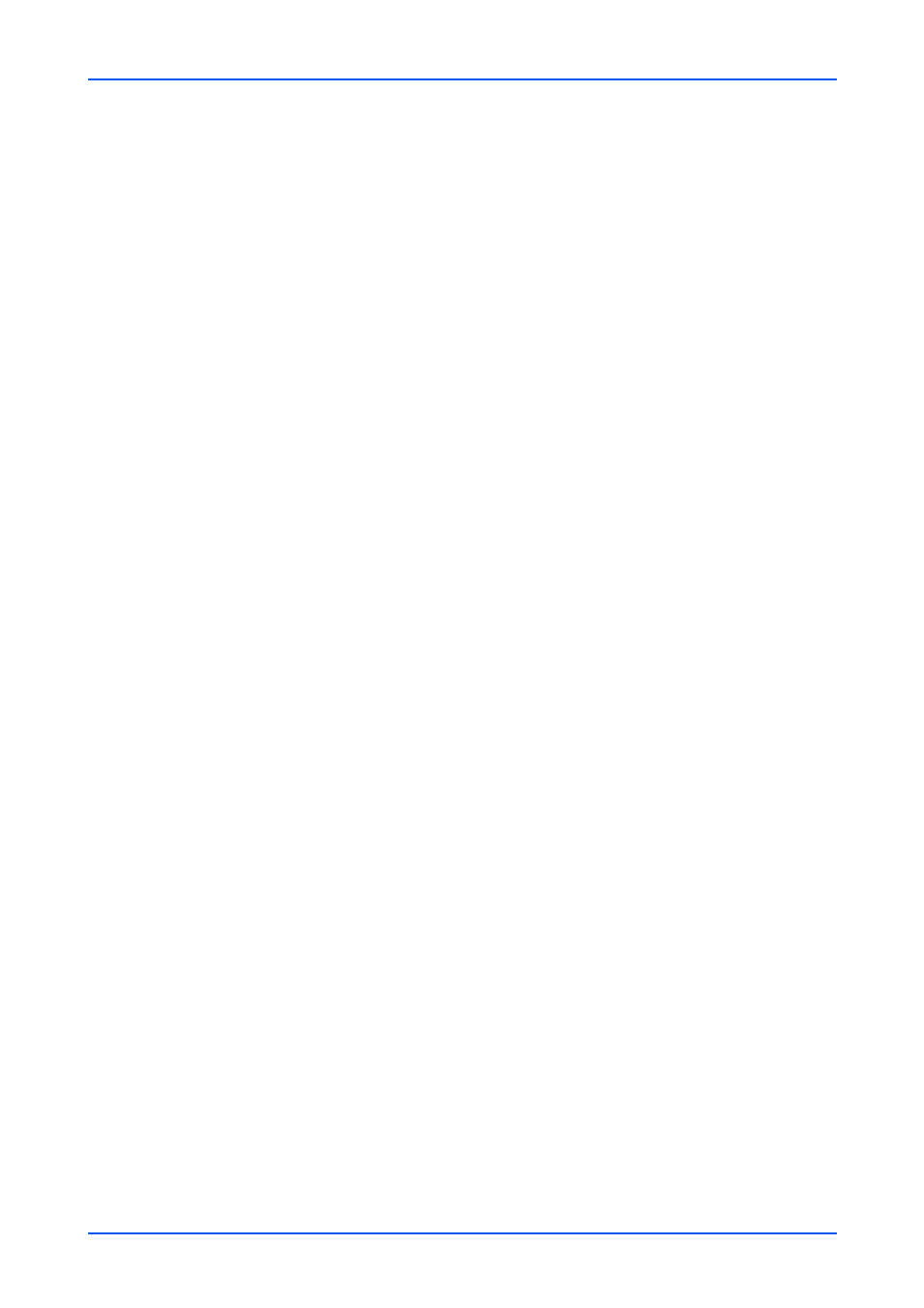
Network Settings
68
Embedded Web Server
• Raw
• SNMP
• IPP over SSL
• HTTPS
Note: ThinPrint appears only when an optional ThinPrint is activated.
3.
Click Submit button.
Logical printers
This page allows you to configure the Logical Printers. This machine can be used as a
virtual printer for converting ASCII print data to PostScript data or for adding and/or
replacing a character strings (commands) at the beginning or end of job data. Up to four
logical printers can be set.
Logical Printer is used with one of the following print protocols: FTP, LPR, IPP, IPPS,
SMB (NetBEUI) and RAW. If no port is specified for printing, the default port used will
be Logical Printer 1 (LP1), port 9100.
1.
Click TCP/IP under Network Settings on the navigation menu. The TCP/IP Settings
page opens.
2.
Click Settings button. The Logical Printers page opens.This section includes the
following items for configuration
TCP/IP Port Number
Specifies the port number for the logical printer as well as the TCP raw port number
(9100, etc.). Conversion is applied to data that is input to the specified raw port in
accordance with the selected logical printer. This port is invalid if it is given a port
number that is the same as that of an already specified port (For example, FTP or
LPD).
Bi-directional Printing
Bi-directional Printing can be set to On or Off when printing to the TCP/IP RAW
port. When Bi-directional Printing is Off, all Send data is discarded.
In order to have the data that is received from the printer returned to the client when
printing with PostScript, PJL and other such commands, it is necessary to set Bi-
directional Printing is On.
Start of Job String
Specifies the character string sent to the printer after output, directly to the output
port (lp port). This character string is used when it is necessary to transmit a control
code before the print data is sent.
End of Job String
Specifies the character string sent to the printer after output, directly to the output
port (lp port). This character string is used when it is necessary to transmit a control
code after the print data is sent.
3.
Click Submit button.
IPSec Settings
1.
Click TCP/IP under Network Settings on the navigation menu. The TCP/IP Settings
page opens.