Kyocera Command Center RX User Manual
Page 71
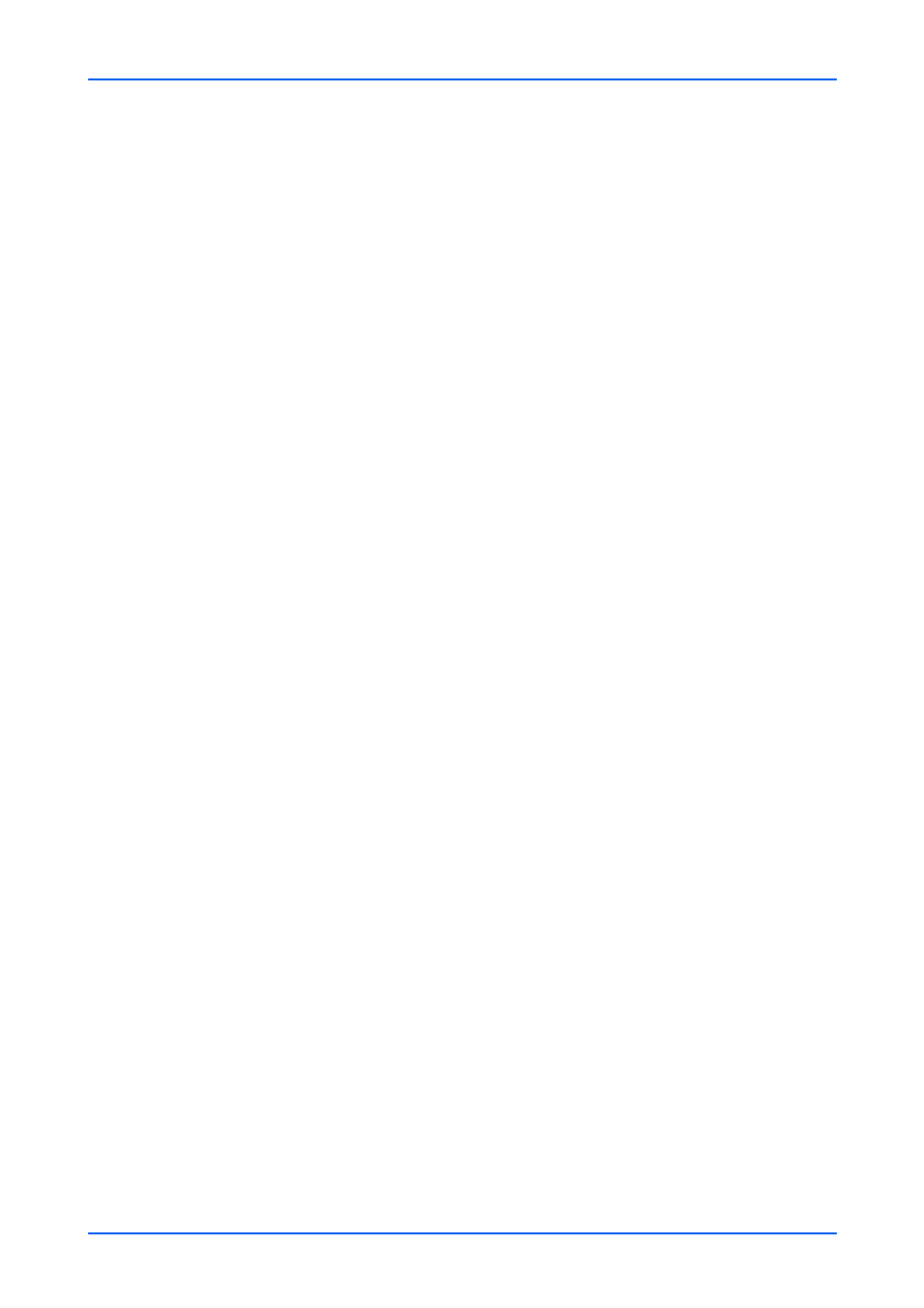
Network Settings
User Guide
67
To allow access to a network, enter the network IPv4 address, and the subnet mask.
An example of the data format for the .CSV file is: To permit access from all hosts on
network 192, enter "192.0.0.0" for the IP address and "255.0.0.0" for the subnet
mask. Subnet mask can be left blank.
To allow access to a single IP address, enter the IPv4 address, and
"255.255.255.255" for the subnet mask.
Protocols
Specifies the protocol by which an access is granted. The following protocols can be
selected.
• LPD
• FTP
• IPP
• ThinPrint
• HTTP
• Raw
• SNMP
• IPP over SSL
• HTTPS
Note: ThinPrint appears only when an optional ThinPrint is activated.
3.
Click Submit button.
IP Filter (IPv6)
This page allows you to configure IP filters. IP filters restrict access to the printing
system based on the IP addresses and protocols.
Specify the IP addresses or network addresses of the hosts to which access is granted.
If nothing is specified on this page, access from all hosts is allowed.
1.
Click TCP/IP under Network Settings on the navigation menu. The TCP/IP Settings
page opens.
2.
Click Settings button. The IP Filters (IPv6) page opens.This section includes the
following items for configuration.
IP Address(IPv6)
Specifies the IP addresses to which access is granted. When there are no entries,
access is allowed to all. The number of addresses that can be specified depends on
the IPv6 network address along with the prefix length setting. IPv6 address filtering:
To filter a single IPv6 address: Enter the desired IPv6 address, along with a prefix
length of 128.
Prefix Length
Specifies the IPv6 prefix length. It can be a decimal value between 0 and 128.
Protocols
Specifies the protocol by which an access is granted. The following protocols can be
selected.
• LPD
• FTP
• IPP
• ThinPrint
• HTTP