Dsm scan – Kyocera Command Center RX User Manual
Page 48
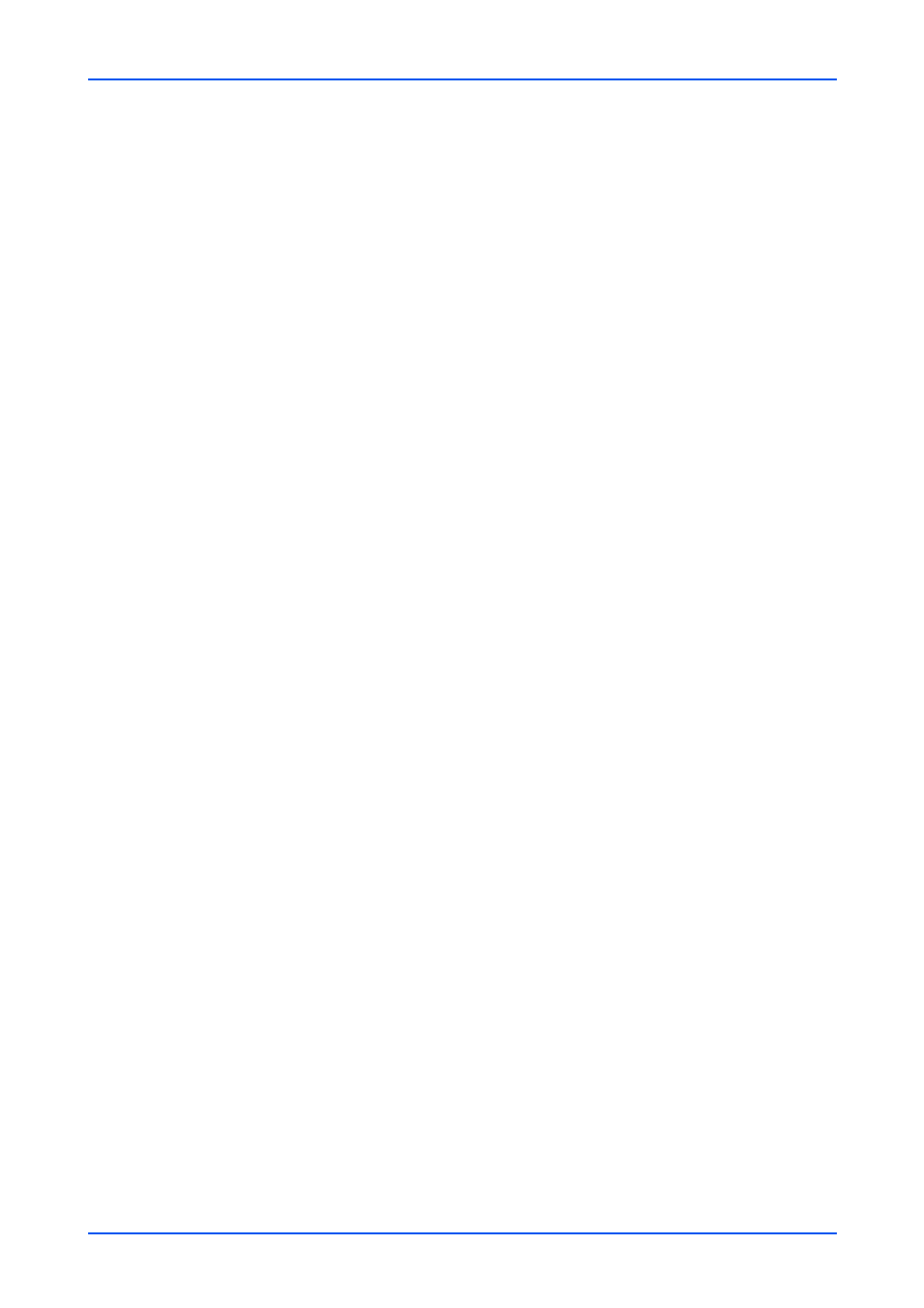
Function Settings
44
Embedded Web Server
2.
This allows you to verity the current settings which follow.
FTP
Display whether a FTP connection is available or not. Set FTP Client (Transmis-
sion) to On on the Protocol Settings page.
FTP Port Number
Display the FTP port number. Enter Port Number on the Protocol Settings page.
SMB Settings
1.
Click Scan to Folder under Function Settings on the navigation menu. The Scan to
Folder Settings page opens.
2.
This allows you to verity the current settings which follow.
SMB
Display whether an SMB connection is available or not. Set SMB to On on the Pro-
tocol Settings page.
SMB Port Number
Display the SMB port number. Enter Port Number on the Protocol Settings page.
Function Defaults
1.
Click Scan to Folder under Function Settings on the navigation menu. The Scan to
Folder Settings page opens.
2.
The default settings can be changed in Common/Job Default Settings page.
DSM Scan
DSM (Distributed Scan Management) is a Microsoft definition of scanner management
systems over the Windows networks. The administrator can use the Windows Server
2008 R2 scan management to obtain ScanProcess for each user and add them to Active
Directory. This will allow the user to execute scanning according to the scan process.
General
1.
Click DSM Scan under Function Settings on the navigation menu. The DSM Scan
Settings page opens.
2.
You can make changes for the following items as required.
DSM Scan
Display whether a DSM connection is available or not. Set DSM Scan to On on the
Protocol Settings page.
Location
Display the DSM location. Enter the location on System Settings page.