Kyocera Command Center RX User Manual
Page 14
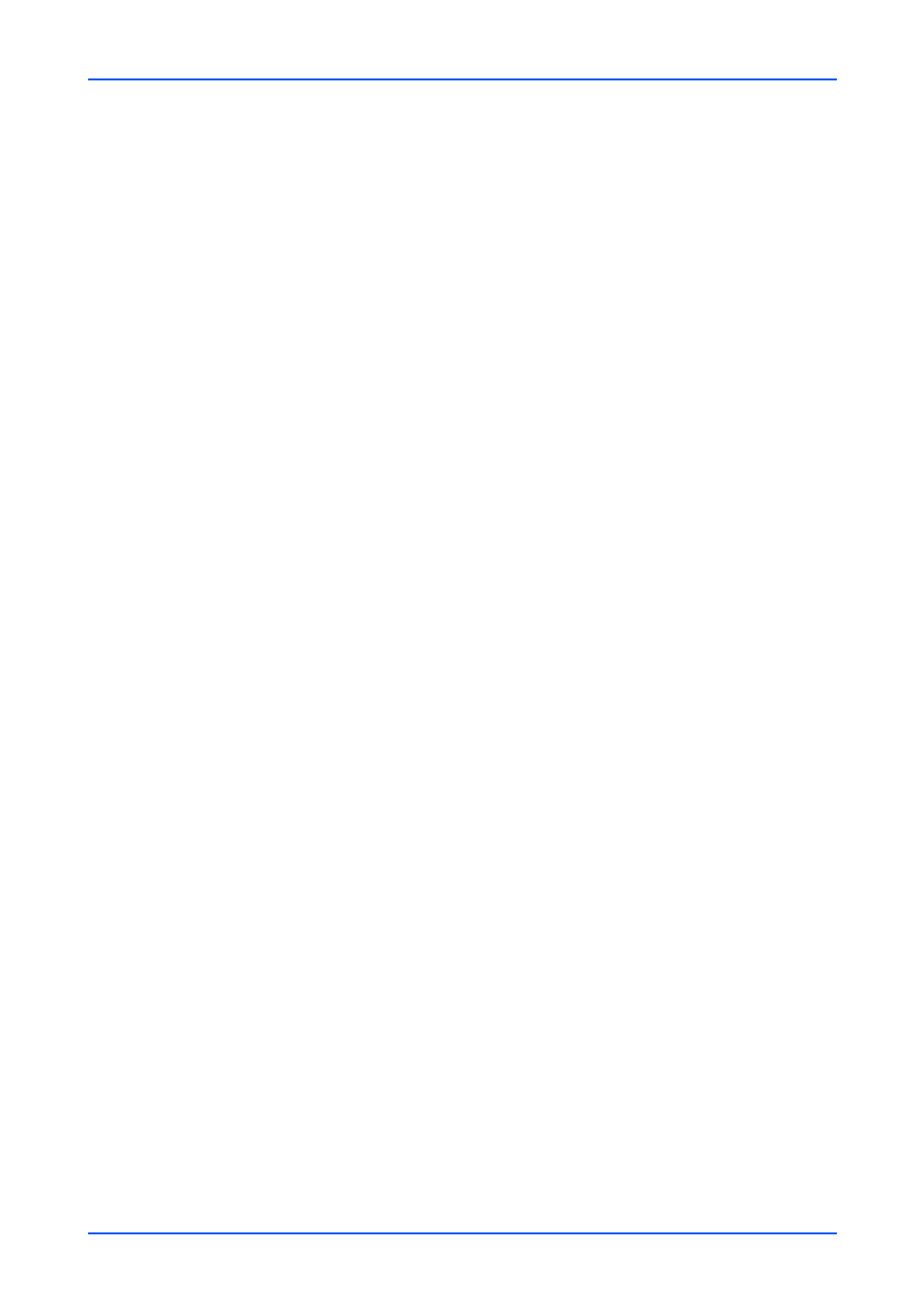
Document Box
10
Embedded Web Server
First select the document to apply any of the above actions by following the steps below:
1.
Click Custom Box under Document Box on the navigation menu. The Custom Boxes
page opens.
2.
Select the custom box you want to work with by clicking on its Number or Box Name. If
the box is password-protected, enter the password. The documents contained in the
custom box are displayed with its name, date of creation, size, etc. You can choose List
View or Thumbnail to view the box contents.
To search the document in the custom box, you can open the custom box, enter the
document name in the File Name window and click the magnifying glass icon.
3.
In the custom box, select the check box next to the name of the document that you want
to apply the action. You can select more than one document simultaneously.
Deleting a Document
1.
Select the document to delete as described above.
2.
Click Delete icon.
Moving a Document from Box to Box
1.
Select the document to move as described above.
2.
Click Move icon. The Move Settings page opens. The selected file is shown in
Selected Files.
3.
Select the box to move the document to in Destination. If the box is password-
protected, enter the password.
4.
Click Move button. The document is moved to the box.
Copying a Document from Box to Box
1.
Select the document to copy as described above.
2.
Click Copy icon. The Copy Settings page opens. The selected file is shown in
Selected Files.
3.
Select the box to store the copied document in Destination. If the box is password-
protected, enter the password.
4.
Click Copy button. The document is copied into the box.
Joining Documents in One
1.
Select the documents to join as described above.
2.
Click Join icon. The Join Settings page opens. The selected file is shown in Selected
Files (Join Order).
3.
If desired, change the order of the documents to be joined by clicking Top, Up, Down,
and Bottom. You can exclude a document from the Selected Files (Join Order) list by
clicking Delete.
4.
Name the new document which the documents selected are joined in File Name.
5.
Click Join button. The documents are joined in the new document.