Kyocera Command Center RX User Manual
Page 76
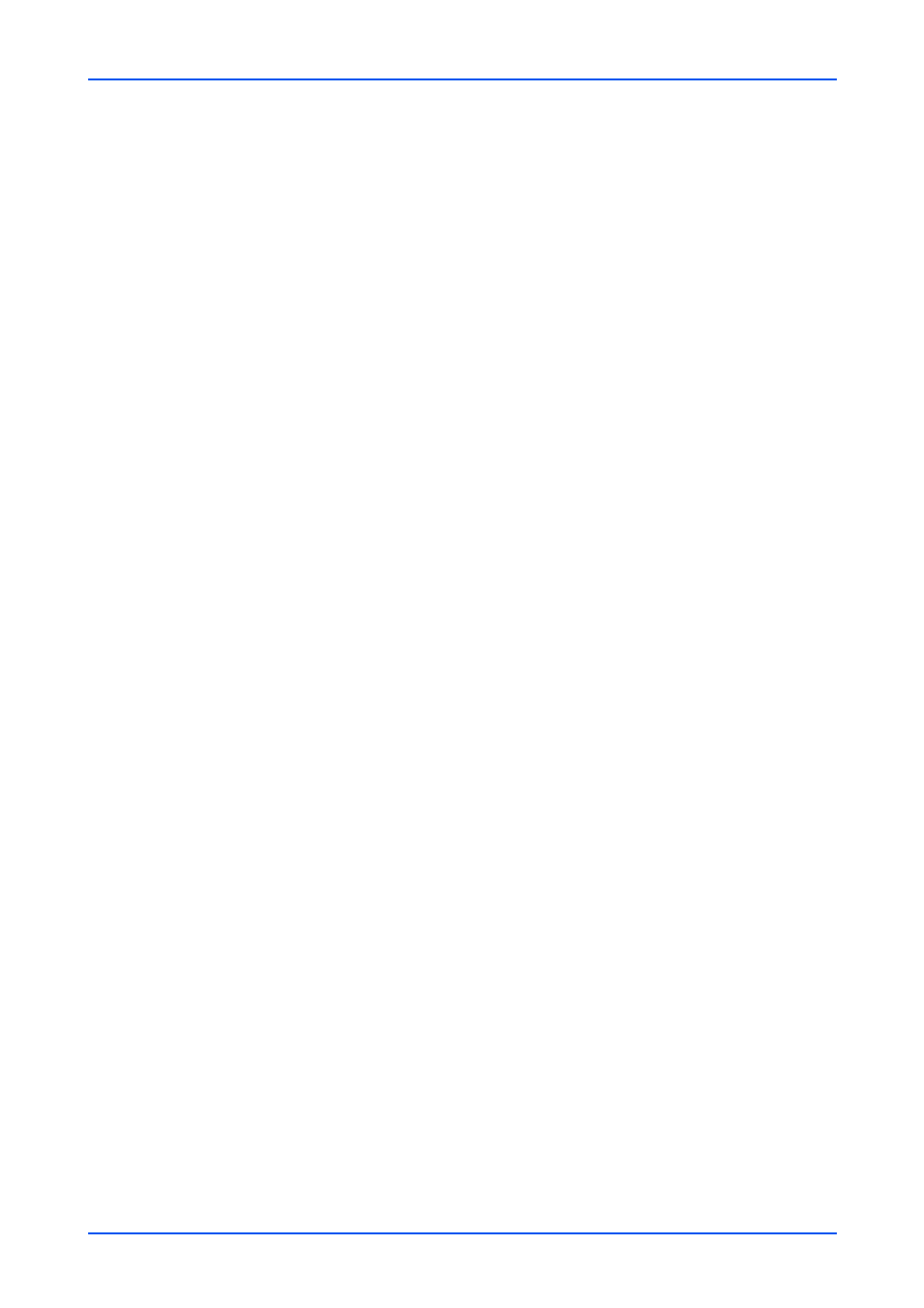
Network Settings
72
Embedded Web Server
5. IPP over SSL: A certificate can be added for communication using the IPP
protocol. To enable the IPP protocol, turn this item On. To enable this protocol,
select On on SSL of the Network Security Settings page.
Available Network: Select Wired Network, Wi-Fi and Wi-Fi Direct as the avail-
able network for IPP over SSL.
Port Number: Enter the port number. Typically, this should be 443. The status of
IPP over SSL Certificate is shown. To make advanced settings, click Settings
button and select a certificate. Click Submit button to finalize settings.
Configure the device certificate on the Certificates page of Security Settings.
This Certificate can be used in common with IPP over SSL and HTTPS.
6. IPP Authentication: When selecting On, the device performs user authentication
at printing to avoid unauthorized use. To enable this item, select Local
Authentication or Network Authentication as Authentication on the
Authentication Settings page under Management Settings and restart the
device. Turn this item On and enter Default User Name.
7. Raw: RAW employs another method of printing over the network like LPR.
Typically, RAW uses port 9100 to remotely administer the printer via using SNMP
or MIB. To enables the RAW protocol, turn this item On.
Available Network: Select Wired Network, Wi-Fi and Wi-Fi Direct as the avail-
able network for Raw protocol.
8. ThinPrint: Configure this setting whether to use the ThinPrint. Turn this item On
Available Network: Select Wired Network, Wi-Fi and Wi-Fi Direct as the avail-
able network for ThinPrint.
Port Number: When you set ThinPrint to On, enter the port number. Typically,
this should be 4000. To use ThinPrint over SSL, select On on SSL of the Net-
work Security Settings page. Click Settings button to select the Device Certifi-
cate. Click Submit button to determine the setting.
Note: ThinPrint appears only when an optional ThinPrint is activated.
9. WSD Print: WSD is a new networking protocol provided with Windows Vista for
discovery of the printing systems and data exchange for printing. To enable the
WSD protocol, turn this item On.
Available Network: Select Wired Network, Wi-Fi and Wi-Fi Direct as the avail-
able network for WSD protocol.
10.POP3 (E-mail RX): POP3 is a standard protocol for retrieval of E-mail. POP3 is a
standard protocol used by local e-mail clients including the printing system to
retrieve E-mail from a remote server over a TCP/IP connection. To enable the
POP3 protocol to retrieve E-mail, turn this item On. To configure the POP3
protocol, go to the E-mail Settings page under Function Settings. To use E-mail
printing, activate remote printing on the Printer Settings page under Function
Settings.
Select a method for POP3 Security (User 1 (to 3)) from STARTTLS, or SSL/TLS,
or Off on the drop-down list. To enable this protocol, activate SSL on the Network
Security Settings page under Security Settings.
Send Protocols
Configure the protocols used for sending E-mail. This section includes the following
items for configuration:
1. SMTP (E-mail TX): SMTP is an Internet standard for E-mail transmission across
Internet Protocol (IP) networks. To enable E-mail transmission using SMTP, turn
this item On. To configure the detailed settings, go to the E-mail Settings page
under Function Settings.
Select a method for SMTP Security (User #) from Off, STARTTLS, and SSL/TLS
on the drop-down list. To enable this protocol, activate SSL on the Network Secu-
rity Settings page under Security Settings.
2. SMTP (FAX Server): To enable E-mail transmission using fax server, turn this item
On. To configure the detailed settings, go to the E-mail Settings page under
Function Settings.