ProSoft Technology MVI56-PDPMV1 User Manual
Page 184
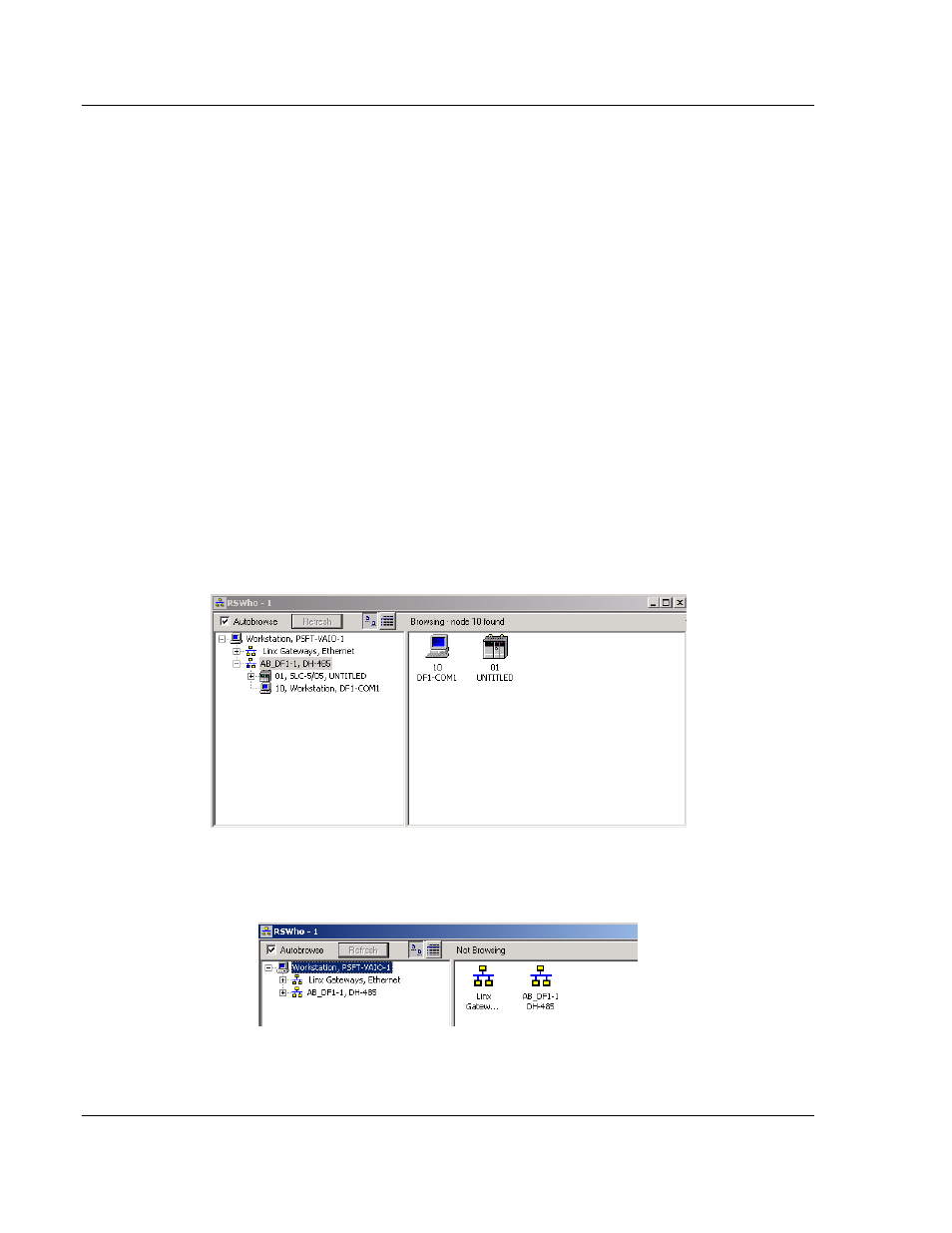
Diagnostics and Troubleshooting
MVI56-PDPMV1 ♦ ControlLogix Platform
User Manual
PROFIBUS DPV1 Master
Page 184 of 255
ProSoft Technology, Inc.
March 22, 2011
4.3
Using ProSoft Configuration Builder (PCB) for Diagnostics
The Configuration and Debug
menu for this module is arranged as a tree
structure, with the Main menu at the top of the tree, and one or more sub-menus
for each menu command. The first menu you see when you connect to the
module is the
Main menu.
Because this is a text-based menu system, you enter commands by typing the
[command letter] from your computer keyboard in the Diagnostic window in
ProSoft Configuration Builder (PCB). The module does not respond to mouse
movements or clicks. The command executes as soon as you press the
[
COMMAND LETTER
] — you do not need to press [E
NTER
].
When you type a
[
COMMAND LETTER
], a new screen will be displayed in your terminal application.
4.3.1 Disabling the RSLinx Driver for the Com Port on the PC
The communication port driver in RSLinx can occasionally prevent other
applications from using the PC’s COM port. If you are not able to connect to the
module’s configuration/debug port using ProSoft Configuration Builder (PCB),
HyperTerminal or another terminal emulator, follow these steps to disable the
RSLinx driver.
1 Open RSLinx and go to C
OMMUNICATIONS
> RSW
HO
.
2 Make sure that you are not actively browsing using the driver that you wish to
stop. The following shows an actively browsed network.
3 Notice how the DF1 driver is opened, and the driver is looking for a processor
on node 1. If the network is being browsed, then you will not be able to stop
this driver. To stop the driver your RSWho screen should look like this: