ProSoft Technology MVI56-PDPMV1 User Manual
Page 80
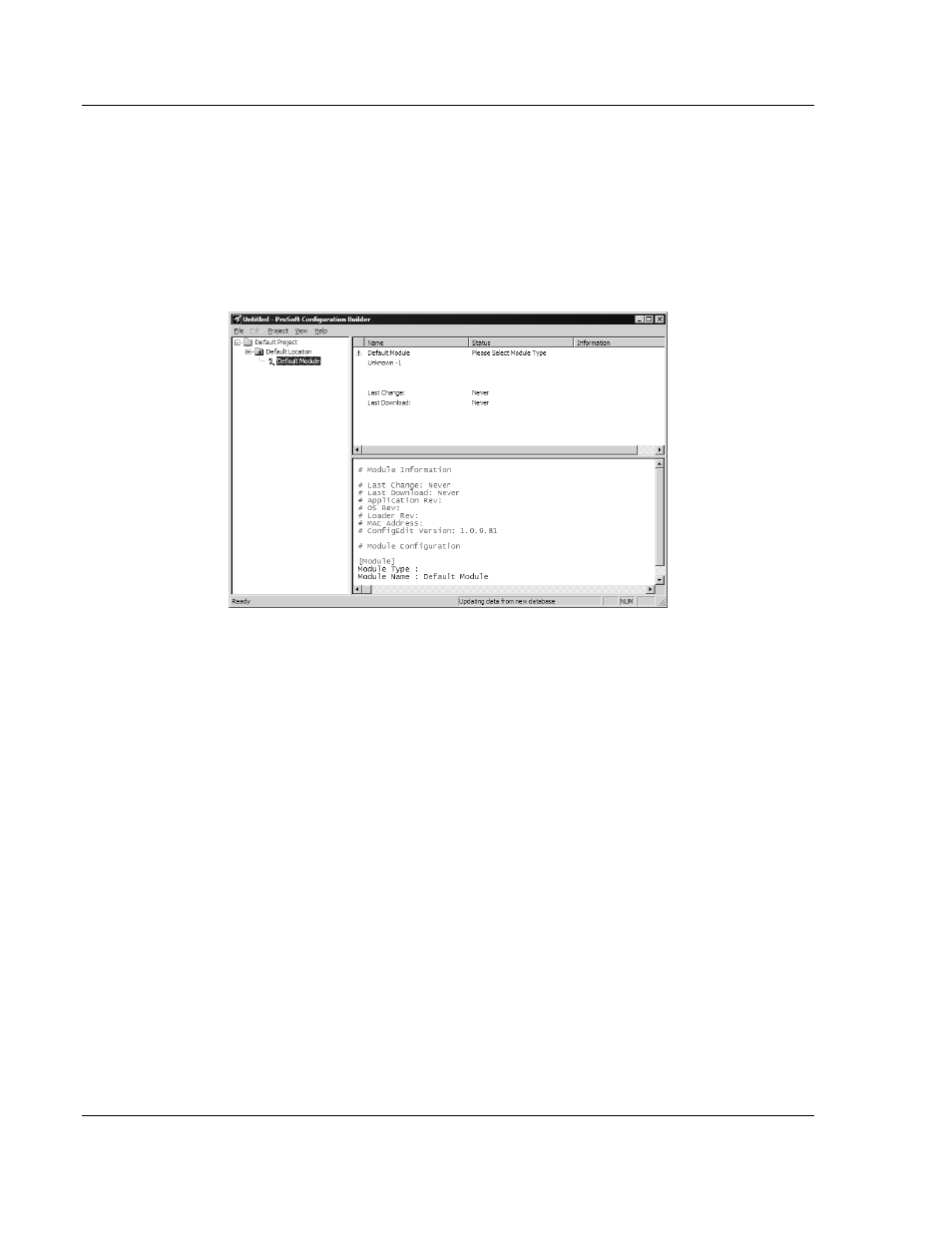
Configuring the MVI56-PDPMV1 Module
MVI56-PDPMV1 ♦ ControlLogix Platform
User Manual
PROFIBUS DPV1 Master
Page 80 of 255
ProSoft Technology, Inc.
March 22, 2011
2.1
Setting Up the Project
To begin, start ProSoft Configuration Builder (PCB). If you have used other
Windows configuration tools before, you will find the screen layout familiar.
ProSoft Configuration Builder’s window consists of a tree view on the left, and an
information pane and configuration pane on the right side of the window. When
you first start PCB, the tree view consists of folders for Default Project and
Default Location, with a Default Module in the Default Location folder. The
following illustration shows the PCB window with a new project.
Start configuring the module by adding the MVI56-PDPMV1 module to the
project.
1 Use the mouse to select D
EFAULT
M
ODULE
in the tree view, and then click the
right mouse button to open a shortcut menu.