Scan documents to sharepoint – Brother ADS-2400N User Manual
Page 102
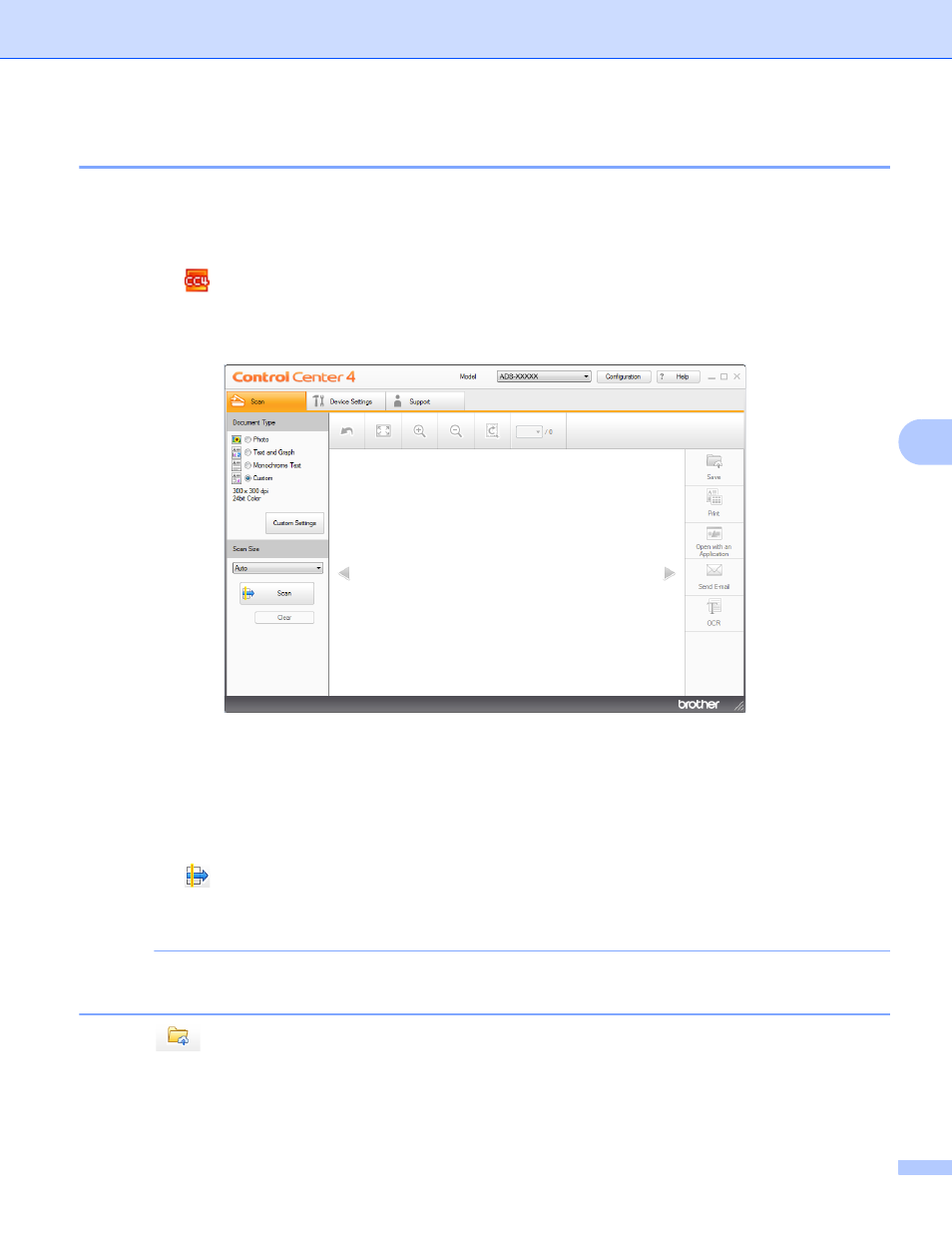
Scan Using Your Computer
86
6
Scan Documents to SharePoint
6
Scan documents and save them to a SharePoint server. Your Brother machine must be connected to a
wireless (ADS-2800W / ADS-3600W) or wired network.
1
Load your document (see Standard-size Documents on page 60).
2
Click the
(ControlCenter4) icon in the task tray and select Open from the menu.
The ControlCenter4 window appears.
3
Click the Scan tab.
4
Select the document type.
5
Change the size of your document, if needed.
6
Configure other settings if needed (see Change Scan Settings (ControlCenter4) (Windows
7
Click the
(Scan) button. The machine starts scanning, and then the Scanning Completed dialog
box appears and displays the number of scanned pages. The scanned image appears in the image
viewer.
NOTE
If the Scanning Completed dialog box does not appear and you want to display the number of scanned
pages, select the Display Scanning Results check box in Advanced Settings.
8
Click (Save). The Save dialog box appears.
9
Click the File Type drop-down list, and then select the file type.