7scan using the control panel 151 – Brother ADS-2400N User Manual
Page 14
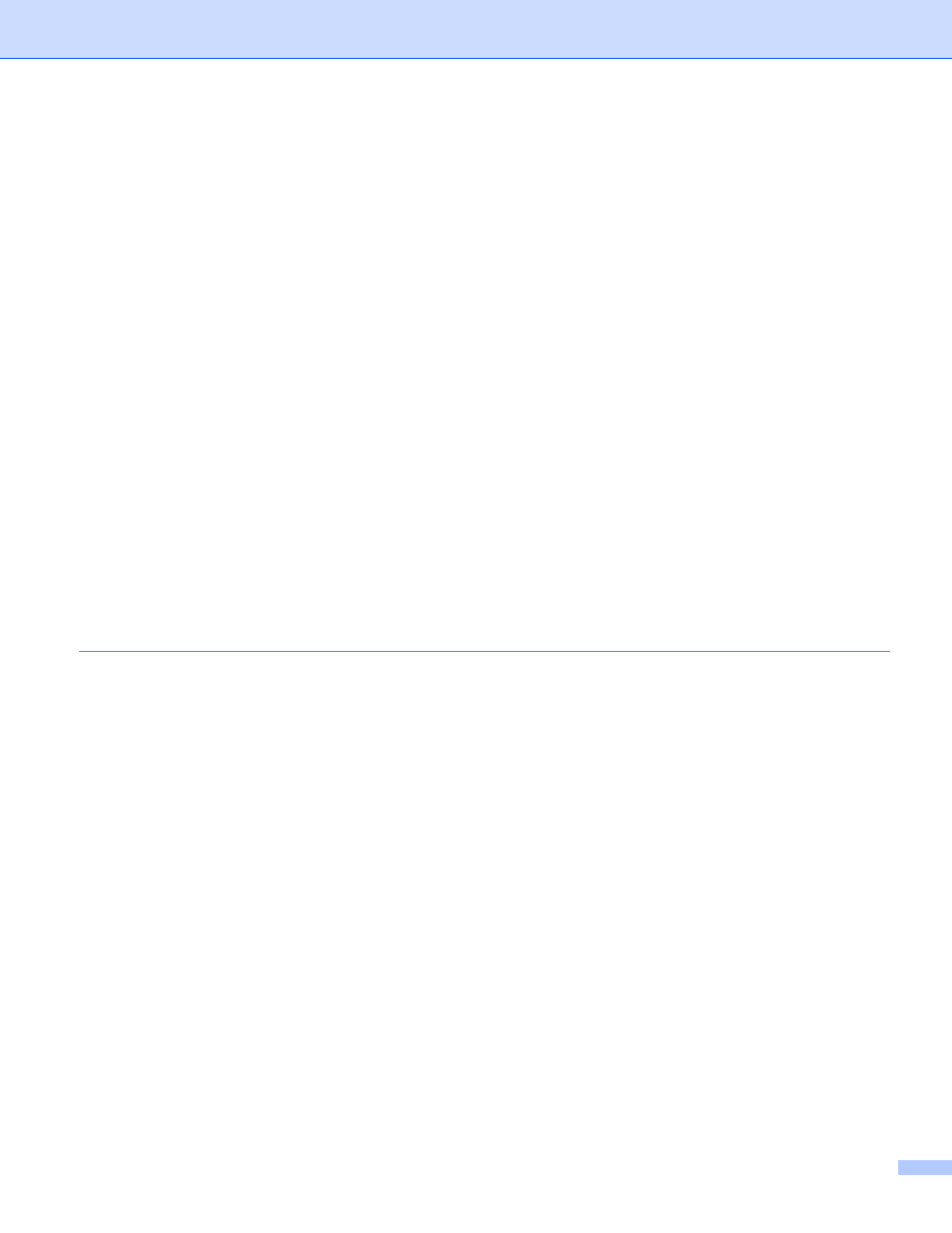
xiii
Create a Custom Tab (ControlCenter4 Advanced Mode) (Windows
) ...................................................98
Create a Custom Tab ........................................................................................................................98
Create a Custom Button in a Custom Tab.........................................................................................99
Change Scan Settings (ControlCenter4) (Windows
)...........................................................................100
Scan to Image .................................................................................................................................108
Scan to OCR ...................................................................................................................................109
Scan to E-mail .................................................................................................................................110
Scan to File......................................................................................................................................111
Change a Scan Button’s Default Settings .......................................................................................112
Scan Specific and Irregular Sized Documents Using the Carrier Sheet..........................................112
Scan Plastic Cards ..........................................................................................................................114
Change Scan Settings (ControlCenter2) (Macintosh) ...........................................................................120
Scan Using Nuance™ PaperPort™ 14SE or Other Windows
Applications ........................................126
Scan Using Nuance™ PaperPort™ 14SE.......................................................................................126
Scan Using Windows
Fax and Scan................................................141
Use ABBYY FineReader........................................................................................................................142
Scan Using TWAIN Applications (Macintosh)........................................................................................143
Scan Using TWAIN Applications (for example, Presto! PageManager) ..........................................143
TWAIN Driver Settings ....................................................................................................................144
Scan Using Apple Image Capture ...................................................................................................147
ICA Driver Settings ..........................................................................................................................149
Save Scanned Documents on Your Computer in Home Mode .............................................................151
Save Scanned Documents on Your Computer in Advanced Mode .......................................................154
Save Scanned Documents on a USB Flash Drive.................................................................................157
Save Scanned Documents on Mobile Devices......................................................................................161
Scan Documents to an FTP Server .......................................................................................................163
Start Web Based Management .......................................................................................................163
Configure the FTP Default Settings.................................................................................................166
Scan Using FTP Server Profiles......................................................................................................171
Start Web Based Management .......................................................................................................173
Configure the SFTP Default Settings ..............................................................................................176
Scan Using SFTP Server Profiles ...................................................................................................181
Scan Documents to a Shared Folder / Network Location (Windows
) .................................................183
Start Web Based Management .......................................................................................................183
Configure the Scan to Network Default Settings .............................................................................186
Scan Using Scan to Network Profiles..............................................................................................191
Start Web Based Management .......................................................................................................193
Set Up a Scan to SharePoint Profile ...............................................................................................196